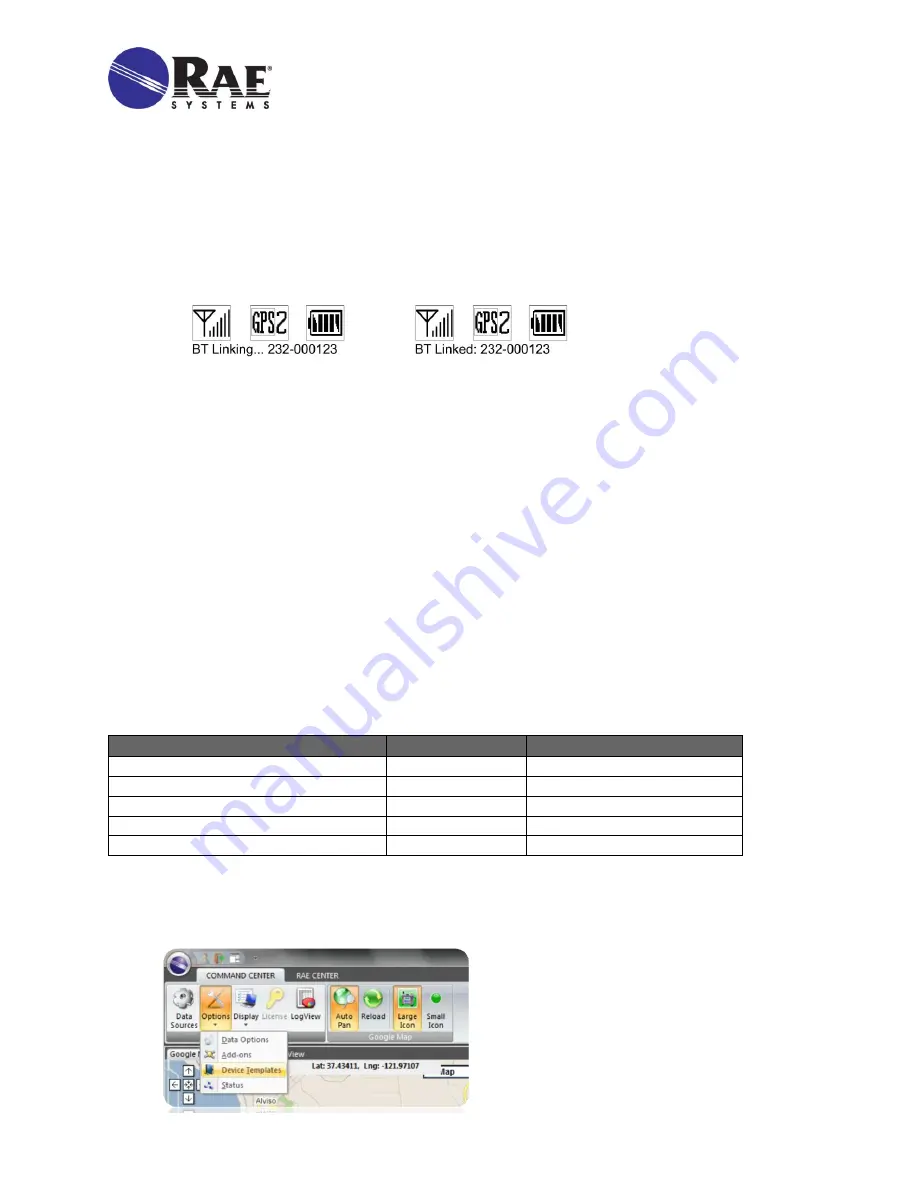
BioHarness 3
QUICK REFERENCE
3
By Honeywell
2.
Power on the BioHarness Echo Module. Press and hold its Power switch until the all four LEDs
flash.
3.
Perform a BT search using the RAELink3.
Press [N/-] until you see “Start Bluetooth Search?”
Press [Y/+] to initiate a search.
Once the units sync, the serial number of the BioHarness Echo Module is shown in the
RAELink3 display with an asterisk next to it.
4.
Click [MODE] to enter regular operation, and the RAELink3 automatically finds the BioHarness 3.
When the units link, the blue Bluetooth LED on the BioHarness 3 flashes.
The RAELink3 LCD indicates that it is linked to the BioHarness 3 by showing the link and
the serial number of the BioHarness 3.
Setting The Unit ID
The Unit ID distinguishes between different wireless units within the ProRAE Guardian software. If the
Unit ID has not been set to a unique identification number, you must set it.
1.
Enter Programming Mode on the RAELink3 by holding the [N/-] and [MODE] keys together.
2.
Press [N/-] until you can set the UNIT ID.
3.
Select a number between 01 and 64.
4.
Press and hold [MODE] for two seconds and save it.
Defining Alarm Levels
Important!
Alarm limits should only be set after consulting trained medical professionals and getting stress test
results for each individual who will be wearing the BioHarness 3.
The default alarm template in ProRAE Guardian uses these alarm values:
Sensor
Low
High
Breath Rate (breaths per minute)
≤ 10
≥ 25
Heart Rate (beats per minute)
≤ 55
≥ 180
Activity
100
200
Posture (degrees)
NA
≥ 10
Device Temperature (°F or °C)
≤ 95° F (35° C)
≥ 105° F (46.6° C)
Setting Alarm Levels
Follow these steps to set alarms in ProRAE Guardian for each individual based on the stress test results.
1.
Under “Options,” choose “Device Templates”:





