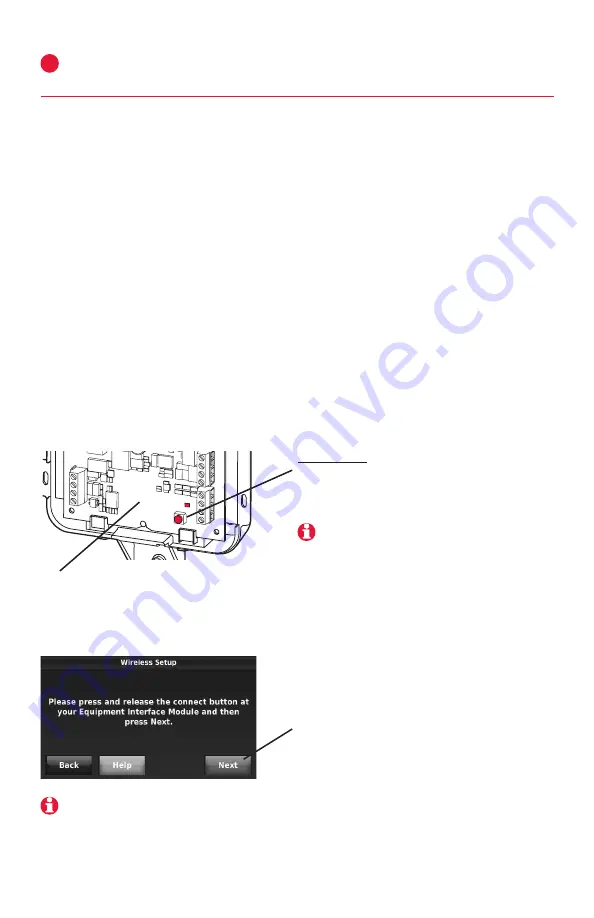
THX9321/9421 Prestige
®
IAQ and RF EIM
5
69-2490—05
MCR32941
CONNECT
CONNECTED
S2
S2
S1
S1
Link thermostat to the wireless network
(if used with an EIM or TrueZONE Wireless Adapter)
4
Next, link all components and RedLINK
™
accessories to the wireless network.
Initial powerup
When the thermostat is first activated, it will lead you through the steps
necessary to define and set up your system. The steps will change depending on
the type of system and thermostat you're installing.
Setup options for THX9321
If non-zoned system:
•
Setup for thermostat only
•
Setup for use with EIM
If zoned system:
•
Setup for EIM wired to zone panel
•
Setup for thermostat wired to zone panel
•
Setup for RedLINK wireless connection to zone panel
(using THM4000 TrueZONE Wireless Adapter)
Setup options for THX9421
If non-zoned system:
•
Setup for EIM connection
If zoned system:
•
Setup for EIM wired to zone panel
•
Setup for RedLINK wireless connection to zone panel
(using THM4000 TrueZONE Wireless Adapter)
While the EIM light is flashing, press
NEXT
to link
the thermostat with the EIM. After a brief delay,
the screen will display "Device Connected."
Press and release the
CONNECT
button at the EIM or Wireless
Adapter, and make sure the "Connected" light is flashing green.
If the "Connected" light does not flash, make sure no other
RedLINK devices are in Wireless Setup mode, then try again.
Link thermostat to EIM or TrueZONE
®
Wireless Adapter
Use the step-by-step thermostat menus to define your system type (above).
When you reach the Wireless Setup screen, follow the steps below:
At any screen you can press
HELP
for more information,
or press
BACK
to change earlier options.
If the power light at the wireless adapter does not turn
on, consult the TrueZONE manual for help.
"Connected" status light
•
Green flashing:
In Wireless Setup mode.
•
Green steady:
RedLINK device(s) are communicating.
•
Red:
RedLINK device(s) not communicating. Check EIM and RedLINK devices.




















