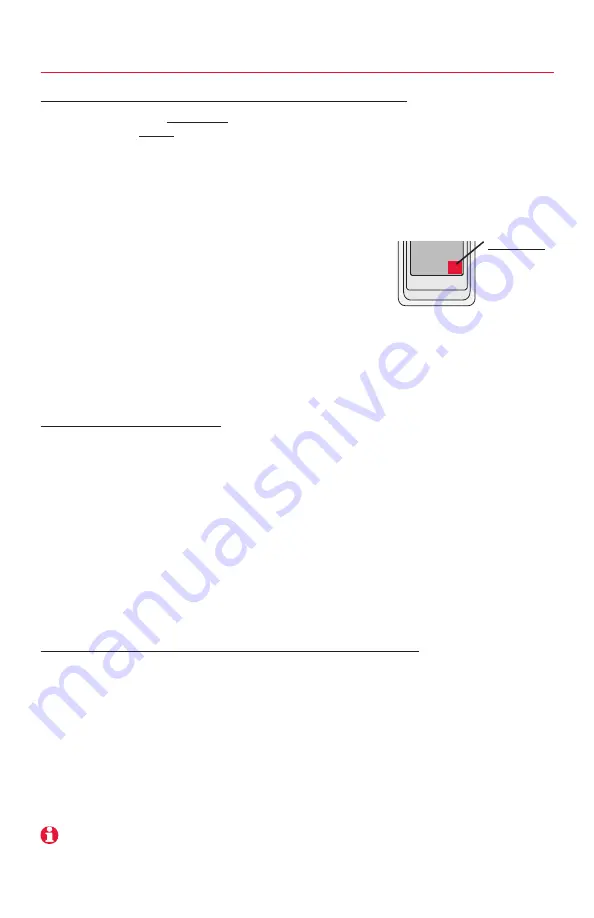
System Installation Guide
26
69-2490—05
Replacing system components
To replace an Equipment Interface Module (EIM)
Follow steps below to
disconnect
the thermostat and RedLINK accessories.
See pages 5-6 to re-link
devices.
At the Thermostat
1 Press
MENU > INSTALLER OPTIONS
, then enter date code when prompted (printed on
back of thermostat). Or press
MENU > EQUIPMENT STATUS
to find the date code.
2 Scroll down to select
WIRELESS DEVICE MANAGER
.
3 Press
REMOVE DEVICE
, then select
THIS THERMOSTAT
to remove.
At the Portable Comfort Control
1 Press and hold the blank space (or arrow if present)
in the lower right hand corner of the screen until the
display changes.
2 Press
REMOVE
, then
YES
to disconnect from the old EIM.
At the Indoor Sensor, RedLINK Internet Gateway, Entry/Exit Remote, Vent Boost
Remote or TrueSTEAM Wireless Adapter
Press and hold the
CONNECT
button on the RedLINK accessory until the status light glows
amber (hold for about 10 seconds). This will disconnect the device from the old EIM or ther-
mostat.
To replace a thermostat
At the EIM (Skip this step if no EIM is used)
Press and hold the
CONNECT
button on the EIM until the status light glows amber (hold for
about 10 seconds). This will disconnect ALL devices from the EIM.
At the Portable Comfort Control
1 Press and hold the blank space (or arrow if present) in the lower right hand corner of
the screen until the display changes.
2 Press
REMOVE
, then
YES
to disconnect from the old thermostat.
At the Indoor Sensor, RedLINK Internet Gateway, Entry/Exit Remote, Vent Boost
Remote or TrueSTEAM Wireless Adapter
Press and hold the
CONNECT
button on the RedLINK accessory until the status light glows
amber (hold for about 10 seconds). This will disconnect the device from the old thermostat.
To remove accessories from an EIM or thermostat
At the Thermostat
1 Press
MENU > INSTALLER OPTIONS
, then enter date code when prompted (print on back
of thermostat). Or press
MENU > EQUIPMENT STATUS
to find the date code.
2 Scroll down to select
WIRELESS DEVICE MANAGER
.
3 Press
REMOVE DEVICE
, then select the device you want to remove.
OR: At the EIM
Press and hold the
CONNECT
button on the EIM until the status light glows amber (hold for
about 10 seconds). This will disconnect ALL devices from the EIM.
MCR32958A
Press and hold
in lower right
corner of screen
If the THX9321 thermostat is setup without an EIM, all thermostat settings must be reset before it can be used with an EIM.
Press
MENU > INSTALLER OPTIONS
, scroll down to select
ADVANCED OPTIONS
, then press
RESTORE FACTORY
DEFAULTS
.

















