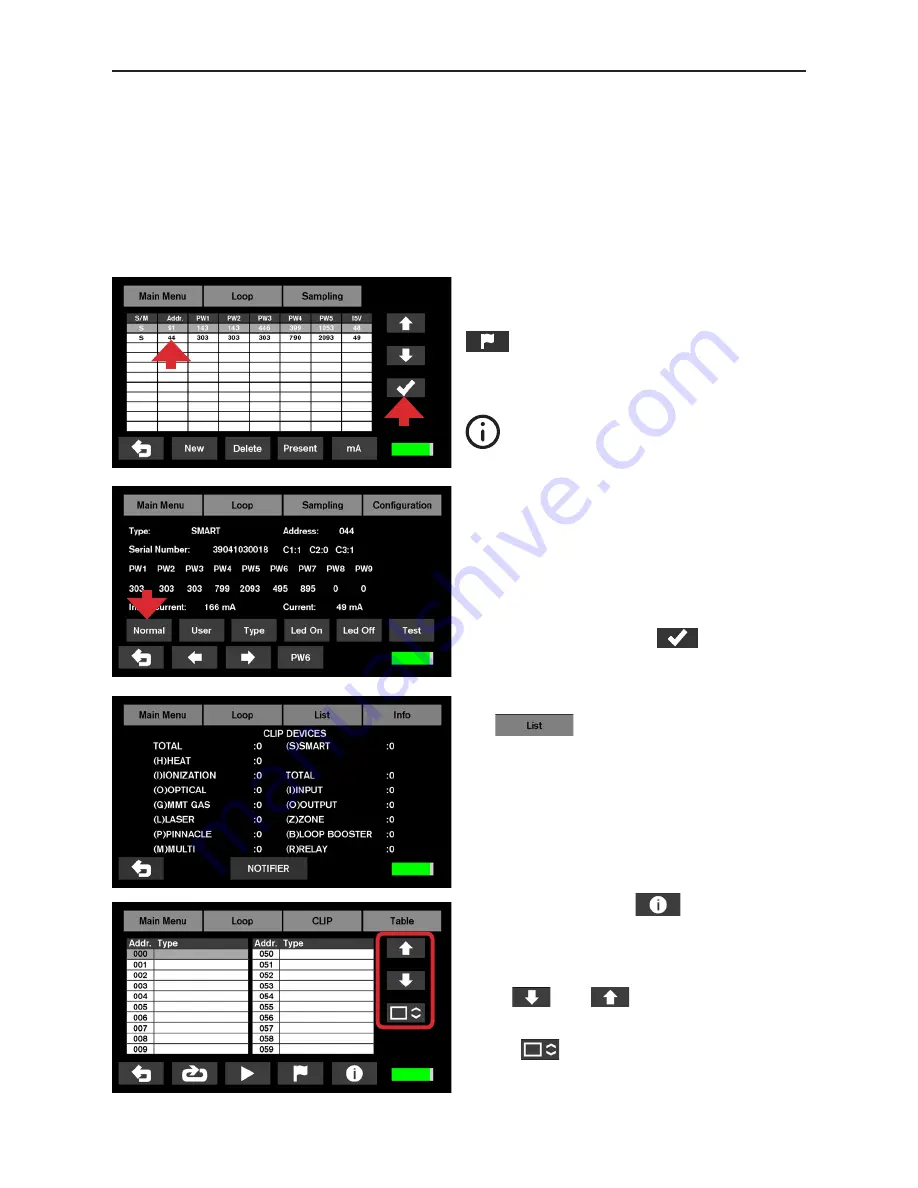
POL-200-TS User Manual
16
By clicking on the icon
you will have ac-
cess to a more detailed list of loop devices. Use
the scroll keys located on the right side of the
screen to move of 1 in 1 or in blocks of 10.
Press
and
to move selection of a
single line.
Enable
to scroll one full page at a time.
To get more details about each element, select
them by clicking directly on them or using the
cursors and mark them by pressing the button
. If you hold down this button, you will get
the details of the selected item in the sampling
table.
A
“?”
character in the ID type field can indicate a problem in the device or problems in the wiring
line.
A
“-”
character in ID type may indicate a duplicate address.
For each sampling POL-200-TS identifies the changes that have occurred since the previous
sampling, and the type of ID identifying each address will appear in red or black. The red colour
indicates that a change has occurred.
The PWs value is for Honeywell technical
team references. PW1 should be around
150 +/- 10% in Honeywell and Morley
while around 300 +/- 10% for Notifier/
System Sensor. Other values outside
these range should be reported to Honey-
well technical support for advice.
Select one of the items in the sampling table
with the help of the arrows (arrows in the right
margin of the screen) or by clicking on the
screen. Press the button
to access the
advanced user information screen.
From the self-programming menu by pressing
the
button, the user can display a
summary of the elements installed.
Содержание POL-200-TS
Страница 1: ...POL 200 TS User Manual 1 User Manual ANALOGUE LOOP DIAGNOSTIC TOOL POL 200 TS ...
Страница 22: ...POL 200 TS User Manual 22 Notes ...
Страница 23: ...POL 200 TS User Manual 23 Notes ...























