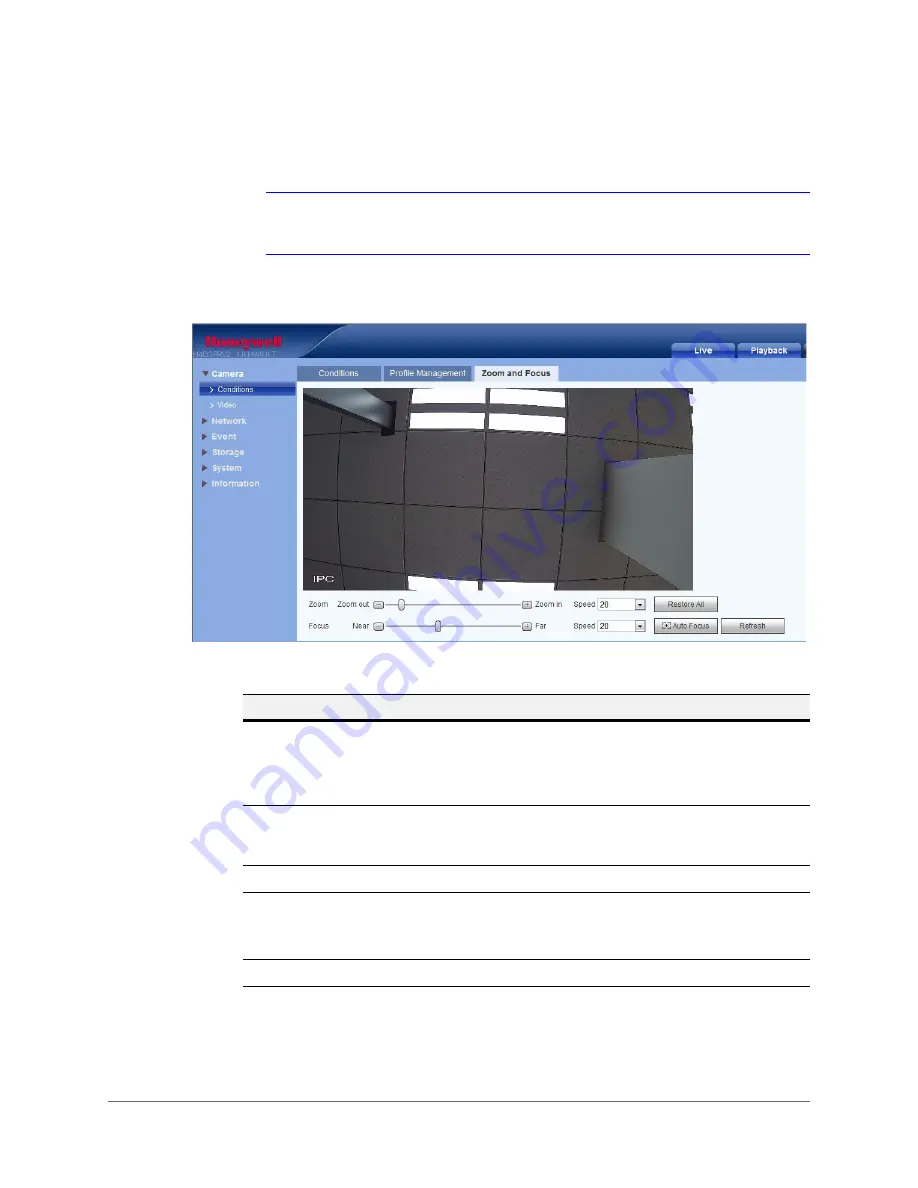
www.honeywell.com/security
52 | Performance Series IP Camera Software Configuration Guide
Zoom and Focus
Note
This section only applies to HBD3PR2 and H4D3PRV2 motorized focus/zoom
cameras.
Figure 5-3
Motorized Zoom and Focus
Table 5-2
Zoom and Focus
Parameter
Function
Zoom
Adjust the focal length of the lens by clicking "+" to zoom in or "–" to
zoom out. Changing the
Speed
setting adjusts the length of a
single-click increment.
Note
After adjusting zoom, the lens will focus automatically.
Focus
Adjust the definition of the image by clicking "+" to focus far or "–" to
focus near. Changing the
Speed
setting adjusts the length of a
single-click increment.
Auto Focus
Click to adjust the focus automatically.
Restore All
Click to reset the lens to 0 position.
Note
Reset the lens periodically if you are making a lot of zoom and
focus adjustments.
Refresh
Refreshes the video image that is displayed.
Содержание Performance H4D3PRV2
Страница 2: ...Revisions Issue Date Revisions A 10 2015 New document ...
Страница 10: ...www honeywell com security 10 Performance Series IP Camera Software Configuration Guide ...
Страница 14: ...www honeywell com security 14 Performance Series IP Camera Software Configuration Guide ...
Страница 16: ...www honeywell com security 16 Performance Series IP Camera Software Configuration Guide ...
Страница 26: ...www honeywell com security 26 Performance Series IP Camera Software Configuration Guide ...
Страница 32: ...www honeywell com security 32 Performance Series IP Camera Software Configuration Guide ...
Страница 94: ...www honeywell com security 94 Performance Series IP Camera Software Configuration Guide ...
Страница 98: ...www honeywell com security 98 Performance Series IP Camera Software Configuration Guide ...
Страница 105: ......
















































