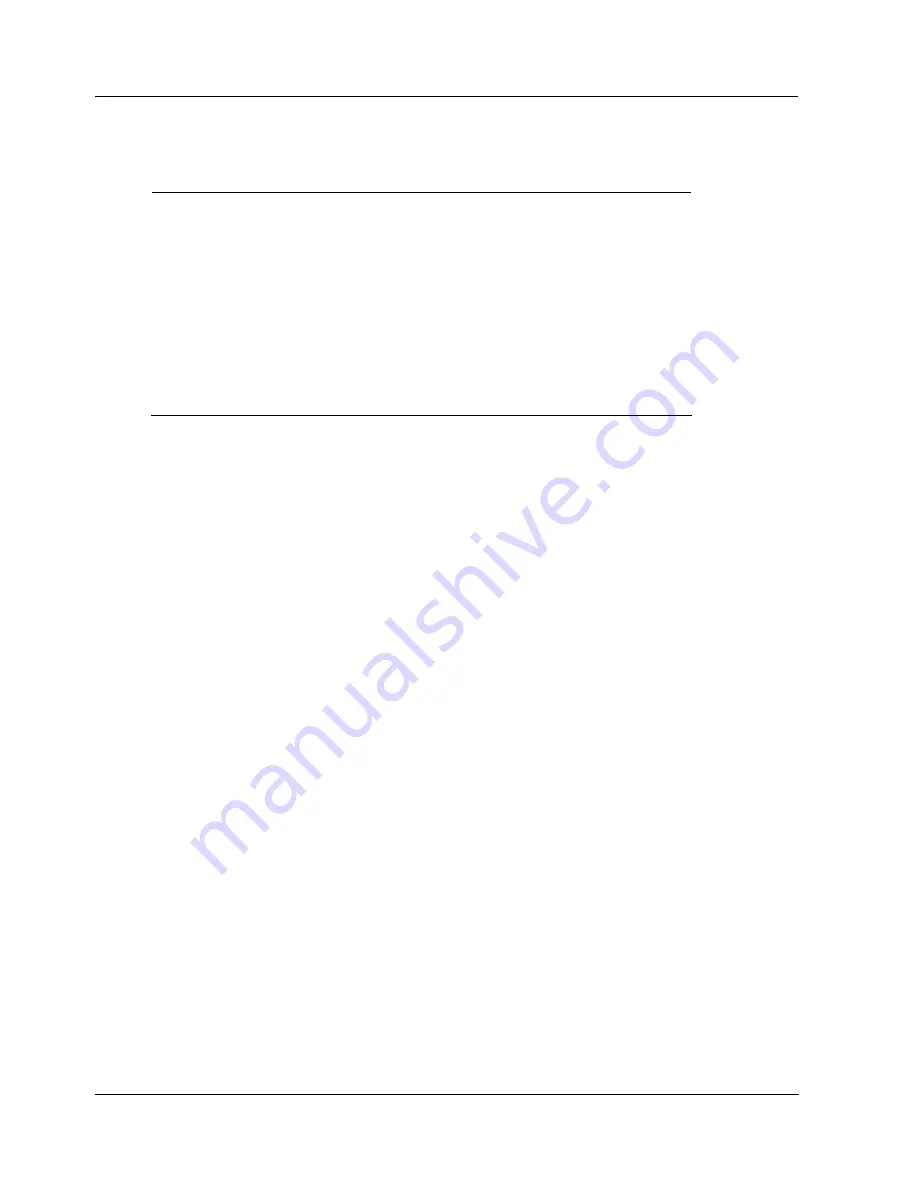
4. Operation
4.2. Provisioning device menus
22
OWA 100 Adapter User Manual
Rev. 2
July
2011
To connect your OWA 100 Adapter to the OneWireless network perform the following steps.
Step Action
1
If the PDA contains no keys, obtain new security keys from the Wireless
Device Manager (WDM).
2
When the Provisioning Device has valid unexpired keys, aim it at the Infrared
port of the OWA 100 Adapter and transmit a key to the OWA 100 Adapter. If
the unit already has a key, first tap the
Reset Device
button and wait for the
unit to reset and restart. When the unit does not have a key, tap the
Provision Device
button. The OWA 100 Adapter will validate the key and
then use it to make a connection to the OneWireless Network. The OWA 100
Adapter may continue to show the diagnostic message “NO KEY” for a brief
time while it validates the key before showing the “DISCOVER” message.
To verify your OWA 100 Adapter has been authenticated, see the Connection
prompt on the Read Node Info screen (page 24).
To decommission your OWA 100 Adapter from the OneWireless network, select
Reset Device to
Defaults
. This clears the OWA 100 Adapter’s key, network and security configurations, and resets the
OWA 100 Adapter to its factory default settings. To do this perform the following steps.
Select
Clear Provisioning Data
(under Options) when:
The PDA has keys from one system, but you have moved your Provisioning Device to another system,
or
you want to clear all keys so that you cannot deploy any more keys without going to the key server
manager and getting more.
For more details on keys, refer to Getting Started with Honeywell OneWireless Solutions.





























