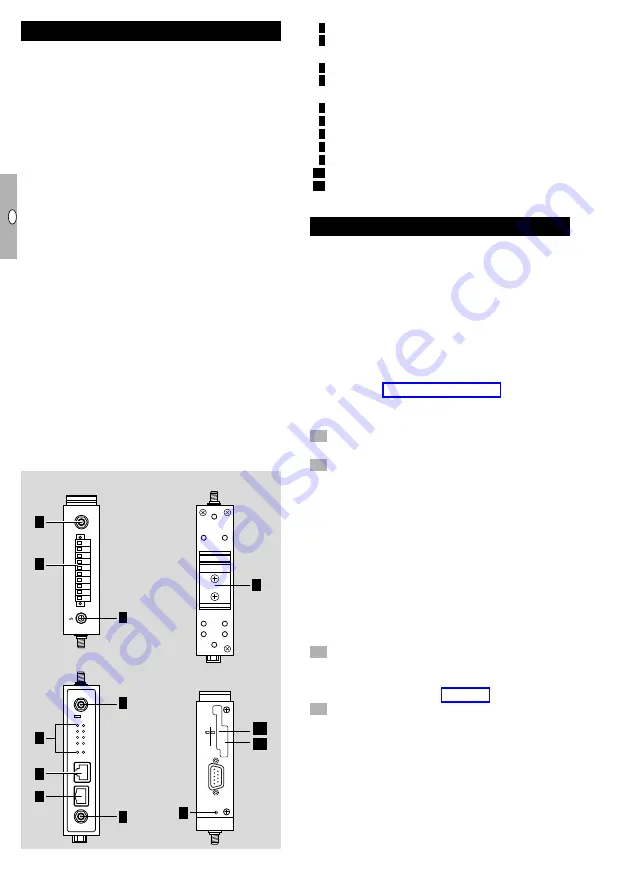
2
D
GB
F
NL
I
E
OnCell G3150A-L
TE-EU · Edition 09.18 · GB
Checking the usage
The OnCell G3150A-LTE is a reliable, secure, LTE
gateway with state-of-the-art global LTE module. This
4G cellular gateway provides a more reliable connec-
tion to your Ethernet network for cellular applications.
To enhance industrial reliability, the OnCell G3150A-
LTE features isolated power inputs, which together
with high-level EMS and wide-temperature support
give the OnCell G3150A-LTE the highest level of de-
vice stability for any rugged environment. In addition,
with dual-SIM GuaranLink and dual power inputs, the
OnCell G3150A-LTE supports network redundancy
to ensure uninterrupted connectivity.
The OnCell G3150A-LTE also comes with a 3-in-1
serial port for serial over LTE cellular network com-
munication. Use the OnCell G3150A-LTE to collect
data and exchange data with serial/Ethernet devices.
Package Checklist
Moxa’s OnCell G3150A-LTE is shipped with the fol-
lowing items:
– 1 OnCell G3150A-LTE unit
– 2 2G/3G/4G antennas 2 dBi omni-directional with
SMA male connectors
– 1 DIN-rail mounting kit (mounted on OnCell)
– Quick installation guide (printed)
– Warranty card
▷
If any of these items is missing or damaged,
please contact your customer service repre-
sentative for assistance.
Panel Layout
1
2
3
4
4
8
10
11
7
5
6
9
GPS/GLONASS
SIM1
SIM2
RESET
Top Panel View
Front Panel View
Rear Panel View
Bottom Panel View
1
2
3
4
4
8
10
11
7
5
6
9
GPS/GLONASS
SIM1
SIM2
RESET
Top Panel View
Front Panel View
Rear Panel View
Bottom Panel View
1
2
3
4
4
8
10
11
7
5
6
9
GPS/GLONASS
SIM1
SIM2
RESET
Top Panel View
Front Panel View
Rear Panel View
Bottom Panel View
GPS antenna connector (female SMA)
Terminal block (top-down: PWR1 and PWR2,
1 digital relay and 2 digital inputs)
Grounding screw (M5)
4
2x2 MIMO antenna ports for LTE (female
SMA)
5
RS-232 serial console (RJ45)
6
10/100 Base T(X) Ethernet port (RJ45)
7
LED display
8
DIN-rail mounting kit
9
Reset button
0
Dual SIM–SIM1
Dual SIM–SIM2
Configuration
▷
Before configurating the OnCell G3150A-LTE,
make sure that all items in the package checklist
are in the box.
▷
In addition, you will need access to a notebook
computer or PC equipped with an Ethernet port.
▷
The OnCell G3150A-LTE has a default IP address
that you must use when connecting to the device
for the first time.
Take the following steps to configure your OnCell
G3150A-LTE. For the location of the ports and sock-
ets, see page 2 (Checking the usage).
Step : Insert a SIM card and turn on the
OnCell G50A-LTE
Use a screwdriver to loosen the screws and
remove the SIM card cover.
Insert one or two 2G/3G/4G SIM cards (full-sized
SIM/1FF) into the SIM card slots located on the
bottom of the OnCell G3150A-LTE.
▷
If you are only using one SIM card, insert it in
the top slot (slot 1; the card in slot 1 is referred
to as SIM1).
▷
By default, the SIM card in the slot 1 is treated
as the primary card. To change the default to
SIM2 (the card in slot 2), log in to the OnCell’s
web UI, and configure SIM2 as the primary card.
When the OnCell device is turned on, it boots up
based on the configuration information stored
on the primary SIM card.
Turn on the OnCell G3150A-LTE by connecting
a power terminal block to a DC power source
(12 to 48 VDC).
▷
For details, see page 4 (Wiring).
4
Reattach the cover.
Step : Connect the OnCell G50A-LTE to a
notebook or PC
▷
Since the OnCell G3150A-LTE supports MDI/
MDI-X auto-sensing, you can use either a
straight-through cable or crossover cable to
connect the OnCell G3150A-LTE to a computer.
▷
See the 10/100BaseT(X) Ethernet Port Connec-
tion section below for detailed instructions.


























