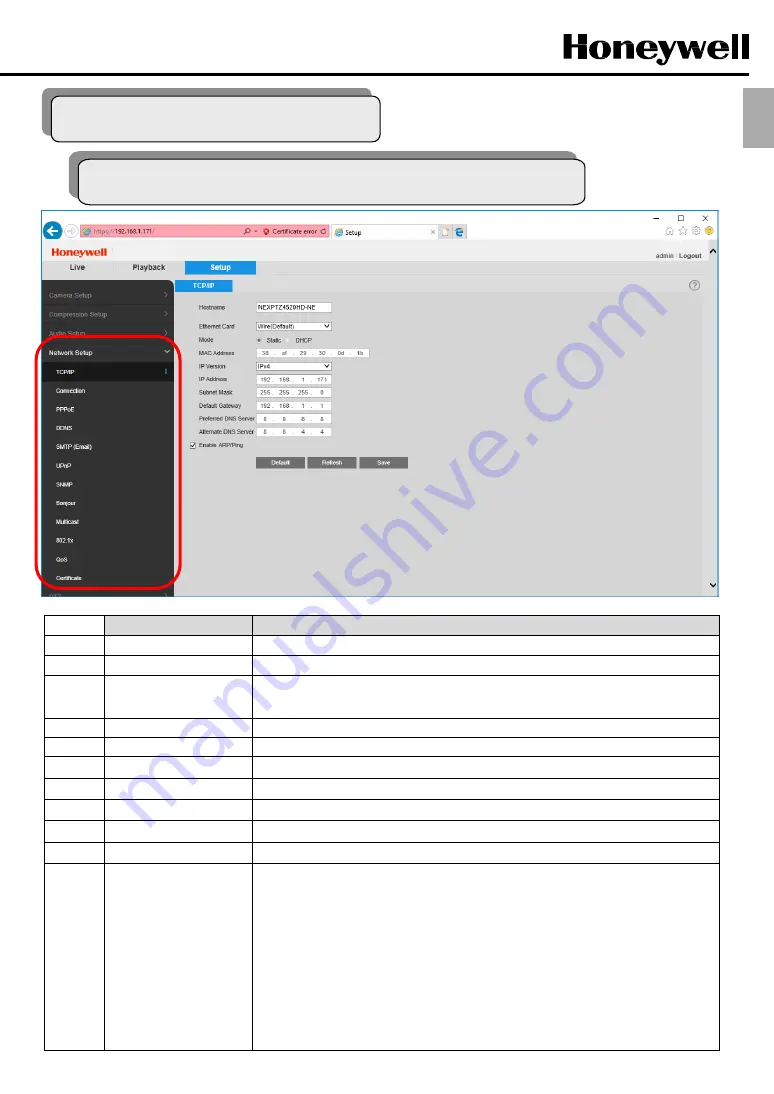
13
ENG
3.2 Configuration M ode
Network/TCP/IP
Description
①
Host Name
Enter a host name for the camera up to 15 characters in length.
②
Ethernet Card
Not configurable.
Wire
is selected by default.
③
Mode
Select
Static
or
DHCP
. If Static is selected, you must manually assign the
IP Address
(IPv4/IPv6),
Subnet Mask
(IPv4), and
Default Gateway
(IPv4/IPv6). If
DHCP
is selected, the settings are
assigned automatically.
④
MAC Address
Not configurable. Displays the camera's MAC address.
⑤
IP Version
Select
IPv4
or
IPv6
, depending on the IP version you are using.
⑥
IP Address
If applicable, assign an IP address to the camera.
⑦
Subnet Mask
If applicable, assign a subnet mask address to the camera.
⑧
Default Gateway
If applicable, assign a default gateway address to the camera.
⑨
Preferred DNS Server
If applicable, assign a primary DNS server to the camera.
⑩
Alternate DNS Server
If applicable, assign a secondary DNS server to the camera.
⑪
Enable ARP/Ping
You can set or modify the camera's IP address using its MAC address. This must be done within
2 minutes of rebooting the camera.
To enable ARP/Ping to set the IP address:
1. Obtain an IP address and make sure that the camera and the PC are in the same LAN.
2. Obtain the camera's MAC address (displayed on camera label).
3. Open the Command Prompt window on your PC and type the following commands:
4. Reboot the camera. If the setup was successful, you will see something like “Reply from
192.168.0.125 …” You can then close the Command Prompt window.
5. Close the Command Prompt window.
6. To verify that the IP address works, open your browser, type http://< IP address > in the
address bar, and then press Enter.
3.2.1 Netw ork Setup / TCP/IP








































