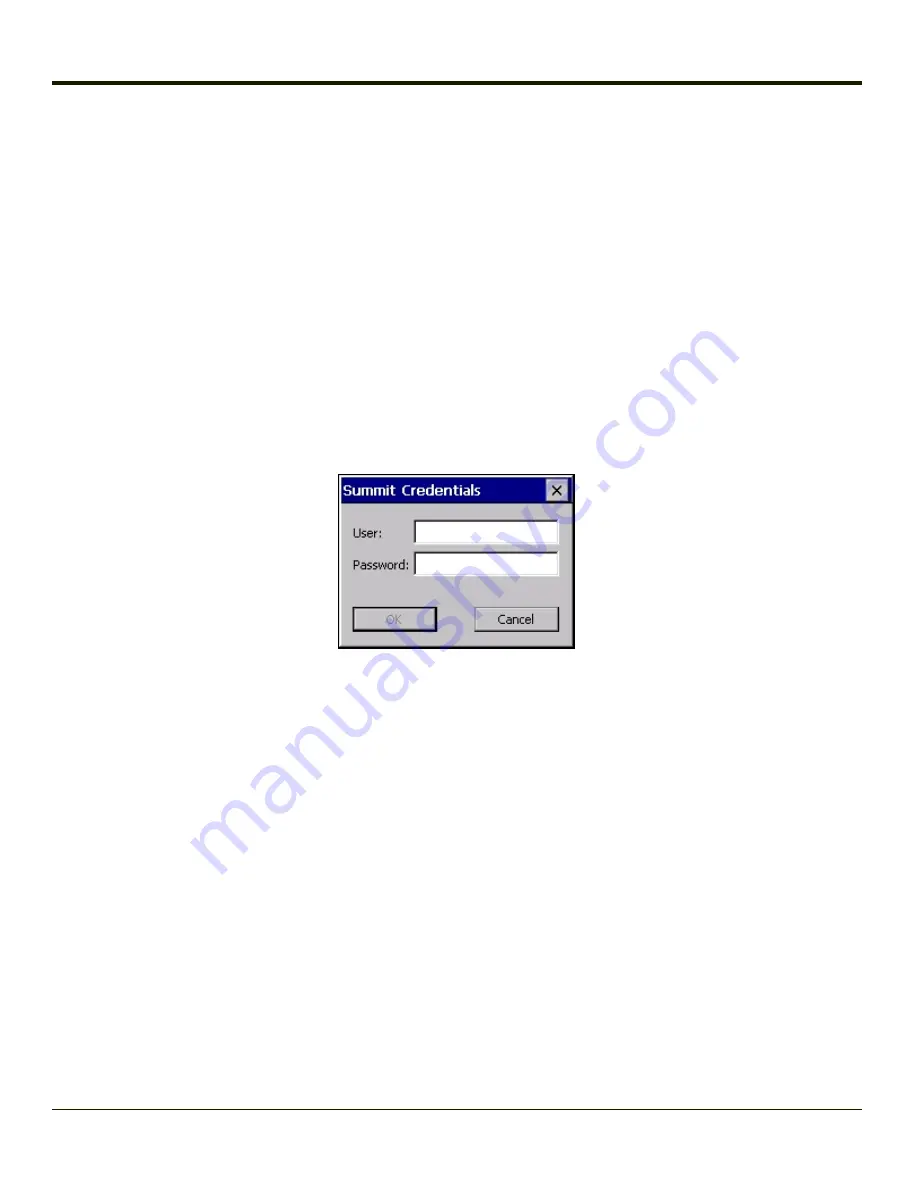
How to: Use Sign On Screen
1. After completing the other entries in the profile, click on the
Credentials
button. Leave the Username and Password
blank. No entries are necessary on the Credentials screen for LEAP or LEAP/WPA.
2. For PEAP-MSCHAP and PEAP-GTC, importing the CA certificate into the Windows certificate store is optional.
3. For EAP-TLS, import the CA certificate into the Windows certificate store. Also import the User Certificate into the
Windows certificate store.
4. Access the Credentials screen again. Make sure the
Validate serve
r and
Use MS store
checkboxes are checked.
5. The default is to use the entire certificate store for the CA certificate. Alternatively, use the Browse button next to the
CA Cert (CA Certificate Filename) on the Credentials screen to select an individual certificate.
6. For EAP-TLS, also enter the User Cert (User Certificate filename) on the credentials screen by using the
Browse
button.
7. Click the
OK
button then the
Commit
button.
8. When the device attempts to connect to the network, a sign-on screen is displayed.
9. Enter the Username and Password. Click the
OK
button.
10. Verify the device is authenticated by reviewing the Status tab. When the device is property configured, the
indicates the device is Authenticated and the method used.
11. The sign-on screen is displayed after a reboot.
Note:
See
for more details.
If a user enters invalid credentials and clicks
OK
, the device associates but does not authenticate. The user is again prompted
to enter credentials.
If the user clicks the
Cancel
button, the device does not associate. The user is not prompted again for credentials until:
l
the device is rebooted,
l
the radio is disabled then enabled,
l
the
Reconnect
button on the
is clicked or
l
the profile is modified and the
Commit
button is clicked.
6-21
Содержание MX3PLUS
Страница 1: ...MX3Plus Hand Held Computer Microsoft Windows CE 5 Operating System Reference Guide ...
Страница 14: ...xii ...
Страница 42: ...3 6 ...
Страница 127: ...4 85 ...
Страница 148: ...Enter user name password and domain to be used when logging into network resources 4 106 ...
Страница 157: ...4 115 ...
Страница 183: ...Hat Encoding Hat Encoded Characters Hex 00 through AD 4 141 ...
Страница 184: ...Hat Encoded Characters Hex AE through FF 4 142 ...
Страница 230: ...5 28 ...
Страница 275: ...Click the Request a certificate link Click on the advanced certificate request link 6 45 ...
Страница 276: ...Click on the Create and submit a request to this CA link 6 46 ...
Страница 298: ...7 16 ...
Страница 302: ...8 4 ...
Страница 305: ...9 3 ...
Страница 306: ...Honeywell Scanning Mobility 9680 Old Bailes Road Fort Mill SC 29707 www honeywellaidc com E EQ MX3PLUSRG Rev R 10 12 ...






























