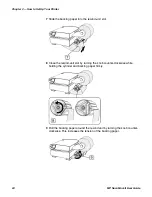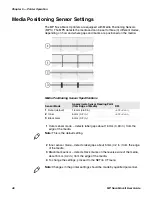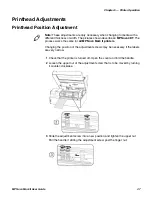Chapter 4 — Printer Configuration
36
MP Nova Mark II User Guide
Windows Driver
The Windows driver is located on the Accessories CD included with your printer.
For the latest version please visit our website at
www.honeywellaidc.com
.
1
Place the Accessories CD included with your pinter into your computer’s CD
drive.
2
Once the CD starts, select your printer model and click Install Driver from the
menu. Follow the instructions on the screen to install.
3
When prompted, select your printer from the list. Continue to follow the on-
screen instructions to install the driver.
Note:
Be sure your printer’s firmware version is
15.04_0001 or greater
.
Firmware is available from our website. For the latest version please visit our
website at
www.honeywellaidc.com
.
Note:
Be sure your printer’s USB Mode is set to “Printer.” This mode can be
viewed/changed via the printer’s front panel menu under:
Communications >
USB Port > USB Device Class.
Содержание MP Nova Mark II
Страница 1: ...MP Nova Mark II MP Nova4 DT MP Nova4 TT MP Nova6 DT MP Nova6 TT User Guide ...
Страница 3: ...MP Nova Mark II User Guide iii ...
Страница 6: ...vi MP Nova Mark II User Guide Consumables 74 General Media 74 ...
Страница 13: ...Chapter 1 Safety Information 4 MP Nova Mark II User Guide ...
Страница 47: ...Chapter 4 Printer Configuration 38 MP Nova Mark II User Guide ...
Страница 59: ...Chapter 5 Printer Operation 50 MP Nova Mark II User Guide ...
Страница 71: ...Chapter 6 Printer Maintenance 62 MP Nova Mark II User Guide ...
Страница 75: ...Chapter 7 Troubleshoot Your Printer 66 MP Nova Mark II User Guide ...
Страница 76: ...67 A Printer Specifications ...
Страница 79: ...Appendix A Printer Specifications 70 MP Nova Mark II User Guide ...
Страница 80: ...71 B Kits Parts Consumables ...
Страница 84: ......
Страница 85: ...Honeywell www honeywellaidc com MP Nova Mark II User Guide P N 92 2744 01 P N 92 2744 01 ...