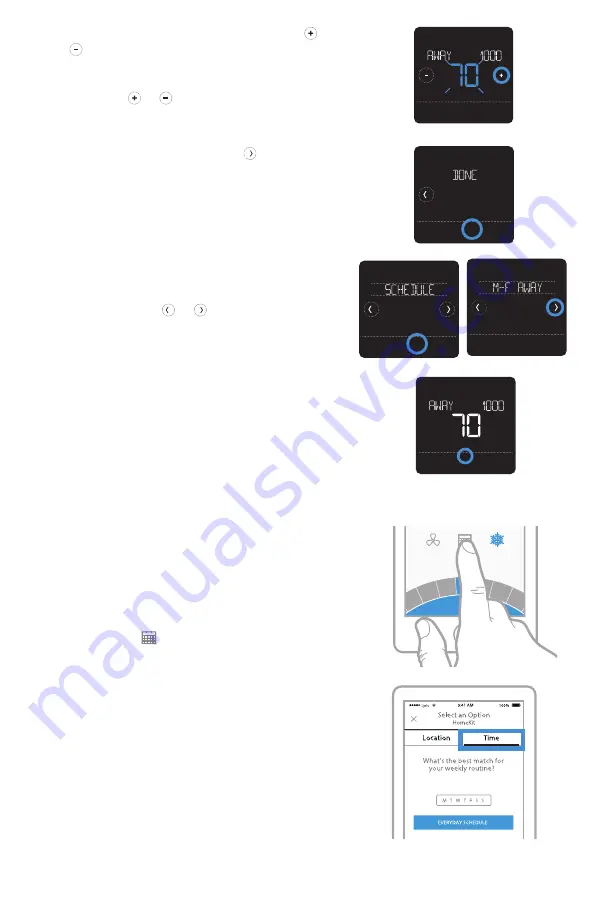
17
5 Touch the temperature area, then touch
or to adjust your preferred temperature
for the mode that’s currently active (either
heating or cooling). Touch
Select
to confirm.
Then touch or to adjust your preferred
temperature for the inactive mode. Touch
Select
to confirm.
6 Edit the next period or use the until you
see DONE, then press
Select
to save changes
and go to the home screen.
Note:
To temporarily cancel a schedule period
(such as Saturday-Sunday Away, for example,
because you’ll be home), go to the SCHEDULE
option and touch the or arrows to select
a period. Touch
Select
on the period you want
to cancel, then touch
Cancel Period
. To reactive
the period you cancelled, touch
Cancel Period
again to select period start time and preferred
temperature.
Changing schedule type on the Lyric app
To change from a Weekday & Weekend schedule
to an Everyday or Individual Days schedule (for
example), follow the steps below. You must use
the Lyric app to change schedule types.
1 Open the Lyric app and tap the
scheduling
(calendar)
icon
.
2 Tap
OPTIONS
in the upper-right corner. To
select an Everyday or Weekday & Weekend
schedule, tap
Create New Schedule
, make sure
the Time tab is selected and then choose
your preferred schedule type. To select an
Individual Days schedule, tap
OPTIONS
and
then
View by Individual Days
.
3 Set your temperature preferences for the new
schedule type and touch
DONE
to finish.
Back
Select
Sched.
On/Off
AM
Heat
To
Back
Select
Back
Select
Sched.
On/Off
Back
Select
AM
Heat
To
Cancel Period
Done
MCR36582
75
74
73
72
71
70
69
Using Home Settings
7
ome Setting






























