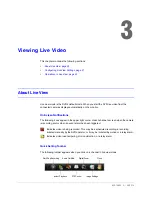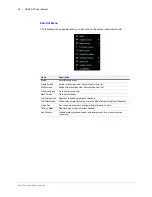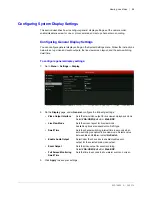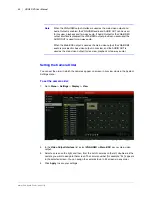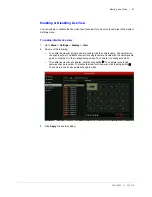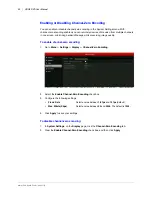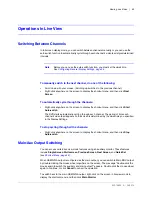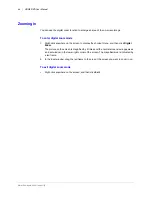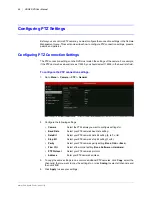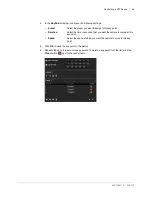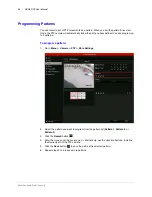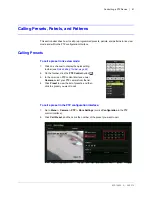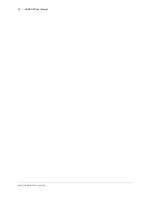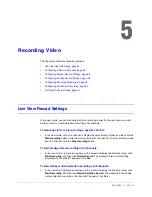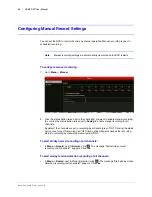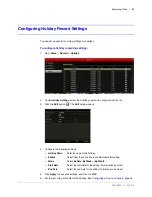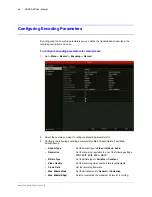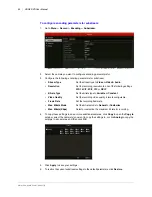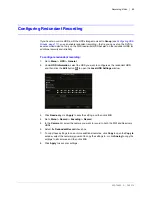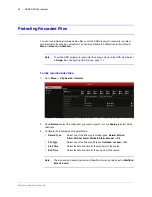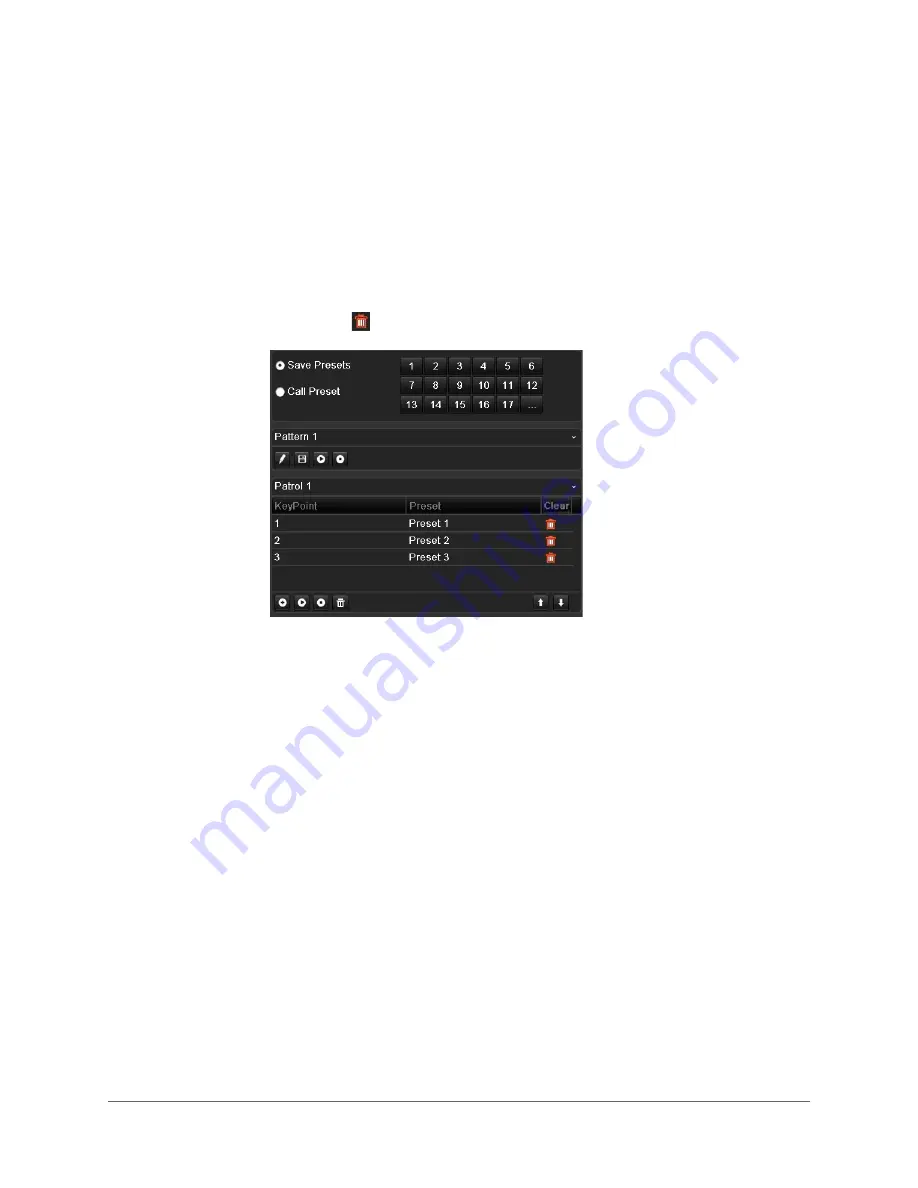
Controlling a PTZ Device | 49
800-16694 - A - 04/2014
4. In the
KeyPoint
window, configure the following settings:
5. Click
OK
to save the key point to the patrol.
6. Repeat steps 3 to 5 to add more key points. To delete a key point from the list, click the
Clear
button
next to the preset name.
• Preset
Select the preset you want to assign to this key point.
• Duration
Select the time, in seconds, that you want the camera to remain at this
key point.
• Speed
Select the speed at which you want the camera to move to this key
point.
Содержание HRGX161
Страница 2: ...Revisions Issue Date Revisions A 04 2014 New document ...
Страница 6: ...www honeywell com security 6 HRGX DVR User Manual ...
Страница 54: ...www honeywell com security 54 HRGX DVR User Manual ...
Страница 66: ...www honeywell com security 66 HRGX DVR User Manual ...
Страница 82: ...www honeywell com security 82 HRGX DVR User Manual ...
Страница 100: ...www honeywell com security 100 HRGX DVR User Manual ...
Страница 130: ...www honeywell com security 130 HRGX DVR User Manual ...
Страница 142: ...www honeywell com security 142 HRGX DVR User Manual ...
Страница 149: ......