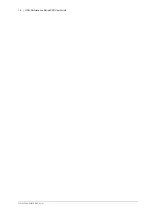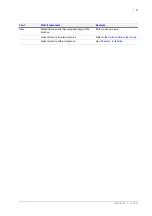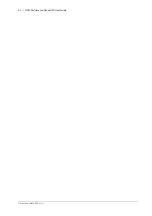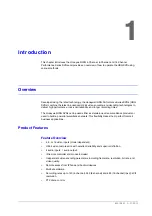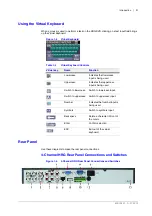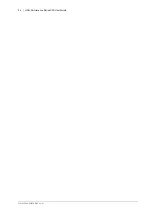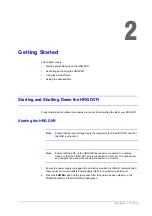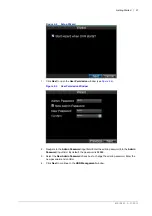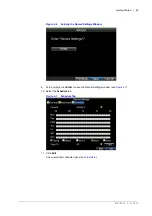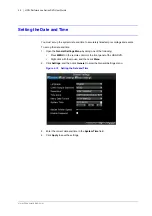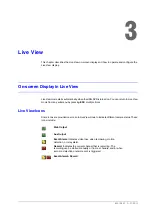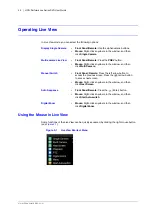800-13897 - A - 01/2013
Introduction | 29
Using the IR Remote Control
Your HRG DVR may also be controlled with the IR remote control. Batteries (2 × AAA) must be
installed before operation.
Figure 1-4
IR Remote Control
9/WXYZ/PREV
Enter number “9” or letters “W”, “X”, “Y”, “Z”; Multi-camera display in live view.
0/A
Enter number “0”; Switch between input methods (upper and lowercase alphabet,
symbols and numeric input).
6
Control Buttons
Directional buttons
: In menu mode, the direction buttons are used to navigate
between different fields and items and select setting parameters. In playback mode,
the
Up
and
Down
buttons are used to speed up and slow down record play, and the
Left
and
Right
buttons are used to select the recording 30s forwards or backwards.
In Live View mode, these buttons can be used to cycle through channels.
Enter
: The
Enter
button is used to confirm a selection in the Menu mode; or used
to select check box fields and the
ON
/
OFF
switch. In playback mode, it can be used
to play or pause the video. In single-frame play mode, pressing the
Enter
button
advances the video by a single frame. And in auto sequence live view mode, the
buttons can be used to pause / resume auto sequence.
Position
Control/Indicator
Function
4-Channel HRG Front Panel on page 27
for more about front panel controls.
Table 1-2
IR Remote Control
#
Button
Function
1
POWER
Turn On/Off the HRG DVR.
2
DEV
Enable/Disable Remote Control
3
Alphanumerics
Same as front panel
4
EDIT
Same as JKL/EDIT on front panel.
5
A
Same as 0/A on front panel.
6
REC
Same as 7/PQRS/REC on front panel.
7
PLAY
Same as 6/MNO/PLAY on front panel.
8
INFO
Reserved.
9
VOIP
Same as 2/ABC/F1 on front panel.
10
MENU
Same as 1/MENU on front panel.
11
PREV
Same as 9/WXYZ/PREV on front panel.
12
DIRECTION/ENTER
Same as on front panel.
13
PTZ
Same as 8/TUV/PTZ on front panel.
14
ESC
Same as ESC on front panel.
15
RESERVED
Reserved.
16
F1
Same as 2/ABC on front panel.
17
PTZ CONTROL Buttons
Use to adjust the iris, focus, and zoom.
18
F2
The F2 button is used to cycle through tab
pages. It can also be used to enter the
Channel and OSD Position settings.
Содержание HRG161X
Страница 2: ......
Страница 3: ...User Guide ...
Страница 4: ...Revisions Issue Date Revisions A 01 2013 New document ...
Страница 8: ...8 HRG Performance Series DVR User Guide www honeywellvideo com ...
Страница 12: ...12 HRG Performance Series DVR User Guide www honeywellvideo com ...
Страница 16: ...16 HRG Performance Series DVR User Guide www honeywellvideo com ...
Страница 18: ...18 HRG Performance Series DVR User Guide www honeywellvideo com ...
Страница 22: ...22 HRG Performance Series DVR User Guide www honeywellvideo com ...
Страница 34: ...34 HRG Performance Series DVR User Guide www honeywellvideo com ...
Страница 48: ...48 HRG Performance Series DVR User Guide www honeywellvideo com ...
Страница 56: ...56 HRG Performance Series DVR User Guide www honeywellvideo com ...
Страница 62: ...62 HRG Performance Series DVR User Guide www honeywellvideo com ...
Страница 68: ...68 HRG Performance Series DVR User Guide www honeywellvideo com ...
Страница 82: ...82 HRG Performance Series DVR User Guide www honeywellvideo com ...
Страница 100: ...100 HRG Performance Series DVR User Guide www honeywellvideo com ...
Страница 122: ...122 HRG Performance Series DVR User Guide www honeywellvideo com ...
Страница 126: ...126 HRG Performance Series DVR User Guide www honeywellvideo com ...
Страница 130: ...130 HRG Performance Series DVR User Guide www honeywellvideo com ...
Страница 134: ...www honeywellvideo com 134 HRG Performance Series DVR User Guide live view 45 playback 61 PTZ 93 ...
Страница 135: ......