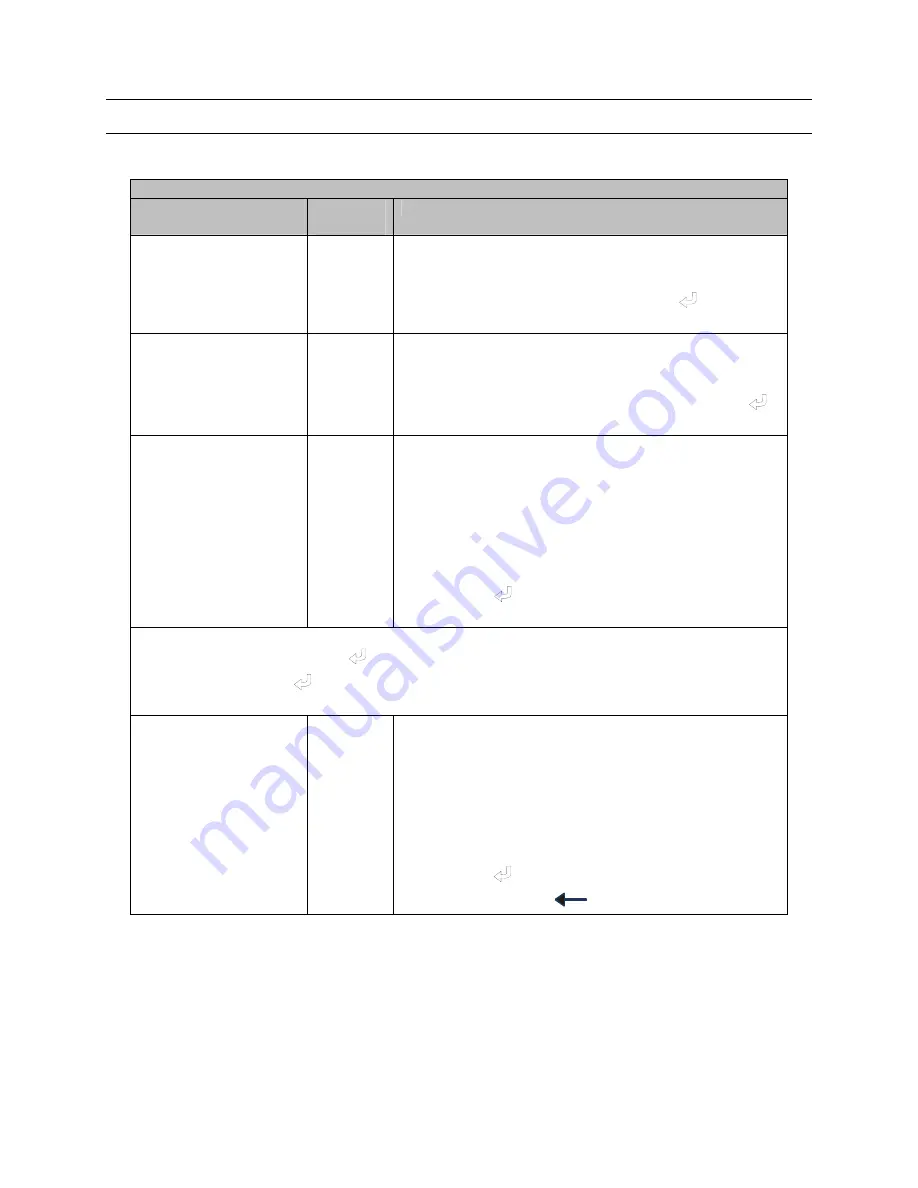
4.3 MENUS, CONTINUED
Cameras
Menu Name
Menu
Number
Description
Cameras
3.0
Used to set the type of camera and the address to
which the controller sends commands when this camera
is selected on the monitor or spot monitor if the
controller is in Mux Mode . Press
Enter (
) to access
this menu.
Camera Num
3.1
Camera Number
– use the number keys or the
+
and
–
keys to select the camera number.
Once the camera number is selected, press
Enter (
)
to move to the next submenu.
(Cam Num) Type
3.1.1
Used to select the type of camera for each camera
number. The camera number in parentheses indicates
which camera is currently selected.
To set camera type, use the
+
and
–
keys to select
between the four camera types (KD6/HD6, KD6-Z, Fixed
Camera, and Pan Tilt Head).
Press
Enter (
) or joystick tilt down to move to the
next submenu.
Tip:
To make it easy to setup camera TYPES and camera ADDRESSES, start with Camera 1
TYPE and simply press
Enter (
)
after setting the type to go to the address. Set the address
and then press
Enter (
)
to move to the TYPE for camera 2. Continue setting the TYPE and
ADDRESS for each subsequent camera until all cameras are done.
(Cam Num) Address
3.1.2
Used to set the camera address. The camera number in
parentheses indicates which camera is selected.
Enter the required address of the camera using the
number keys or the
+
and
–
keys. For KD6-Z domes,
the address must be the same as the value set in menu
5.0 setup.
Press
Enter
(
) to move to the next camera.
Press
Clear/Manual
(
) to exit this menu.
Rev. 1.01
15
900.0800
19-Jun-06
Содержание HEGS5000
Страница 1: ...HEGS5000 HEGS5001 Joystick Controller PTZ MUX and VCR Control User Guide 900 0800 June 2006 Rev 1 01 ...
Страница 10: ...Rev 1 01 x 900 0800 19 Jun 06 Notes ...
Страница 12: ...Rev 1 01 2 900 0800 19 Jun 06 Notes ...
Страница 18: ...Rev 1 01 8 900 0800 19 Jun 06 Notes ...
Страница 28: ...Rev 1 01 18 900 0800 19 Jun 06 Notes ...
Страница 58: ...Rev 1 01 48 900 0800 19 Jun 06 Notes ...
Страница 64: ...Rev 1 01 54 900 0800 19 Jun 06 Notes ...






























