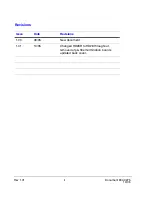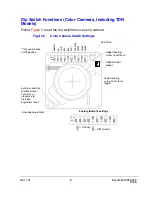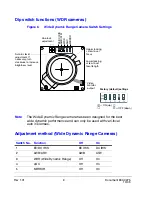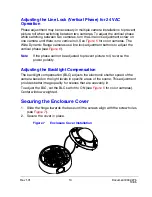Отзывы:
Нет отзывов
Похожие инструкции для HD28C4HR6

540EZ - Speedlite - Hot-shoe clip-on Flash
Бренд: Canon Страницы: 12

Quadnet
Бренд: Rafiki Protection Страницы: 32

UltraRAE 3000
Бренд: Ultra Products Страницы: 1

RD8000
Бренд: Radiodetection Страницы: 2

0800206
Бренд: SwissPhone Страницы: 2

1270202
Бренд: Renkforce Страницы: 8

Big Lock Easy Home Basic BAC-20
Бренд: Camos Страницы: 22

D5113
Бренд: Zavio Страницы: 13

SigNET 200
Бренд: Europlex Страницы: 15

wl-ic4d
Бренд: Super Circuits Страницы: 28

2401286
Бренд: SOMFY Страницы: 40

CAMCOLBUL2
Бренд: Velleman Страницы: 12

DF4920HD-DN
Бренд: dallmeier Страницы: 40

VDOT-UB4
Бренд: Velocity Страницы: 2

PROTECT 800
Бренд: UltraSecure Страницы: 2

100-0054
Бренд: Starlight Xpress Страницы: 31

Digital Trail Camera 119213C
Бренд: Tasco Страницы: 24

Y402A-HD
Бренд: Yale Страницы: 30