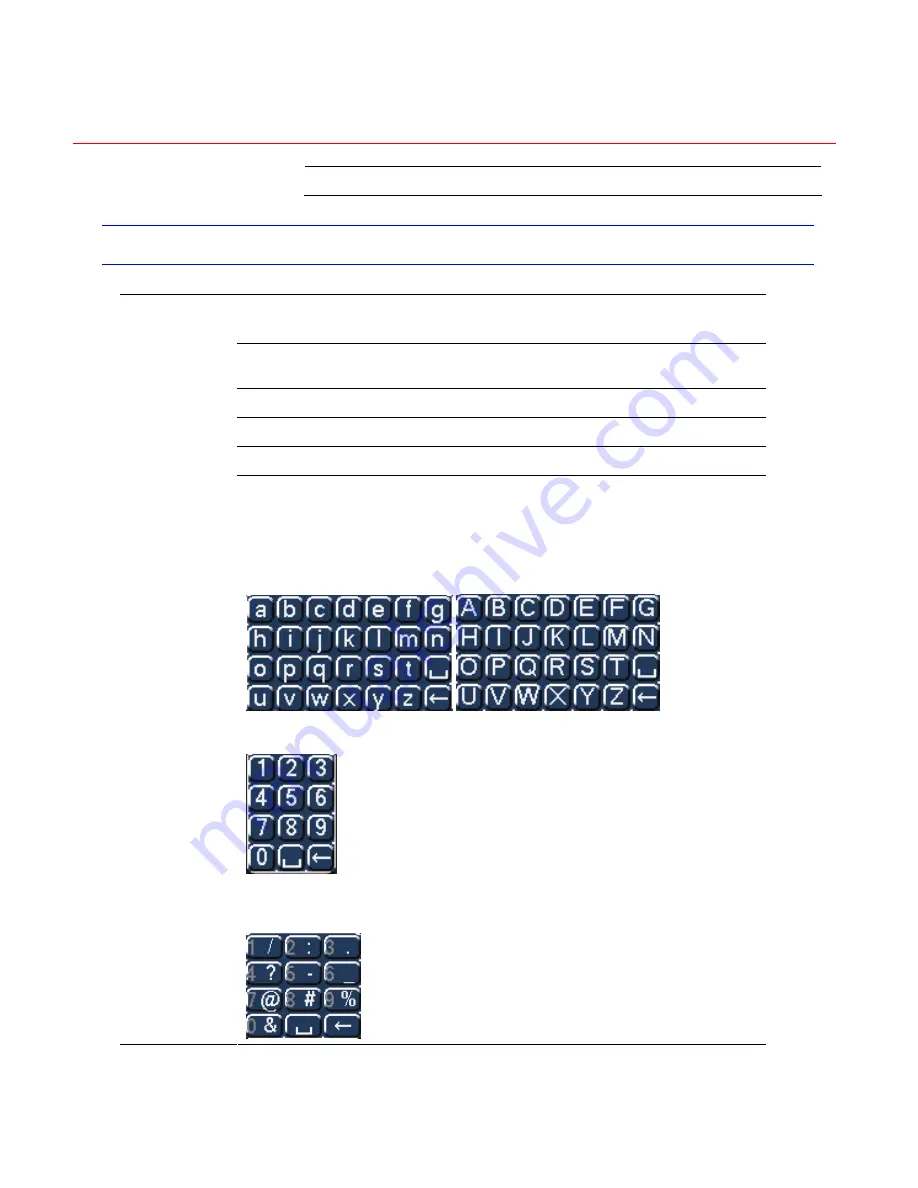
Honeywell
13
16 Record
Mouse Control
The password input dialogue box will pop up if you have not logged in.
In real-time monitor mode, you can go to the main menu.
When you have selected one menu item, left click the mouse to view menu
content.
Implement the control operation.
Modify checkbox or motion detection status.
Click combo box to bring up the drop down list
Left click
mouse
In input box, you can select input methods. Left click the corresponding button
on the panel where you can input numeral/English character
(small/capitalized). Here
←
stands for the backspace button.
_
stands for the
space button.
In English input mode: _stands for input a backspace icon and
←
stands for
deleting the previous character.
In numeral input mode: _ stands for clear and
←
stands for deleting the
previous numeral.
When inputting special symbols, you can click the corresponding numeral in
the front panel to input. For example, click numeral 1 you can input“/” , or you
can click the numeral in the on-screen keyboard directly.
Содержание HD-16DVR-C
Страница 2: ......
Страница 14: ......
Страница 55: ...Honeywell 39 Figure 4 13 Motion Detection Menu Figure 4 14 Motion Detection Zone Setting ...
Страница 60: ...Overview of Navigation and Controls 44 Figure 4 20 Menu of the Alarm Figure 4 21 PTZ Activation Settings ...
Страница 108: ...Understanding of Menu Operations and Controls 92 Figure 5 39 Shutdown Menu ...
Страница 122: ...Web Client Operation 106 Figure 6 21 HDD Information Menu Log Here you can view system log See Figure 6 22 ...
Страница 140: ...Web Client Operation 124 Figure 6 39 The Detection Setup Menu Figure 6 40 The Detection Zone Setup ...
Страница 149: ...Honeywell 133 Figure 6 47 Auto Maintenance Menu Abnormity The abnormity interface is shown as below ...
Страница 168: ......






























