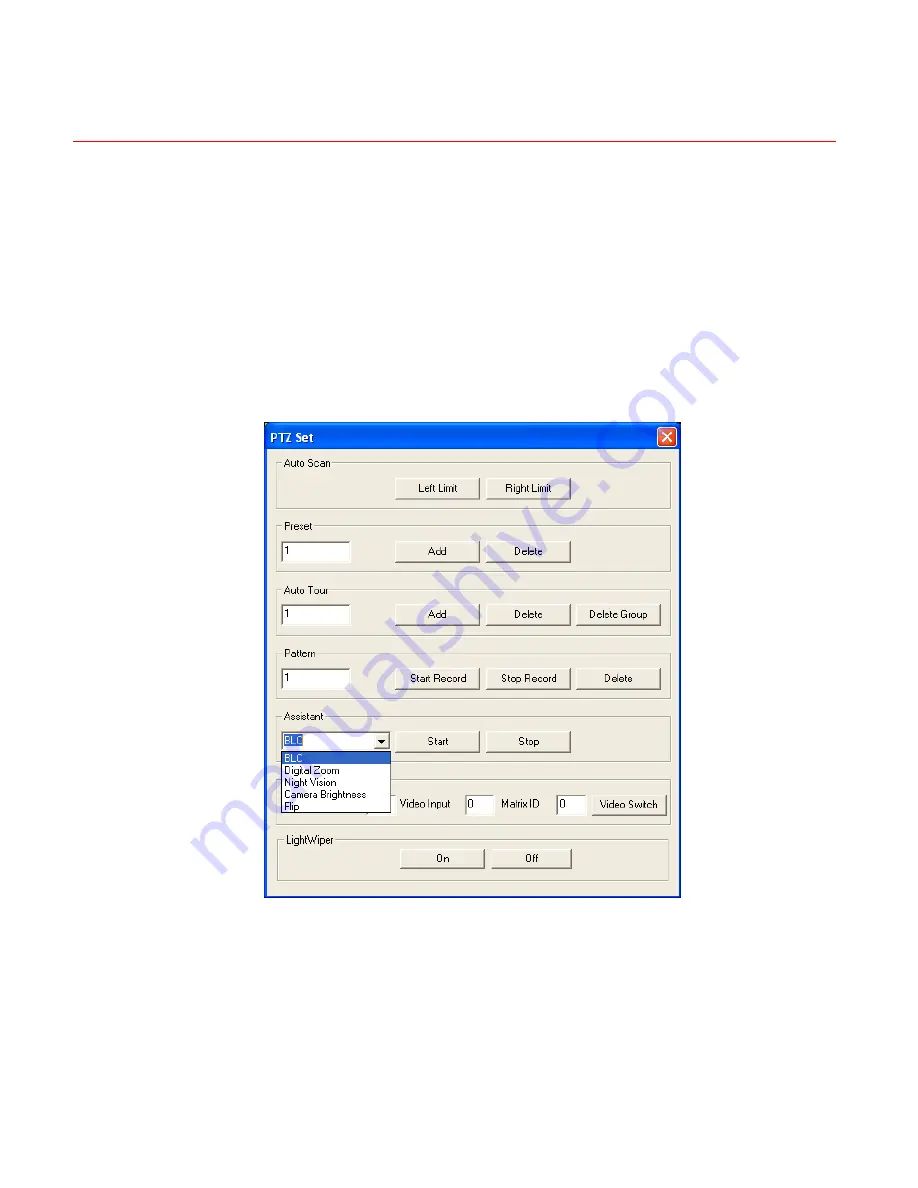
Web Client Operation
102
-13
, move the camera to your desired location and then input
e. Click the add button, and you will have set one preset.
input the auto tour value and preset value. Click the add
will have added one preset in the tour.
the assistant item from the dropdown list. See
Figure 6-14
.
In
Figure 6
preset valu
Auto tour
In
Figure 6-13
,
button, and you
Repeat the above procedures to add more presets in one tour.
Assistant
You can select
Figure 6-14 Assistant Setup Menu
Color
Click “Color” in section 3, and the interface is shown as
Figure 6-15
.
st,
Here you can select one channel and then adjust its brightness, contra
hue and saturation. (The current channel border becomes green.)
Содержание HD-16DVR-C
Страница 2: ......
Страница 14: ......
Страница 55: ...Honeywell 39 Figure 4 13 Motion Detection Menu Figure 4 14 Motion Detection Zone Setting ...
Страница 60: ...Overview of Navigation and Controls 44 Figure 4 20 Menu of the Alarm Figure 4 21 PTZ Activation Settings ...
Страница 108: ...Understanding of Menu Operations and Controls 92 Figure 5 39 Shutdown Menu ...
Страница 122: ...Web Client Operation 106 Figure 6 21 HDD Information Menu Log Here you can view system log See Figure 6 22 ...
Страница 140: ...Web Client Operation 124 Figure 6 39 The Detection Setup Menu Figure 6 40 The Detection Zone Setup ...
Страница 149: ...Honeywell 133 Figure 6 47 Auto Maintenance Menu Abnormity The abnormity interface is shown as below ...
Страница 168: ......






























