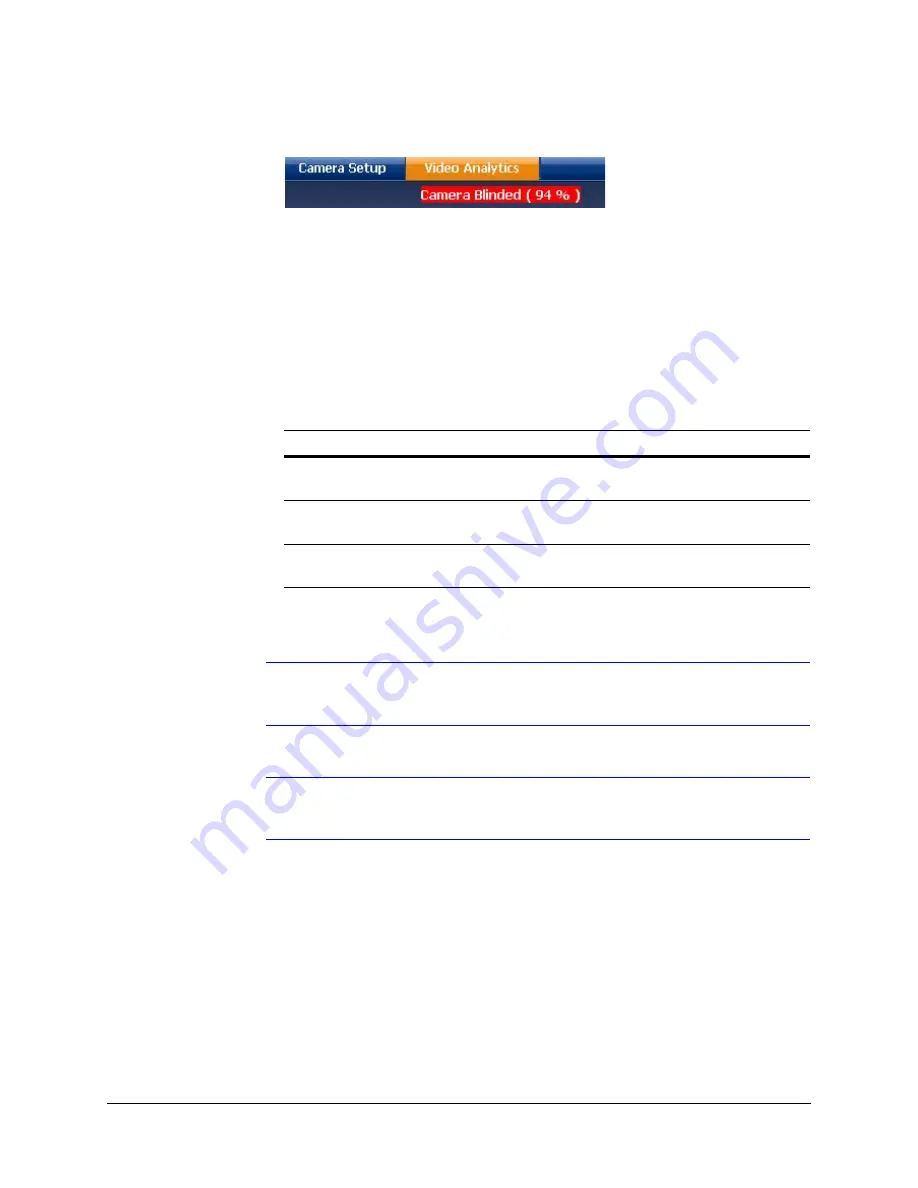
72
IP Camera Web Client
Figure 4-33
Video Analytics Alarm Message
Configuring Video Blur Detection
The video appears blurred when the camera is exposed to elements such as water. When
this occurs, video blurring in the field of view is detected and an alarm message appears
(see
) above the video display. To detect video blurring:
1.
Click the
Video Analytics
tab.
2.
In the
Blur Threshold
list, select one of the following options:
3.
Click
Apply
.
Note
To turn off video blur detection, select
Disable
in the
Blur Threshold
list.
Disable
is the default value.
Note
You must click
Apply
after you make changes to any settings to save those
changes. Settings are not saved unless you click
Apply
.
Configuring Camera Blinding Detection
An obstacle in front of the camera lens can blind the camera. When this occurs, camera
blinding is detected and an alarm message appears above the video display (see
). To detect camera blinding:
1.
Click the
Video Analytics
tab.
Table 4-12
Blur Threshold Values
Value
To detect …
High (80%)
Maximum video blurring. The alarm message appears when
the video display is blurred by 80% or more.
Medium (50%)
Medium video blurring. The alarm message appears when
the video display is blurred by 50% or more.
Low (30%)
Minimum video blurring. The alarm message appears when
the video display is blurred by 30% or more.
Содержание HCD5HIH
Страница 2: ......
Страница 3: ...Reference Guide ...
Страница 10: ...10 Tables ...
Страница 38: ...38 Installing the Honeywell IP Utility ...
Страница 50: ...50 IP Camera Web Client Figure 4 13 Camera Login Page 2 Click Tools Internet Options Security Trusted Sites ...
Страница 88: ...88 HCD5HIH X Specifications ...
Страница 92: ...92 HCD5MIH X Specifications ...
Страница 96: ...96 HCD5WIH X Specifications ...
Страница 102: ...102 ...
Страница 103: ......






























