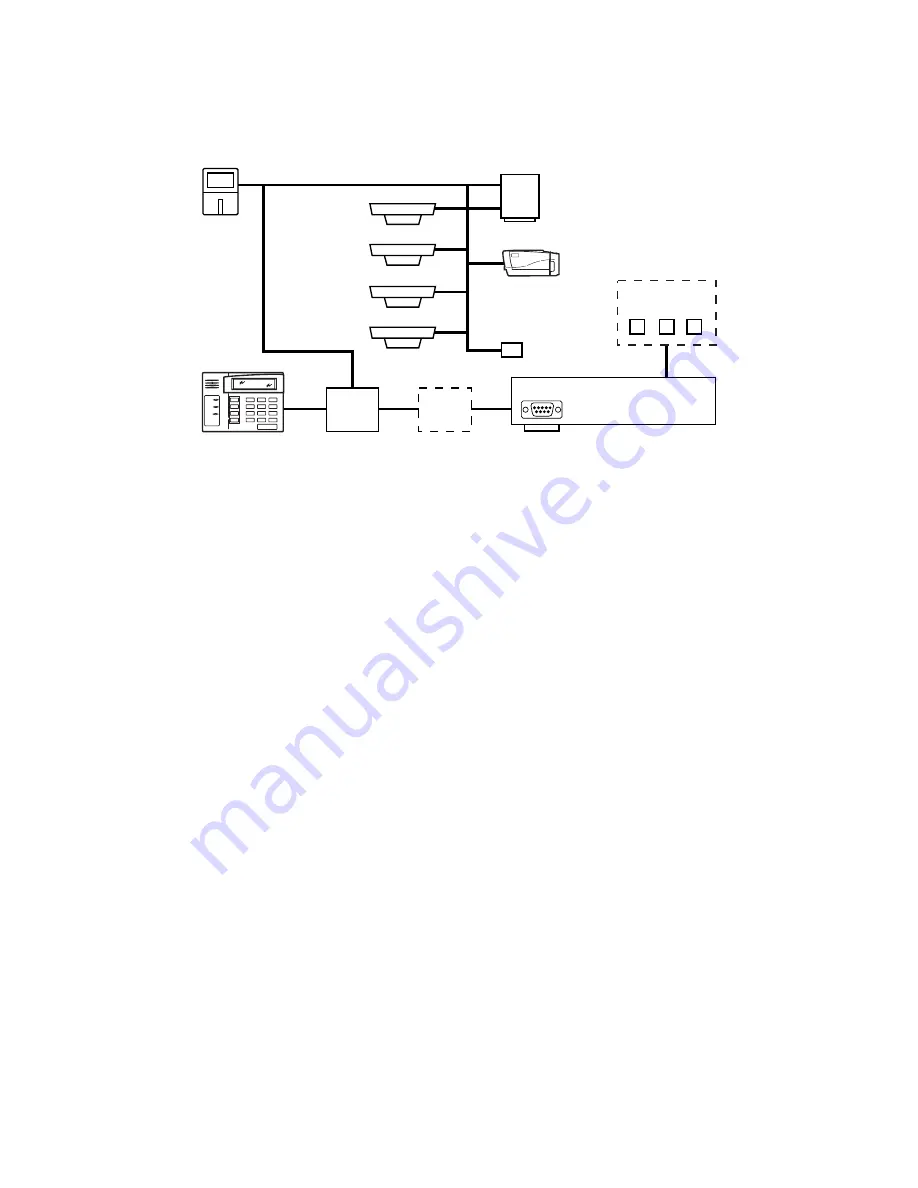
– 12 –
Security System Block Diagram
The diagram below is an overview of a security system connected to the Home
Automation Server
.
HAS-001-V0
MOTION
SENSOR
KEYPAD
SMOKE DETECTOR
SMOKE DETECTOR
SMOKE DETECTOR
SMOKE DETECTOR
CARD READER
SURVEILLANCE
CAMERA
CARD ACCESS
SECURITY
PANEL
*
NOTE:
THE INTERFACE MODULE IS OPTIONAL.
REFER TO YOUR SECURITY PANEL DOCUMENTATION FOR MORE INFORMATION.
USER INTERFACE
OPTIONS
COMPUTER
MIC
PHONE
HONEYWELL HOME AUTOMATION SERVER
RS232C COMMUNICATION
COMM PORT
INTERFACE
MODULE*
Note:
Refer to manuals supplied with the security system panels for setup
instructions. To configure the Home Automation Server to work with the security
system, refer to the manual supplied with the Automation O/S software that you
purchased.
User interface with the Honeywell Home Automation server may be achieved by
computer, home telephone or microphone.
Be sure that the right port number and device connection protocol is selected while
configuring the Automation O/S software.
The installer should select the panel type and connection mechanism (COM Port
number if it is a serial port) matching the physical connection. Also configure the
security code for arming and disarming the security system.
For further configuration of security panel control through the Home Automation
Server (for things such as schedules, tasks and events), refer to the manual supplied
with the Automation O/S software that you purchased.
















