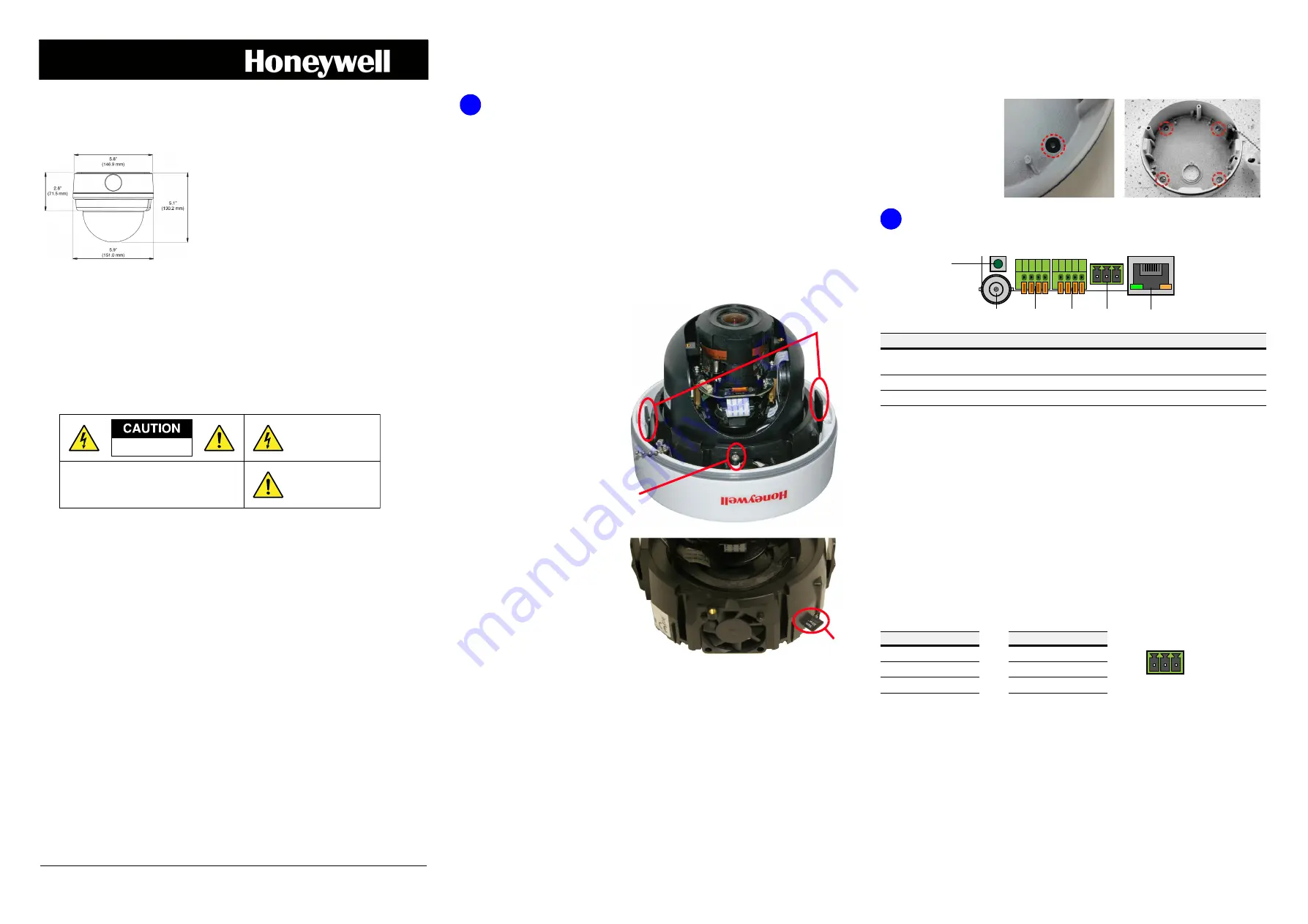
equIP Series Rugged Minidome IP Camera Quick Install Guide
Document 800-15461V4 – Rev A – 07/2014
equIP® Series HD Indoor/Outdoor
Rugged IP Minidome Camera
Quick Installation
Guide
Document 800-15461V4 — Rev A — 07/2014
Introduction
Thank you for purchasing a Honeywell equIP® Series HD Indoor/Outdoor Rugged IP Minidome
camera. Follow the instructions in this guide to install and log in to your camera. For instructions on
configuring the camera, refer to the
equIP
®
Series IP Cameras Configuration Guide
on the software
and documentation CD that came with your camera. If you require additional assistance, please call
the number shown on the back cover.
Cautions and Warnings
WARNING
To ensure compliance with electrical safety standards, CSA
Certified/UL Listed Class 2 power adapters are required. Power over Ethernet (PoE)
shall be provided by listed Information Technology Equipment meeting the IEEE
802.3af PoE standard. The PoE is not intended to be connected to exposed (outside
plant) networks.
CAUTION
Risk of explosion if Battery is replaced by an incorrect type.
Dispose of used batteries in accordance with local laws.
Important Safeguards
•
Read and keep these instructions.
•
Please ensure that your installation area can safely support the weight of the camera.
•
Do not aim the camera toward an bright light source for extended periods to prevent damage to
the imager. Avoid operating the unit under or close to unstable light sources (may cause
flickering), or close to fluorescent lamps or objects reflecting light.
•
Do not touch the camera lens.
•
Do not drop the camera or subject it to physical shock.
•
Do not use a strong or abrasive detergent when cleaning the camera.
•
Avoid operating or storing the unit in extremely humid, dusty, hot/cold environments, where the
operating temperature is outside the recommended range of 14°F to 122°F (–10°C to 50°C). When
powered with 12 V DC, using the heater/fan, the recommended range is –22°F to 122°F (–30°C to
50°C). When powered with 24 V AC, using the heater/fan, the recommended range is –40°F to
122°F (–40°C to 50°C).
•
Avoid operating the unit close to sources of powerful electromagnetic radiation, such as radio or
TV transmitters.
Installing the Camera
Before You Begin
Before you begin, check that you have received all of the parts listed below. If any parts are missing
or damaged, contact your dealer immediately.
Note
A Phillips screwdriver will also be needed to complete the installation.
Preparing the Camera
1.
Remove the dome cover from
the camera base using the
supplied Torx key to loosen the
two captive security screws.
2.
Remove the turret cover from the
camera assembly. Press both
sides of the turret cover to
release it from the camera
assembly.
3.
Remove the screw securing the
camera assembly to the camera
base using a Phillips screwdriver
(not supplied).
4.
Remove the camera assembly
from the camera base by
pressing the tabs on either side
to release. Place the camera
assembly into the product box.
5.
(Optional) Insert the microSDHC
card into the card slot located at
the base of the camera assembly
(see illustration), if you want to
use a microSDHC card to record
video clips. Push the
microSDHC card into the slot
until it clicks into place. To
remove a microSDHC card,
push it in to release it from the
slot, then pull it the rest of the
way out.
Preparing the Mounting Surface
1.
Hold the camera base against the mounting surface and mark the four screw holes in the
mounting surface. If cable access is required through the back conduit entry, you may want to
mark and drill a hole in the mounting surface for cable access as well.
2.
Pre-drill the screw holes in the mounting surface. Drill the holes slightly smaller than the
supplied plastic anchors.
3.
Insert the supplied plastic anchors into the screw holes in the mounting surface.
Mounting the Camera
1.
Route the camera wiring through one of either the side or rear cable access holes in the
camera base. Be sure to cover the cable access hole not used with the supplied cover (using
a coin to remove/install the cable access cover).
2.
Insert the supplied
rubber washers into the
holes for the mounting
screws.
3.
Attach the camera base
to the mounting surface
using the supplied
screws.
Connecting the Wiring
Network, power, video, audio, and alarm connections are located on the camera’s control board.
Connecting to a Power Source
To power the camera, either Power over Ethernet (PoE) or a 12 V DC or a 24 V AC power connection
can be used.
If you are using PoE to power your camera, connect an Ethernet cable to the camera’s RJ45 Ethernet
port and plug the other end of the cable into an IEEE 802.3af PoE switch.
WARNING
This product is intended to be powered by a Listed power adapter
with rated output 24 V AC / 700 mA minimum or 12 V DC / 800 mA minimum, marked
LPS or class 2, or by Listed ITE with Power over Ethernet rated 48 V DC / 300 mA.
If you are using a 24 V AC power connection, insert the wiring into the supplied power terminal block
and plug the terminal block into the power connector on the camera control board. If you are using
a 12 V DC power connection, plug your 12 V DC power supply into the DC jack plug that comes
connected to the camera. Refer to the following pin definitions when connecting the wiring:
Connecting to a Network
If you have not already done so, connect a Cat5 Ethernet cable to the RJ45 connector on the camera
control board. Connect the other end of the Ethernet cable to a network switch or PC. For best
transmission quality, the Ethernet cable should not be longer than 328 ft (100 m). After you have
connected the Ethernet cable, check the status of the LED indicators on the RJ45 connector.
•
A flashing green LED indicates that the camera is connected to a network.
•
A flashing orange LED indicates network activity.
If the LEDs are not lit, re-check the Ethernet cable connection.
H4D2S2
H4D5S2
H4D3S2X
H4D3S2
H4D2S2X
H4D5S2X
CAUTION: TO REDUCE THE RISK OF ELECTRIC SHOCK,
DO NOT REMOVE COVER (OR BACK).
NO USER SERVICEABLE PARTS INSIDE.
REFER SERVICING TO QUALIFIED SERVICE PERSONNEL.
THIS SYMBOL INDICATES
THAT DANGEROUS VOLTAGE
CONSTITUTING A RISK OF
ELECTRIC SHOCK IS PRESENT
WITHIN THE UNIT.
THIS SYMBOL INDICATES THAT
IMPORTANT OPERATING AND
MAINTENANCE INSTRUCTIONS
ACCOMPANY THIS UNIT.
DO NOT OPEN
RISK OF ELECTRIC SHOCK
•
Camera
•
Software and documentation CD
•
DC jack cable and power terminal block
•
Quick install guide
•
Security Torx key
•
Self-tapping screws (×4)
•
Plastic screw anchors (×4)
•
Rubber washers (×6)
CAUTION
Installation and servicing should be performed only by
qualified and experienced technicians to conform to all local codes
and to maintain your warranty.
1
Press tabs
to release
camera
from base
Remove
screw
securing
assembly
MicroSDHC
card slot
#
Name
Description
#
Name
Description
1
Reset button
Restores factory default
settings
4
Audio I/O
Two-way audio connection
2
BNC
Analog video output
5
Power
12 V DC / 24 V AC power input
3
Alarm I/O
Alarm connection
6
RJ45
10/100 Mbps Ethernet/PoE input
2
1
3
4
5
6
2
24 V AC
Pin 1
Power 1
Pin 2
Earth GND
Pin 3
Power 2
12 V DC
Pin 1
Power
Pin 2
Reserved
Pin 3
GND
1 2 3


