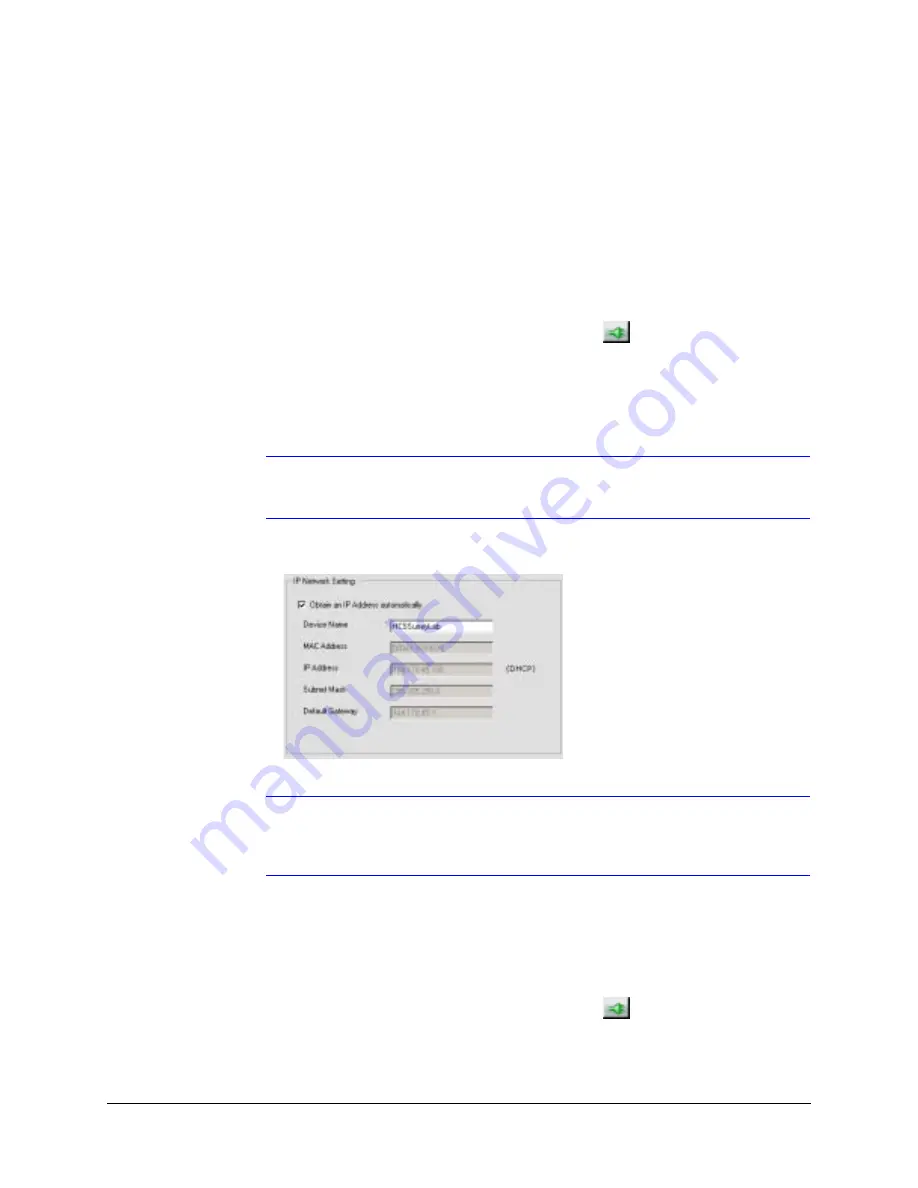
EQUIP Series IP Camera Reference Guide
Document 800-00250 Rev C
27
08/08
Configuring IP Network Settings
The IP network setting details such as device name, IP address, and subnet mask can be
configured for each connected device.
Updating IP Network Settings Automatically
To update the IP network settings of a device automatically:
1.
In the Discovery pane, select the device and click
.
2.
On the System tab, select Obtain an IP Address automatically. Enter the Device
Name.
3.
Click Apply. The available IP address, subnet mask and default gateway are assigned
to the device from the network server automatically.
Note
You must click Apply for your changes to take effect. If you close the screen
before clicking Apply, all your new settings will be lost.
Figure 3-4
IP Network Settings Obtained Automatically
Note
When you obtain an IP address automatically, the network supplies the
camera with a DHCP address. If no DHCP server is present in the network,
the camera will default to an APIPA address (169.254.x.x).
Updating IP Network Settings Manually
To configure the IP network settings of a device manually:
1.
In the Discovery pane, select the device and click
.
2.
Click the System tab.
3.
Make sure the Obtain an IP Address automatically check box is not selected.
Содержание EQUIP HCD554IP
Страница 6: ...6 Figures ...
Страница 10: ...10 ...
Страница 52: ...52 Specifications ...
Страница 53: ......






























