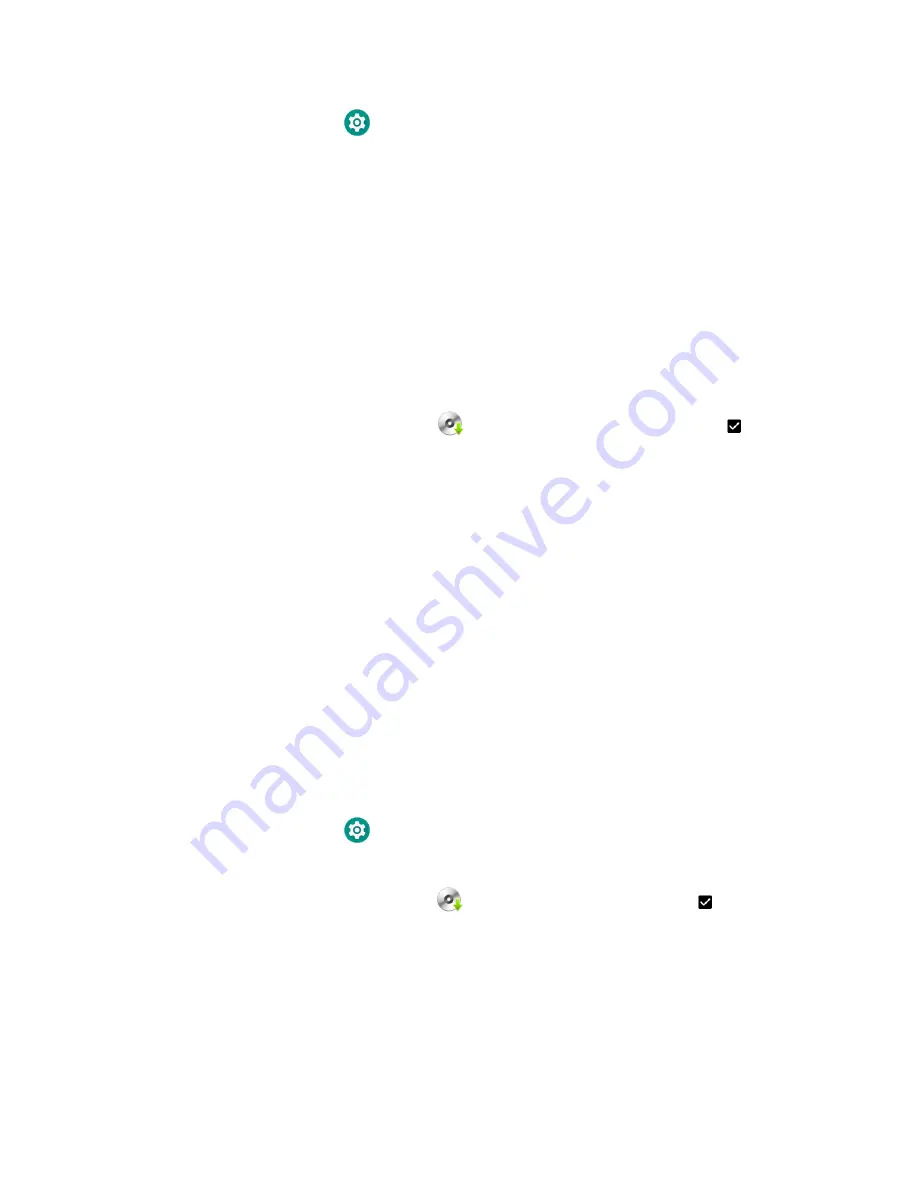
94
Dolphin CT60/CT60 XP Mobile Computer User Guide
1. Swipe up from the bottom of the Home screen to access all apps.
2. Tap
Settings
>
Honeywell Settings
>
Provisioning Mode
.
3. Tap the toggle button to turn Provisioning mode
On
.
4. Save the upgrade file (*.zip or *.apk) in one of the following folders on the CT60
mobile computer:
•
Internal shared storage\honeywell\autoinstall
Software upgrades saved to this folder for installation, do not persist when a
Factory Reset or Enterprise data reset is performed.
•
IPSM card\honeywell\autoinstall
Software upgrades saved to this folder, do not persist when a Factory Reset
is performed. However, the upgrade does persist if an Enterprise data reset
is performed.
5. Swipe up from the bottom of the Home screen to access all apps.
6. Tap
AutoInstall
Settings
and verify
Autoinstall
is enabled
.
7. Tap
Packages
Upgrade
from the AutoInstall Settings screen.
The computer automatically initiates a reboot and installs the
software upgrade. The system update screen appears during the upgrade pro-
cess. When the update is finished, the lock screen appears.
8. Once installation is complete, turn Provisioning mode Off.
Note:
Some updates do not require the computer to reboot before installation.
Optional microSD Card Method
The CT60 comes equipped with a microSD card socket. You can install an upgrade
from a microSD card you insert in the computer.
Important:
The Dolphin CT60 must have power for the entire length of the upgrade process or it
could become unstable. Do not attempt to remove the battery during the process.
1. On the CT60, swipe up from the bottom of the Home screen to access all apps.
2. Tap
Settings
>
Honeywell Settings
>
Provisioning mode
.
3. Tap the toggle button to turn Provisioning mode
On
.
4. Tap
AutoInstall
Settings
.
Verify
Autoinstall
is enabled
.
5. Press and hold the
Power
button, tap
Power off
, and then
Power off
.
6. On your workstation (e.g., laptop, desktop computer), format the microSD card
and create a
\honeywell\autoinstall
folder on the root of the card.
7. Save the upgrade file in the
autoinstall
folder.
8. Install the microSD card in the CT60, and then press the
Power
button.
Содержание Dolphin CT60
Страница 1: ...User Guide Dolphin CT60 CT60 XP Series Mobile Computer powered by Android ...
Страница 10: ...viii Dolphin CT60 CT60 XP Mobile Computer User Guide ...
Страница 36: ...24 Dolphin CT60 CT60 XP Mobile Computer User Guide ...
Страница 48: ...36 Dolphin CT60 CT60 XP Mobile Computer User Guide ...
Страница 62: ...50 Dolphin CT60 CT60 XP Mobile Computer User Guide ...
Страница 70: ...58 Dolphin CT60 CT60 XP Mobile Computer User Guide ...
Страница 74: ...62 Dolphin CT60 CT60 XP Mobile Computer User Guide ...
Страница 104: ...92 Dolphin CT60 CT60 XP Mobile Computer User Guide ...
Страница 122: ...110 Dolphin CT60 CT60 XP Mobile Computer User Guide ...
Страница 123: ......
Страница 124: ... Honeywell 855 S Mint St Charlotte NC 28202 sps honeywell com CT60 A EN UG 01 Rev H 3 22 ...






























