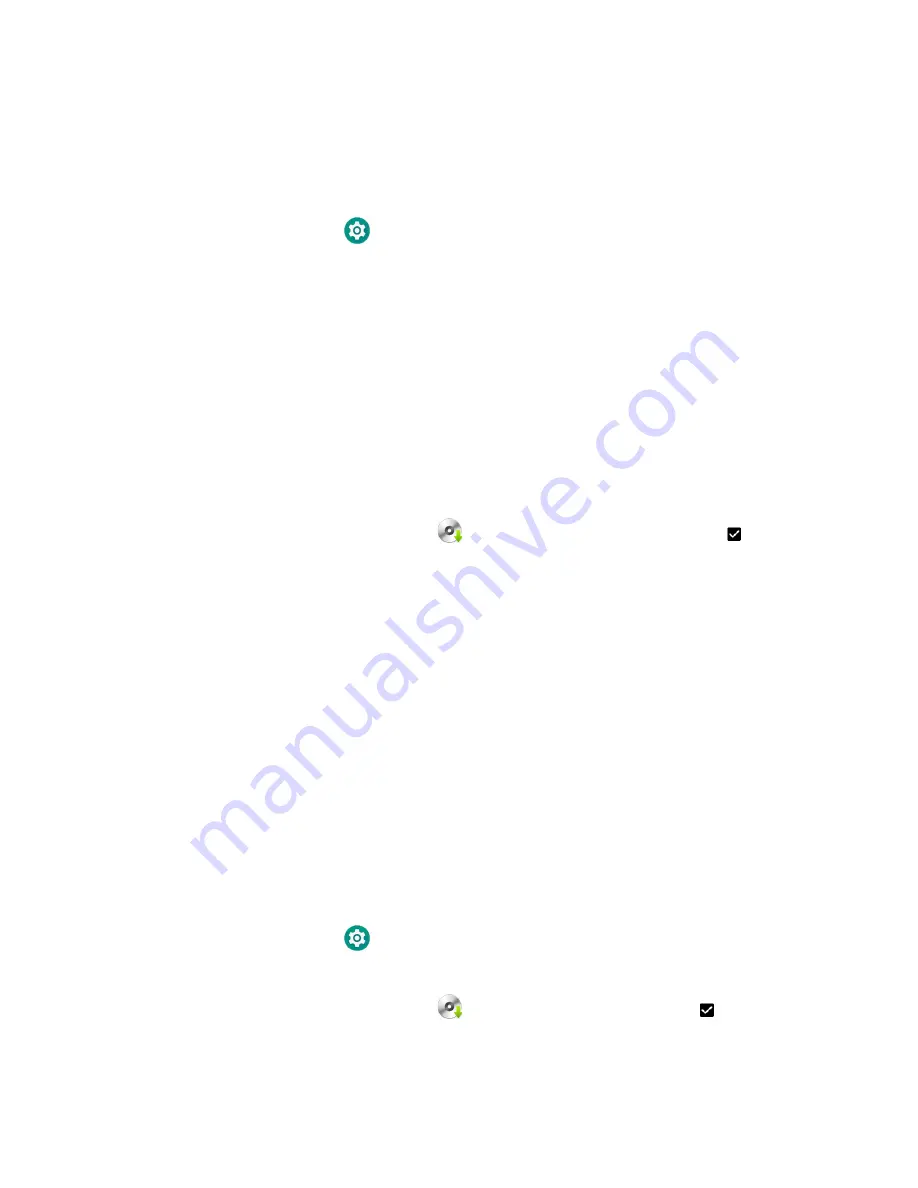
90
Dolphin CN80 Mobile Computer
Install Software Updates with AutoInstall
Important:
The Dolphin CN80 must have power for the entire length of the upgrade process or it
could become unstable. Do not attempt to remove the battery during the process.
1. Swipe up from the bottom of the Home screen to access all apps.
2. Tap
Settings
>
Provisioning mode
under
Honeywell Settings
.
3. Tap the toggle button to turn Provisioning mode
On
.
4. Save the upgrade file (*.zip or *.apk) in one of the following folders on the CN80
mobile computer:
•
Internal shared storage\honeywell\autoinstall
Software upgrades saved to this folder for installation, do not persist when a
Full factory reset or Enterprise data reset is performed.
•
IPSM card\honeywell\autoinstall
Software upgrades saved to this folder, do not persist when a Full factory
reset is performed. However, the upgrade does persist if an Enterprise data
reset is performed.
5. Swipe up from the bottom of the Home screen to access all apps.
6. Tap
AutoInstall
Settings
and verify
Autoinstall
is enabled
.
7. Tap
Packages
Update
from the AutoInstall Settings screen.
The computer automatically initiates a reboot and installs the
software upgrade. The system update screen appears during the upgrade pro-
cess. When the update is finished, the lock screen appears.
8. Once installation is complete, turn Provisioning mode
Off
.
Note:
Some updates do not require the computer to reboot before installation.
Optional microSD Card Method
The CN80 comes equipped with a microSD card socket. You can install an upgrade
from a microSD card you insert in the computer.
Important:
The Dolphin CN80 must have power for the entire length of the upgrade process or it
could become unstable. Do not attempt to remove the battery during the process.
1. On the CN80, swipe up from the bottom of the Home screen to access all apps.
2. Tap
Settings
>
Provisioning mode
under
Honeywell Settings
.
3. Tap the toggle button to turn Provisioning mode
On
.
4. Tap
AutoInstall
Settings
.
Verify
AutoInstall
is enabled
.
5. Press and hold the
Power
button, and then tap
Power off
.
Содержание Dolphin CN80G
Страница 1: ...User Guide Dolphin CN80 Series Mobile Computer powered by Android ...
Страница 4: ...4 Dolphin CN80 Mobile Computer ...
Страница 10: ...viii Dolphin CN80 Mobile Computer ...
Страница 39: ...Dolphin CN80 Mobile Computer 29 6 Lift up on the edge of the battery and remove it from the computer ...
Страница 44: ...34 Dolphin CN80 Mobile Computer ...
Страница 54: ...44 Dolphin CN80 Mobile Computer ...
Страница 66: ...56 Dolphin CN80 Mobile Computer ...
Страница 70: ...60 Dolphin CN80 Mobile Computer 7 Lift up on the edge of the battery and remove it from the computer ...
Страница 78: ...68 Dolphin CN80 Mobile Computer ...
Страница 106: ...96 Dolphin CN80 Mobile Computer ...
Страница 111: ......
Страница 112: ... Honeywell 9680 Old Bailes Road Fort Mill SC 29707 www honeywellaidc com CN80 A EN UG 01 Rev B 2 20 ...



























