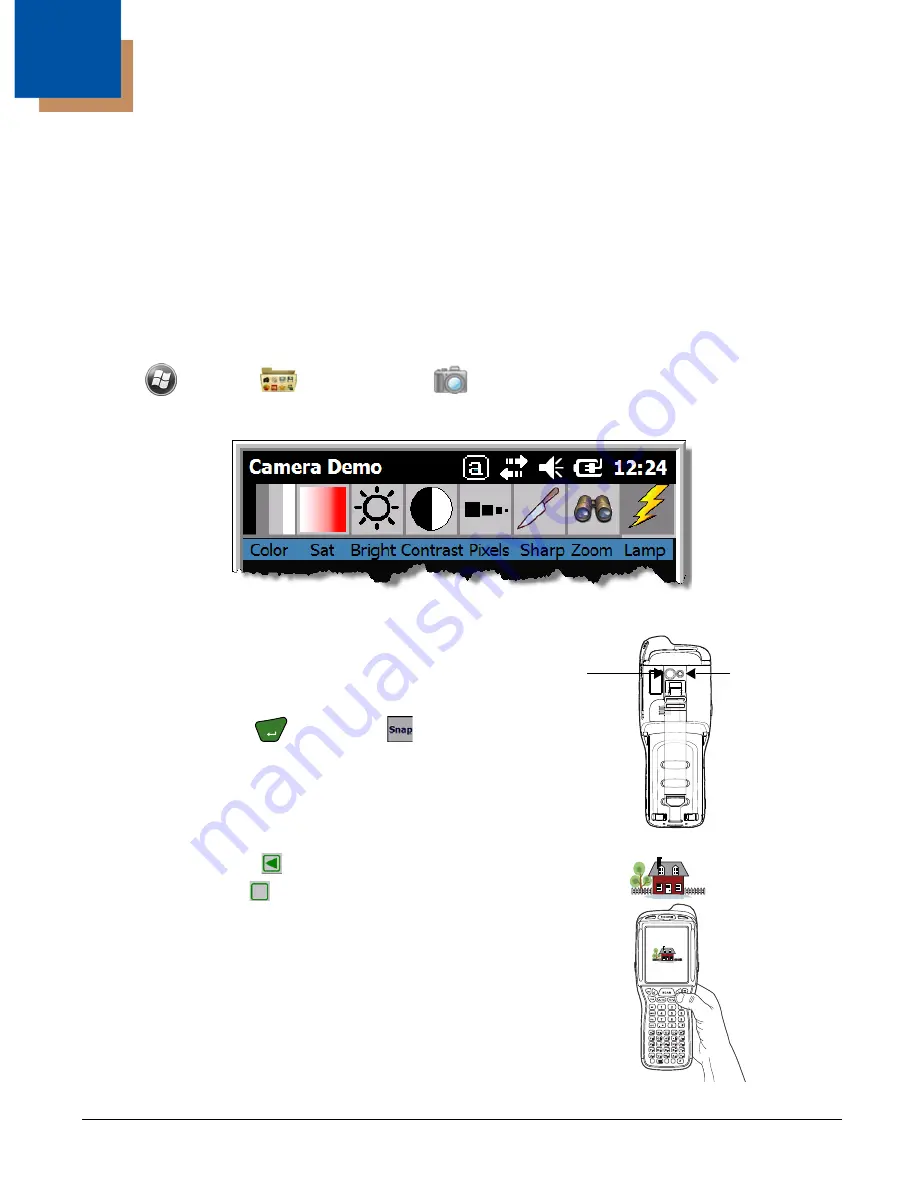
5 - 1
5
Using the Color Camera
Overview
Dolphin terminals equipped with a 3.1-Megapixels Resolution color camera with Automated Camera
Control (ACC), and an Application Programming Interface (API) provide easy integration of color picture
and video capture into business applications. The camera lens and camera flash are located on the back
panel of the terminal.
Taking a picture using the Camera Demo tool
1.
Tap
> Demos
> Camera Demo
.
2.
Adjust the camera settings using the icon menu at the top of the display screen.
3.
Point the terminal's camera lens at the object you
want to capture. The camera lens is located on the
back panel of the terminal.
4.
Center the object in the touch screen display.
5.
Press the ENT key
or tap
Snap
.
The
terminal’s red LED illuminates during picture
capture.
Note: Tap the green arrow
to review or edit your pictures.
Tap the green box
to exit the picture review/edit
screen.
Camera Lens
Flashlight/
Camera Flash
ENT
Содержание Dolphin 99 EX
Страница 10: ...x ...
Страница 18: ...1 8 ...
Страница 32: ...2 14 ...
Страница 50: ...3 18 ...
Страница 58: ...4 8 ...
Страница 62: ...5 4 ...
Страница 79: ...6 17 Red Red Z z Z z or Z z or Z Key Normal Shift Blue Red ...
Страница 80: ...6 18 ...
Страница 114: ...8 14 ...
Страница 146: ...12 10 ...
Страница 174: ...15 12 ...
Страница 188: ...16 14 ...
Страница 194: ...17 6 ...
Страница 197: ......
Страница 198: ...Honeywell Scanning Mobility 9680 Old Bailes Road Fort Mill SC 29707 www honeywellaidc com 99EXEI UG Rev E 4 14 ...






























