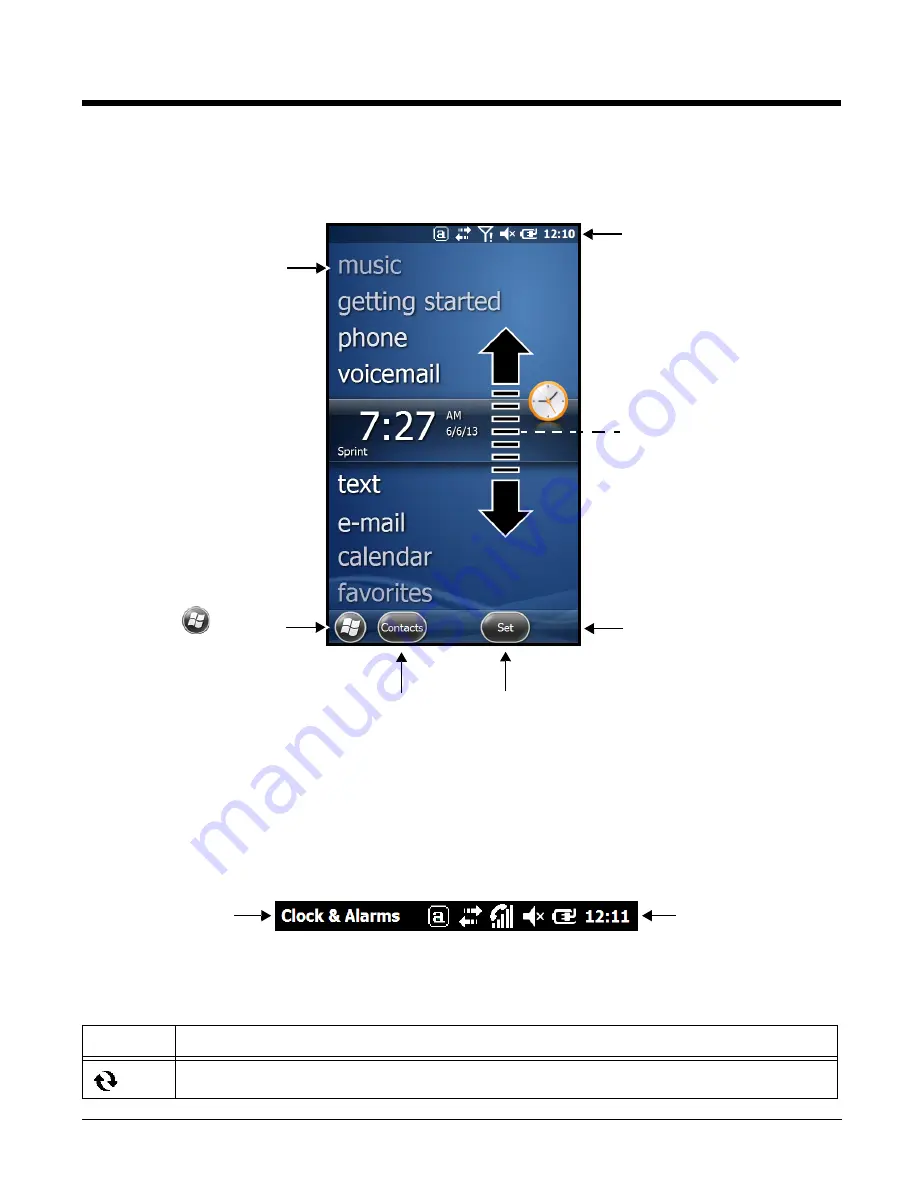
2 - 4
The Home Screen
After the Dolphin terminal initializes, the
Home
screen appears.
Title
Bar
The Title bar, located at the top of the screen, displays the active program, the status of various system
functions, and the current time. Touching on the title bar provides access to the
. The
scroll provides access to additional programs and application screens. For additional information, see
Icons in the Title Bar
Indicator
Meaning
Synchronizing data
Touch
to access
the
Start
menu.
Touch a menu item to
access additional screens.
Touch to access the
Clock &
Alarms
settings screen.
Swipe up or down with your
finger or stylus to scroll through
the menu items.
Touch to access the
Contacts
screen.
Text here indicates
the active program.
Icons here indicate the
status of various system
functions.
Содержание Dolphin 60s
Страница 1: ...Dolphin 60s with Windows Embedded Handheld 6 5 User s Guide ...
Страница 8: ...viii ...
Страница 16: ...1 8 ...
Страница 30: ...2 14 ...
Страница 54: ...4 6 ...
Страница 57: ...5 3 Capture Tab Caption Tab File Tab ...
Страница 92: ...7 24 ...
Страница 106: ...8 14 ...
Страница 118: ...9 12 ...
Страница 134: ...12 8 2 Then using the appropriate nuts and bolts secure the DIN rail to the desk or flat surface ...
Страница 142: ...14 4 ...
Страница 143: ......
Страница 144: ...Honeywell Scanning Mobility 9680 Old Bailes Road Fort Mill SC 29707 www honeywellaidc com 60S UG Rev A 8 13 ...






























