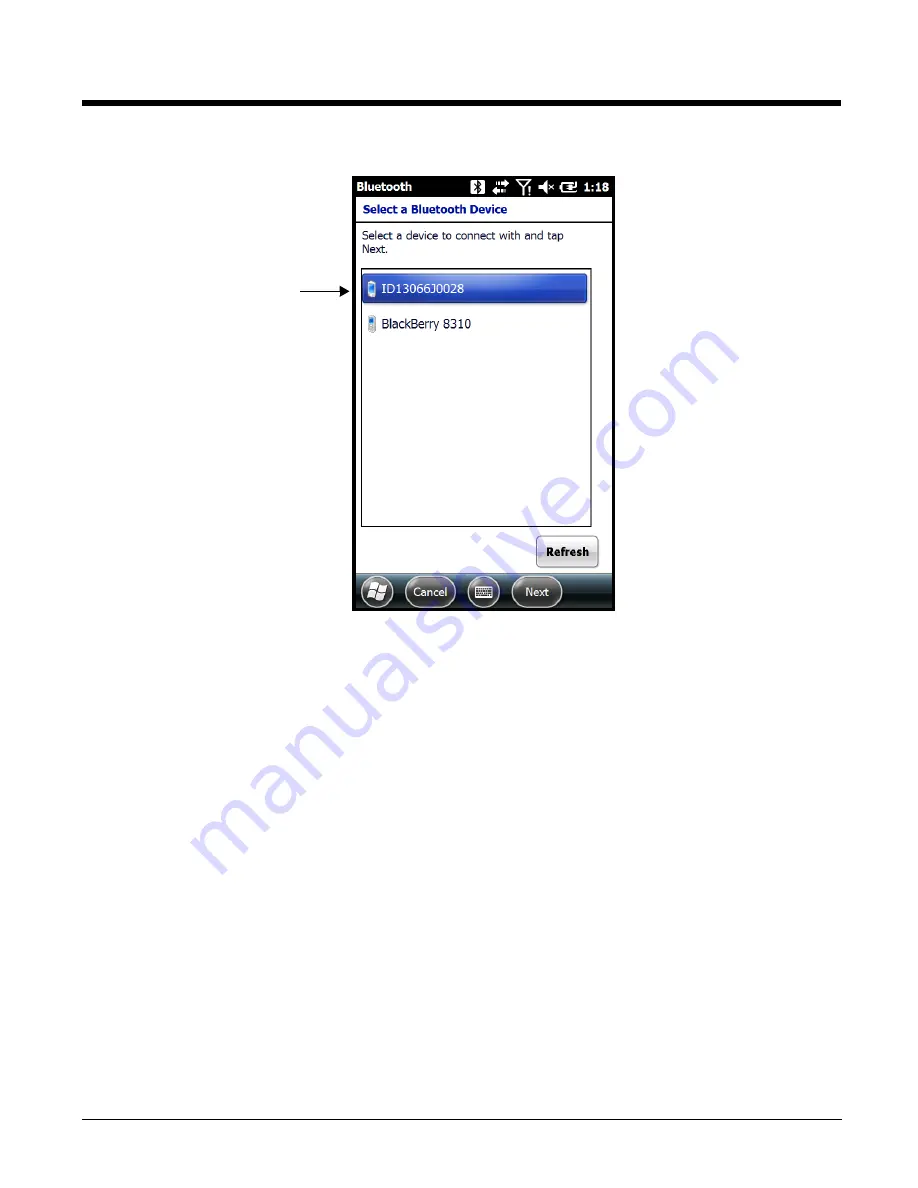
10 - 3
4.
Select a device from the list and touch
Next
.
5.
You are prompted to enter a passcode.
• If the device has a specific passcode, enter it in the
Passcode
field and touch
Next
.
When attempting to connect to a printer or headset with Bluetooth capabilities, the passcode may
default to either 1111 or 0000. If there is no default, consult the device literature for the number.
• If the device does not have a specific passcode, you can enter one in the
Passcode
field and
touch
Next
to create a passcode.
6.
The Bluetooth radio tries to connect with the device.
7.
If you created a passcode, you will be prompted by the other device to enter the same passcode.
Enter the created passcode to establish a paired connection.
If you entered a device specific passcode, you should not have to do anything on the other device.
The types of devices in the
vicinity of the radio appear in
the list of discovered devices.
Содержание Dolphin 60s
Страница 1: ...Dolphin 60s with Windows Embedded Handheld 6 5 User s Guide ...
Страница 8: ...viii ...
Страница 16: ...1 8 ...
Страница 30: ...2 14 ...
Страница 54: ...4 6 ...
Страница 57: ...5 3 Capture Tab Caption Tab File Tab ...
Страница 92: ...7 24 ...
Страница 106: ...8 14 ...
Страница 118: ...9 12 ...
Страница 134: ...12 8 2 Then using the appropriate nuts and bolts secure the DIN rail to the desk or flat surface ...
Страница 142: ...14 4 ...
Страница 143: ......
Страница 144: ...Honeywell Scanning Mobility 9680 Old Bailes Road Fort Mill SC 29707 www honeywellaidc com 60S UG Rev A 8 13 ...






























