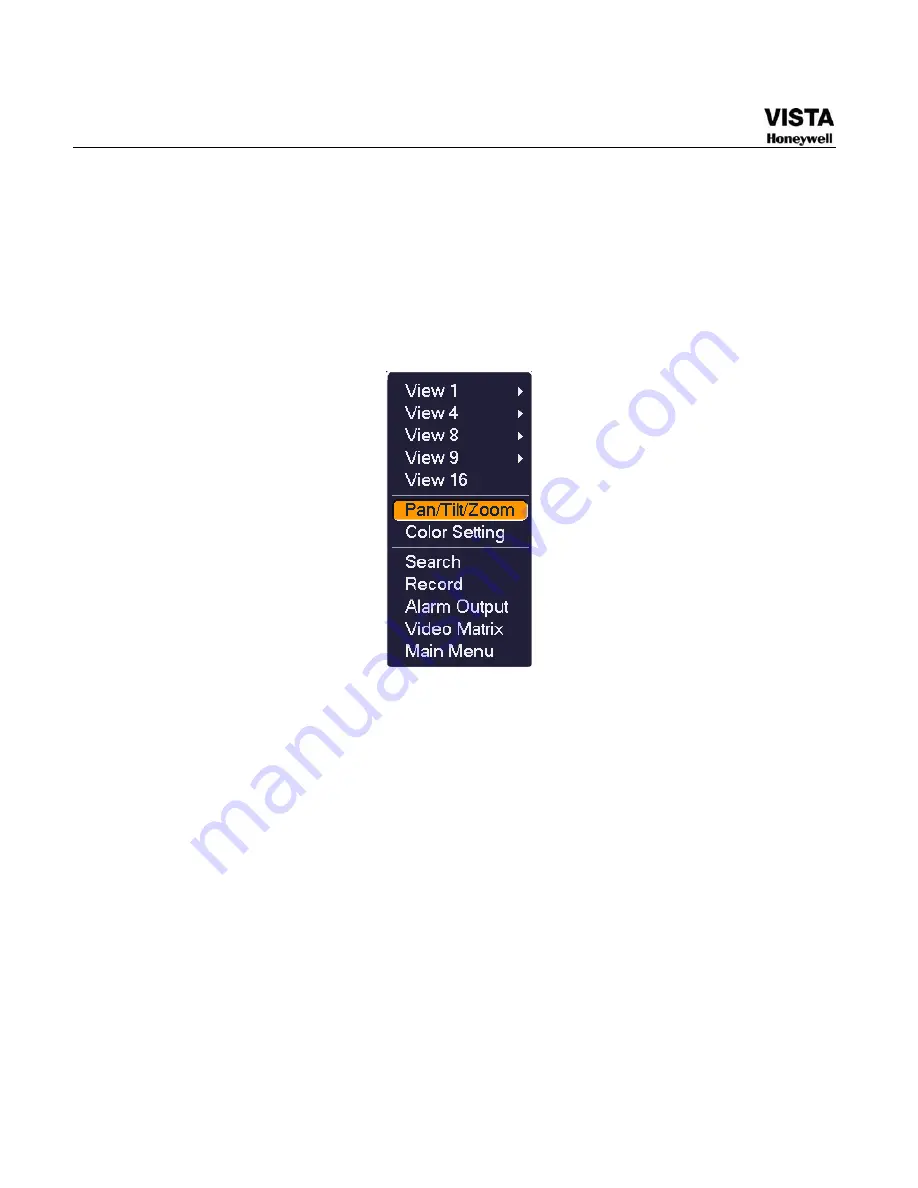
63
After completing all the setting please click save button.
In one window display mode, right click mouse (click “Fn” Button in
the front panel or click “Fn” key in the remote control). The interface
is shown as in
716H
Figure 4-35
.
Figure 4-35 Context Menu
Click Pan/Tilt/Zoom, the interface is shown as below. See
717H
Figure 4-36
.
Here you can set the following items:
z
Step: value ranges fro 1 to 8.
z
Zoom
z
Focus
z
Iris
Please click icon and to adjust zoom, focus and iris.
Содержание CADVR-04D
Страница 62: ...45 Figure 4 15 Schedule Snapshot Setting Activation Snapshot ...
Страница 69: ...52 Figure 4 20 Motion Detect Setting Figure 4 21 Motion Detection Zone Setting ...
Страница 88: ...71 Figure 4 44 Auxiliary Setting ...
Страница 89: ...72 5 Understanding of Menu Operations and Controls Menu Tree This series DVR menu tree is shown as below ...
Страница 143: ...126 Figure 5 57 Shutdown Menu ...
Страница 151: ...134 Figure 6 10 Auxiliary Setting ...
Страница 237: ...220 ...
Страница 240: ...1 2011 Honeywell International Inc ...
















































