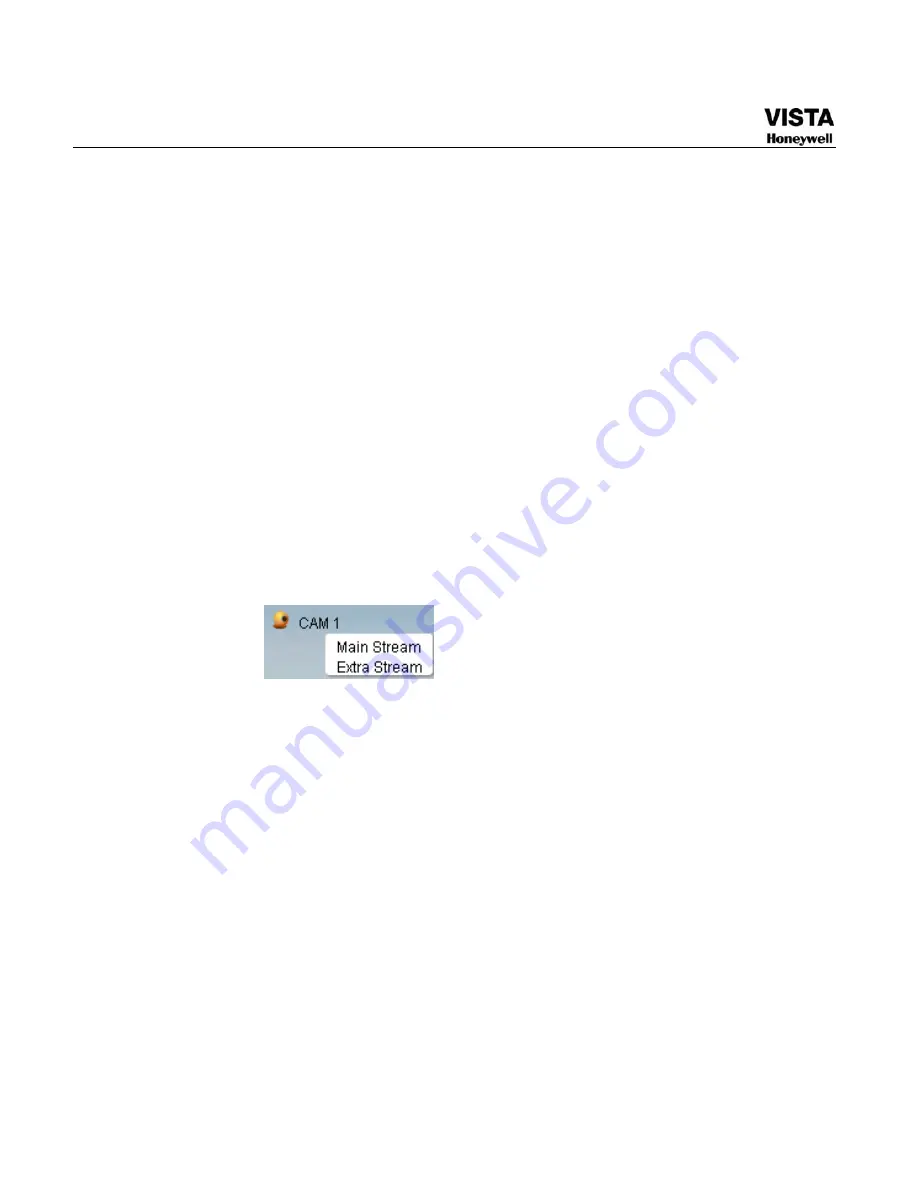
140
z
1: Digital zoom: Click this button and then left drag the mouse in the
zone to zoom in. right click mouse system restores original status.
z
2: Change show mode: resize or switch to full screen mode.
z
3: Local record. When you click local record button, the system begins
recording and this button becomes highlighted. You can go to system
folder RecordDownload to view the recorded file.
z
4: Capture picture. You can snapshoot important video. All images are
memorized in system client folder \download\picture (default).
z
5: Audio :Turn on or off audio.(It has no relationship with system audio
setup )
z
6: Close video.
Please refer to
X435H435H435H
Figure 7-9
X
for main stream and extra stream switch
information.
Figure 7- 8 Switch between the Main Stream and Extra Stream
Open All
You can click it to open all channels.
Refresh
You can use button to refresh camera list.
Start Dialogue
You can click this button to enable audio talk. Click
【▼】
to select
bidirectional talk mode. There are two options: DEFAULT/G711a.
Please note, the audio input port from the device to the client-end is
using the first channel audio input port. During the bidirectional talk
process, system will not encode the audio data from the 1-channel.
Содержание CADVR-04D
Страница 62: ...45 Figure 4 15 Schedule Snapshot Setting Activation Snapshot ...
Страница 69: ...52 Figure 4 20 Motion Detect Setting Figure 4 21 Motion Detection Zone Setting ...
Страница 88: ...71 Figure 4 44 Auxiliary Setting ...
Страница 89: ...72 5 Understanding of Menu Operations and Controls Menu Tree This series DVR menu tree is shown as below ...
Страница 143: ...126 Figure 5 57 Shutdown Menu ...
Страница 151: ...134 Figure 6 10 Auxiliary Setting ...
Страница 237: ...220 ...
Страница 240: ...1 2011 Honeywell International Inc ...
















































