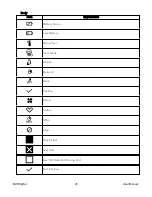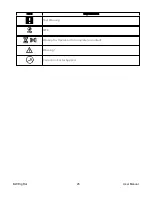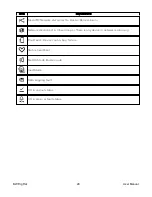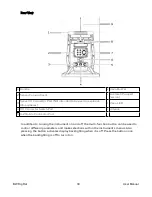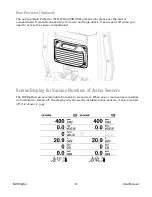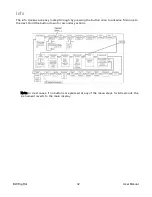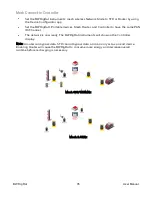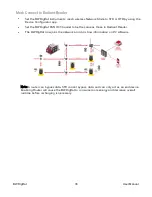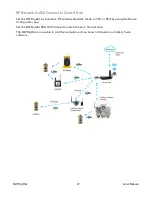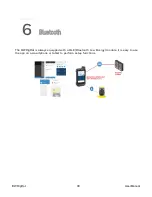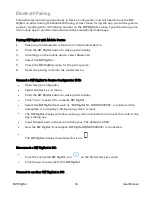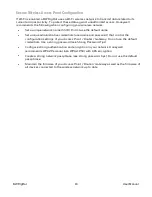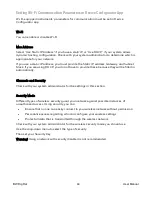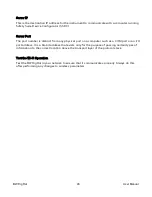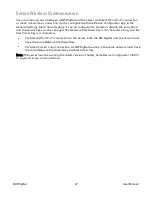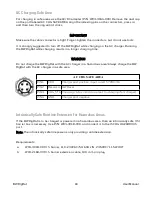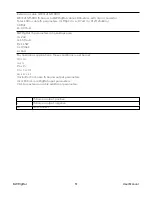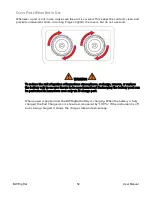Bluetooth Pairing
Follow the device pairing instructions in Device Configurator. You will need to have the BW
RigRat on and showing the Bluetooth Pairing Codes screen. Using the app, you will be given a
guide to inputting the confirmation number on the BW RigRat’s screen. Type the pairing code
into mobile app to pair the instrument and the smartphone/mobile app.
Pairing BW RigRat with Mobile Device
1.
Make sure the Bluetooth is turned on on the mobile device.
2.
Push the BW RigRat button to wake up the display.
3.
In Settings on the mobile device, select Bluetooth.
4.
Select the BW RigRat.
5.
Check the BW RigRat screen for the pairing code.
6.
Enter the pairing code into the mobile device.
Connect a BW RigRat to Device Configurator (DC):
l
Open Device Configurator.
l
Select the Device List menu.
l
Push the BW RigRat button to wake up the display.
l
Click “Scan” to search for a nearby BW RigRat.
l
Select the BW RigRat (text such as “BW RigRat No, HRRD0009001” is printed on the
nameplate or on display’s “BLE pairing codes” screen).
l
The BW RigRat display will show a paring code on its bottom line. Input this code in the
app’s dialog box.
l
Input the password in the second dialog box. The default is 0000.
l
Now the BW RigRat (for example, BW RigRat HRRD0009001) is connected.
l
The BW RigRat display now shows this icon:
Disconnect a BW RigRat in DC:
l
Click the connected BW RigRat icon
on the Paired Devices screen.
l
Click Unpair to disconnect this BW RigRat.
Connect to another BW RigRat in DC:
BW RigRat
39
User Manual
Содержание BW RigRat
Страница 1: ...Honeywell BW RigRat LOCAL AREA GAS MONITOR ...
Страница 2: ......
Страница 6: ......
Страница 107: ...User Manual P N W03 4001 000 BW RigRat Revision E Honeywell September 2022 ...