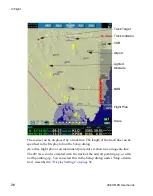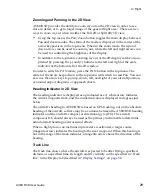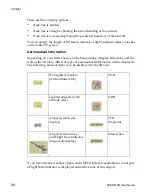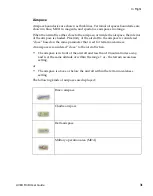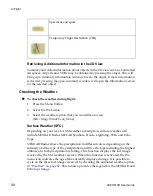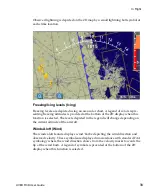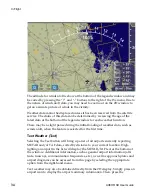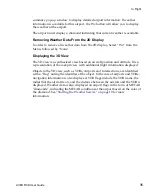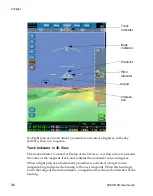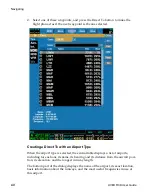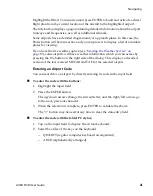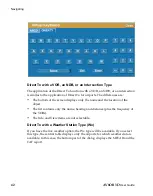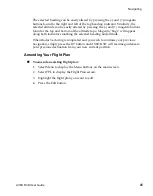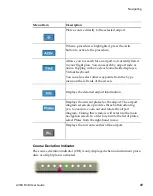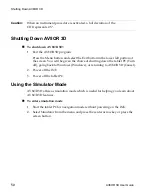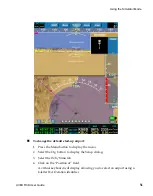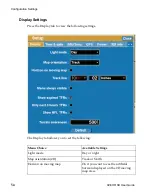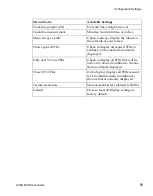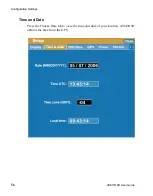DRAFT
Navigating
AV8OR 3D
User Guide
41
Highlight the Direct To menu item and press ENTER to build and activate a direct
flight plan from the current location of the aircraft to the highlighted airport.
The Info button displays a page containing detailed information about the airport
runways and frequencies, as well as additional remarks.
Some airports have a detailed diagram and/or approach plates. In this case, the
Plates button will become active and you can press it to display a list of available
plates for viewing.
If you have the live weather option (see
“Starting the Weather Service” on
), some airports will have weather information which you can access by
pressing the Wx button on the right side of the dialog. This displays a decoded
version of the last received METAR and TAF for the selected airport.
Entering an Airport Code
You can search for an airport by directly entering its code in the input field.
To enter the code with the buttons:
1. Highlight the input field
2. Press the ENTER button.
The up/down arrows change the current letter, and the right/left arrows go
to the next/previous character.
3. When the selection is complete, press ENTER to validate the choice.
The “<“ button may be used at any time to clear the data entry field.
To enter the code with the tablet PC stylus:
1. Tap on the input field to display the virtual keyboard.
2. Select the order of the keys on the keyboard.
–
QWERTY (regular computer keyboard arrangement)
–
ABCD (alphabetically arranged).
Содержание BendixKing AV8OR 3D
Страница 1: ......
Страница 10: ...DRAFT Contents iv AV8OR 3D User Guide ...
Страница 12: ...DRAFT Welcome to AV8OR 3D v AV8OR 3D User Guide ...
Страница 21: ...DRAFT Using On screen Menus AV8OR 3D User Guide 9 Menu Choices ...
Страница 23: ...DRAFT Shutting Down AV8OR 3D 12 AV8OR 3D User Guide ...
Страница 27: ...DRAFT Connecting the Power Supply and Cables 16 AV8OR 3D User Guide ...
Страница 54: ...DRAFT Navigating AV8OR 3D User Guide 43 ...
Страница 58: ...DRAFT Navigating AV8OR 3D User Guide 47 ...