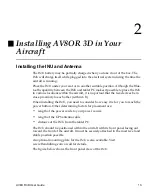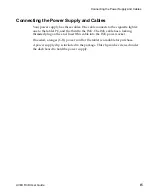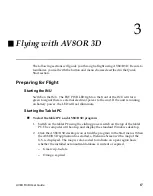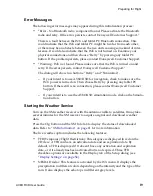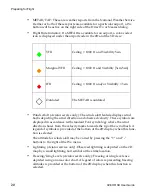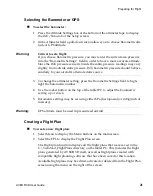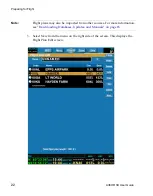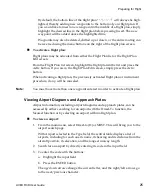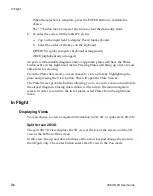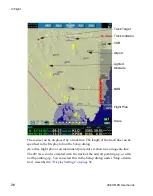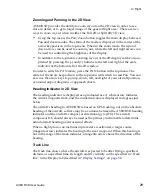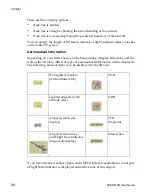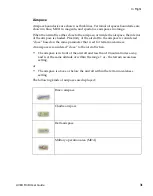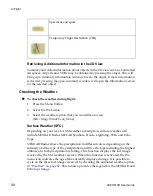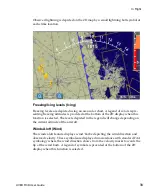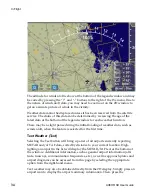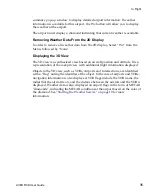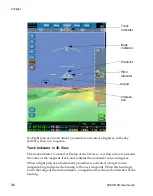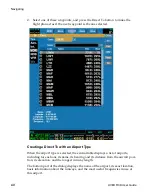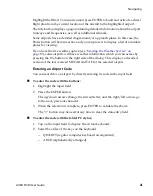DRAFT
In Flight
26
AV8OR 3D
User Guide
When the selection is complete, press the ENTER button to validate the
choice.
The “<“button may be used at any time to clear the data entry field.
4. To enter the code with the tablet PC stylus:
a. Tap on the input field to display the virtual keyboard.
b. Select the order of the keys on the keyboard.
QWERTY (regular computer keyboard arrangement)
ABCD (alphabetically arranged).
Airports with available diagrams and/or approach plates will have the Plates
button active in the right-hand menu. Pressing Plates will bring up a list of avail-
able plates for viewing.
From the Plates list screen, you can choose to view a plate by highlighting the
plate and pressing the View button. This will open the Plate Viewer.
The Plate Viewer provides buttons allowing you to zoom in, zoom out and rotate
the airport diagram. Closing this window will return to the main navigation
screen. In order to return to the list of plates, select Plates from the right hand
menu.
In Flight
Displaying Views
You can choose to view navigation information in 2D, 3D, or split-screen 2D/3D.
Split Screen 2D/3D
The split 2D/3D view displays the 3D view at the top of the screen, and the 2D
view at the bottom of the screen.
In this view, the up and down buttons of the arrow keypad change the zoom in
the 2D part only. The center button enters the 2D view in the Pan mode.
Содержание BendixKing AV8OR 3D
Страница 1: ......
Страница 10: ...DRAFT Contents iv AV8OR 3D User Guide ...
Страница 12: ...DRAFT Welcome to AV8OR 3D v AV8OR 3D User Guide ...
Страница 21: ...DRAFT Using On screen Menus AV8OR 3D User Guide 9 Menu Choices ...
Страница 23: ...DRAFT Shutting Down AV8OR 3D 12 AV8OR 3D User Guide ...
Страница 27: ...DRAFT Connecting the Power Supply and Cables 16 AV8OR 3D User Guide ...
Страница 54: ...DRAFT Navigating AV8OR 3D User Guide 43 ...
Страница 58: ...DRAFT Navigating AV8OR 3D User Guide 47 ...