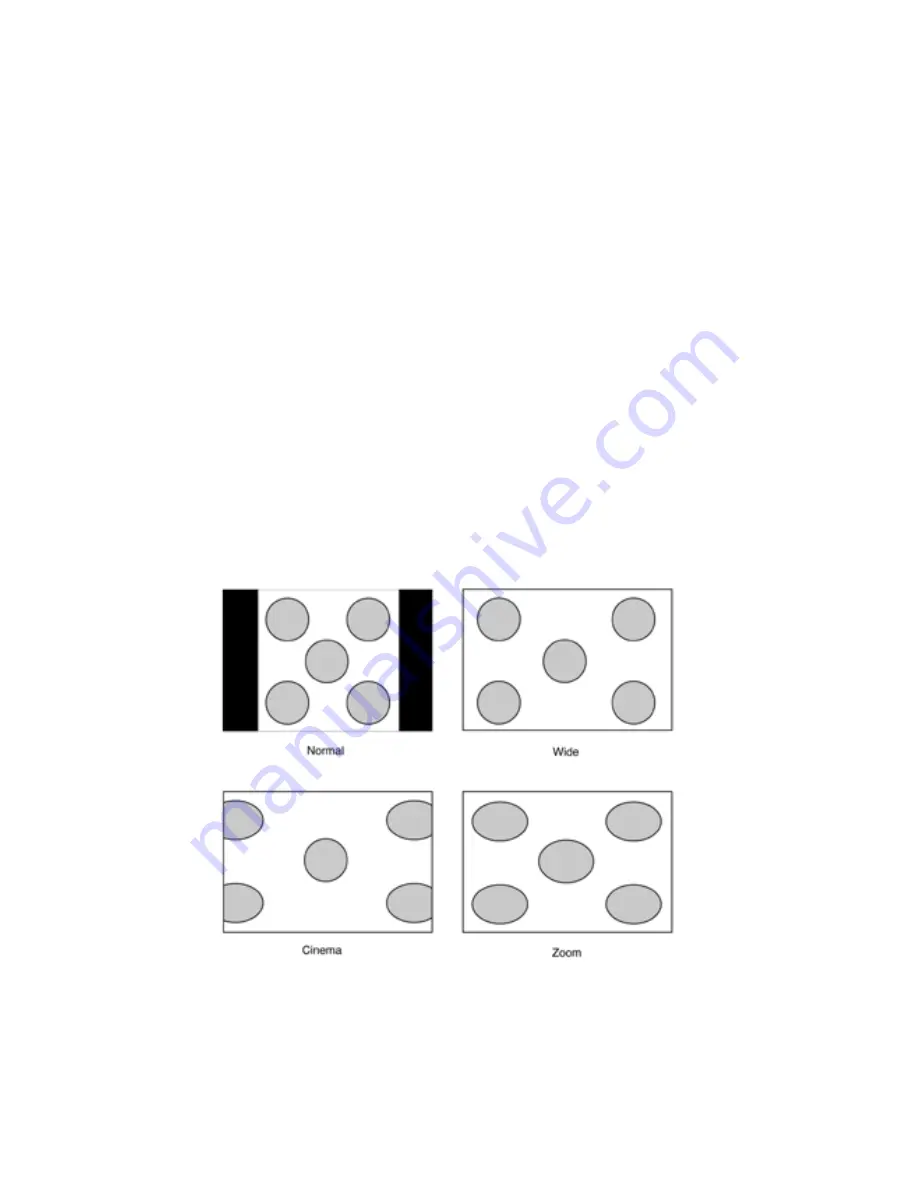
SE.40B1 User Manual
SCREEN SETTINGS
SCREEN SIZE
There are four preset screen settings: Normal, Wide, Zoom, and Cinema.
To navigate the menu, use the up and down arrows on your remote. To
change the settings, use the left and right arrows on your remote.
16
COLOR TEMPERATURE
COLOR TEMPERATURE
The Color Temperature feature changes the “warmness” and “coolness” of
the white areas in your picture. There are three preset modes: Warm, Cool,
and Normal. Adjust to you lighting environment and preference.
To change the Color Temperature, highlight the Color Temperature in the
PICTURE MENU using the navigation arrows on your remote. Press the
ENTER button to open the Color Temperature menu. Use the left and right
arrows on your remote to change the modes.
Содержание Avanza SE.40B1
Страница 1: ...Honeywell Avanza SE 40B1 LED LCD FULL HD TV User Manual Model Number SE 40B1 ...
Страница 12: ...CONNECTION DIAGRAM 11 SE 40B1 User Manual ...
Страница 35: ......






























