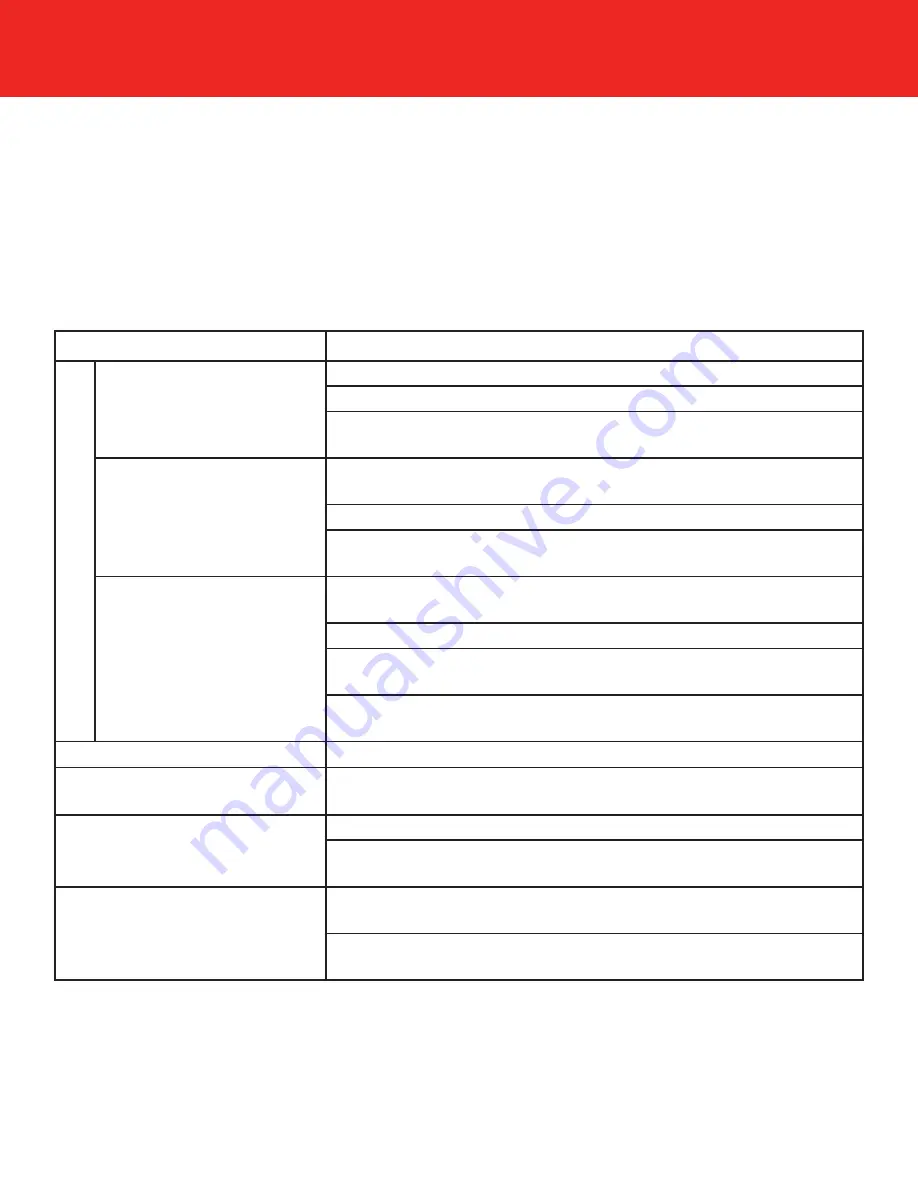
Troubleshooting
If the monitor is not operating properly, try the following steps to help solve the problem:
1. If color or display does not look correct, please refer to the OSD Menu section to adjust your
screen settings.
2. Refer to the troubleshooting chart below:
Symptoms
Checkpoints
The Power LED Is Not Lit
Make sure the power plug is fully plugged into the wall outlet
Make sure the power switch is turned on
Make sure the wall outlet has power by using another device to
test the outlet.
The Power LED Is Green
or Blue
Press a key on the keyboard or move the mouse to see if the
computer is in a power saving mode
Try increasing the contrast or brightness in the OSD
Make sure the computer’s resolution is within the specifications of
the display
The Power LED Is
Orange or Red
Press a key on the keyboard or move the mouse to see if the
computer is in a power saving mode
Make sure the power to the PC is turned on
Make sure the signal cable is securely attached to the monitor
and computer
Make sure the computer’s resolution is within the specifications of
the display
Display Is Too Dark or Bright
Adjust the brightness or contrast located in the OSD Menu
Image Is Not On The
Center Of The Display
Make sure the computer’s resolution is within the specifications of
the display
Displayed Image
Flickers
Make sure the monitor has the proper 120V supplied
Make sure the refresh rate on the computer is within the monitor’s
range
Display Is Not
Synchronous
Make sure the signal cable is securely attached to the monitor
and computer
Make sure the computer’s resolution is within the specifications of
the display
No Display Image
- 11 -




















