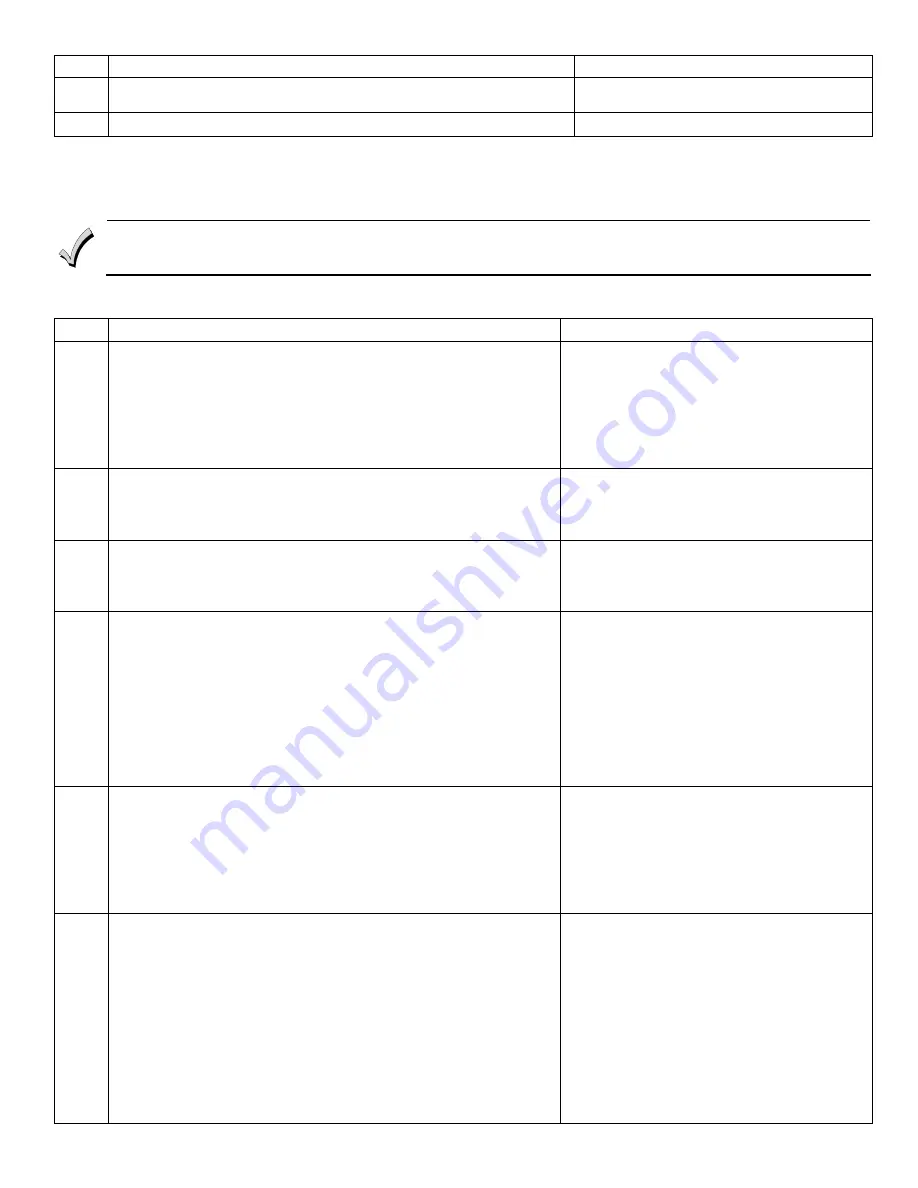
-
5
-
Step
Action
Display
7.
Enter [0] (High-Security Mode). To put the system into High-Security
mode, enter [1]. Enter [0] to disable.
En
8.
Press the [
✻
] key to exit the 6150RF Program mode.
“READY” or “NOT READY”
Note:
This is all the 6150RF programming necessary for this application. Upon exiting the Program mode, the 6150RF alternately
flashes "Ad," the 2-digit keypad address, and the 2-digit receiver address. If either of these is incorrect, repeat steps 1 through 3.
Programming for an Installation WITH Local Wireless Keys
•
The 6150RF is supplied with default settings for the functions of the wireless keys. See page 3.
•
If, during the programming of the wireless keys, you make a wrong entry and want to reprogram a wireless key, simply
press the [#] key, then enter the correct information.
Perform steps 1-6 in the
Programming for an Installation Without Local Wireless Keys
section
.
Then perform the
following steps:
Step Action
Display
1.
Enter [3] (House ID). Enter the 2-digit House ID for the 6150RF (01-
31).
Note:
The House ID is needed only if RF keypads and/or bi-directional
units are used and House ID source is set for Local.
The House ID entered here
MUST
match the House ID
programmed in the RF keypad and the bi-directional unit.
Press the [
✻
] key to continue.
Alternately flashes “hl” and a 2-digit number.
2.
Enter [8] (Wireless Key Auto Enroll). The 6150RF automatically
advances to first available device number.
Note:
If all 8 devices have been enrolled, the 6150RF beeps three times
and continues to alternately flash "oo" and "--."
Flashes "d" with the next available device
number; followed by “- -“ (four times) and then
repeats the sequence.
3.
Press any button on the wireless key to enroll the serial number. The
keypad will beep three times.
Note:
If enrolling a wireless key (5804E) in high-security mode, press all
four buttons on the wireless key simultaneously.
Alternately flashes "d" with the device number
and the serial number.
4.
Press the [
✻
] key to accept the serial number; OR press the
[#]
key to
reject the serial number.
If you accept the serial number, the 6150RF beeps two times. If you
reject the serial number, the 6150RF beeps once and returns to the
“enroll serial number” prompt.
Note:
A maximum of 8 wireless keys may be enrolled into the 6150RF.
These wireless keys
DO NOT
occupy any zones supported by
the control.
If you are finished programming for now, press [
✻
] to exit. Otherwise,
continue with step 5.
If you accept the serial number, the display
flashes the device number and a hyphen.
If you reject the serial number, the display
flashes "d" with the device number followed by
“--” four times.
5.
Enter [2] (User Code). Enter the 4-digit user code for the wireless
key.
Note:
The user code must be a valid code that is programmed in the
control panel.
Press the [
✻
] key to accept the user code.
If you are finished programming for now, press [
✻
] to exit. Otherwise,
continue with step 6.
Flashes "u4." Once the 4-digit user code is
entered, the display flashes "u4," the first two
digits, and then the last two digits of the user
code.
Enter [4] (Loop Functions). Enter the loop number (1-4).
Note:
The 6150RF is shipped with the loop functions pre-programmed.
Perform steps 6 through 10 only if it is necessary to change any
of the loop functions.
Loop 1
Close the 6150RF On-Board Relay for 2 sec.
Loop 2
1 (Disarm)
Loop 3
2 (Arm Away)
Loop 4
3 (Arm Stay)
See the Wireless Key Function Chart below for the choices.*
* Entering a number other than the one specified may give
unpredictable results
6.
Flashes "Ln."
Once the loop number is entered, alternately
flashes "L" with the loop number; and the present
function.








