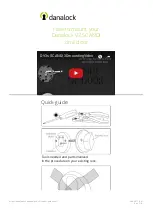12
CREATE & SEND PASSCODES BY EMAIL OR TEXT MESSAGE
CREATE AND SEND EKEYS
Passcodes can be sent via email or text to any SMS enabled mobile device.
SENDING PASSCODES
1. Select the lock you want to send a Passcode for
2. Select the in the bottom menu
Permanent Passcodes –
a. Select “Permanent” from the top tabs
Timed Passcodes –
a. Select “Timed” from the top tabs
b. Input the time frame
Cyclic (Recurring) Passcodes
a. Select “Cyclic” from the top tabs
b. Input the time frame
One-Time Passcodes
a. Select “One-Time” from the top tabs
3. Press “Generate” to get a new Passcode
4. Input the mobile number, or email address you would like to send the Passcode to
5. Press “Send by email” or “Send by Msg.”
To send an eKey, the receiver must have a Honeywell App account. The operation will fail if the Receiver is not regis-
tered, or the wrong information is input when sending an eKey.
SENDING EKEYS
1. Select the lock you want to send a Passcode for.
2. Select the in the bottom menu.
NOTE:
Auto lock can also be programmed using the digital keypad – see page
Permanent Passcodes –
a. Select “Permanent” from the top tabs
b. Enter the receiver’s Account Name
Timed Passcodes –
a. Select “Timed” from the top tabs
b. Input the time frame
c. Enter the receiver’s Account Name
d. Press send
3. You will receive a notification once the key has been received
Содержание 8832001S
Страница 23: ...21 BACK OF TEMPLATE ...