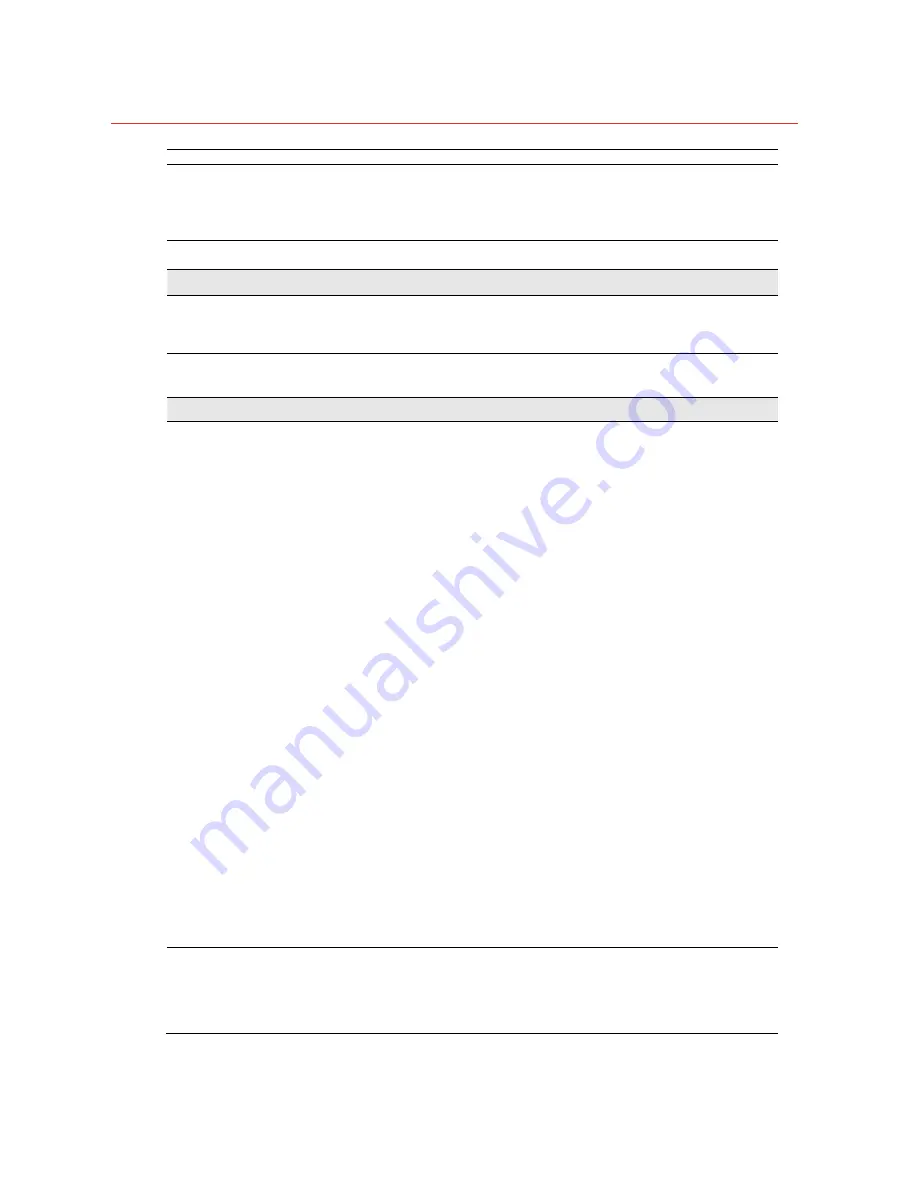
Honeywell
69
• Check the firewall setting of your PC or Notebook.
Internet Explorer does not
seem to work well with the
device
Make sure that your Internet Explorer is version 8.0 or later. If you are
experiencing problems, try upgrading to the latest version of Microsoft’s
Internet Explorer from the Microsoft webpage.
IPWizard II program fails to
save the network parameters.
• Network may have trouble. Confirm the parameters and connections of
the device.
UPnP NAT Traversal
Cannot work with NAT router
• Maybe NAT router does not support UPnP function. Please check user’s
manual of router and turn on UPnP function.
• Maybe UPnP function of NAT router is not compatible to the IP camera.
Please contact your dealer to get the approval routers list.
Some IP cameras are working
but others are failed
• Maybe too many IP cameras have been installed on the LAN, and then
NAT router is out of resource to support more cameras. You could turn off
and on NAT router to clear out of date information inside router.
Access this device
Cannot access the login page
and other web pages of the
Network Camera from Internet
Explorer
• Maybe the IP Address of the Network Camera is already being used by
another device or computer. To confirm this possible problem, disconnect
the Network Camera from the network first, and then run the PING utility to
check it out.
• May be due to the network cable. Try correcting your network cable and
configuration. Test the network interface by connecting a local computer to
the Network Camera via a crossover cable.
• Make sure the Internet connection and setting is ok.
• Make sure enter the IP address of Internet Explorer is correct. If the
Network Camera has a dynamic address, it may have changed since you
last checked it.
• Network congestion may prevent the web page appearing quickly. Wait
for a while.
The IP address and Subnet Mask of the PC and Network Camera must be
in the same class of the private IP address on the LAN.
• Make sure the http port used by the Network Camera, default=80, is
forward to the Network Camera’s private IP address.
• The port number assigned in your Network Camera might not be available
via Internet. Check your ISP for available port.
• The proxy server may prevent you from connecting directly to the Network
Camera, set up not to use the proxy server.
• Confirm that Default Gateway address is correct.
• The router needs Port Forwarding feature. Refer to your router's manual
for details.
• Packet Filtering of the router may prohibit access from an external
network. Refer to your router's manual for details.
• Access the Network Camera from the Internet with the global IP address
of the router and port number of Network Camera.
• Some routers reject the global IP address to access the Network Camera
on the same LAN. Access with the private IP address and correct port
number of Network Camera.
• When you use DDNS, you need to set Default Gateway and DNS server
address.
• If it’s not working after above procedure, reset Network Camera to default
setting and installed it again.
• If the problem is not solved, the Network Camera might be faulty. Contact
your dealer for further help.
Image or video does not
appear in the main page.
• The first time the PC connects to Network Camera, a pop-up
Security
Warning window
will appear to download ActiveX Controls. When using
Windows XP, or 7, log on with an appropriate account that is authorized to
install applications.
• Network congestion may prevent the Image screen from appearing
quickly. You may choose lower resolution to reduce the required
Содержание 2MP
Страница 1: ...Document 800 16354 Rev A Honeywell 3MP 2MP IR Vari Focal Bullet Camera User s Manual ...
Страница 2: ......
Страница 9: ...Honeywell 3 Intel Core 2 Duo E8600 3 33GHz or faster Memory Size 2GB or more Windows XP 7 ...
Страница 71: ...Honeywell 65 Input Status Show either inactive or active Output Status Show either inactive or active ...















































