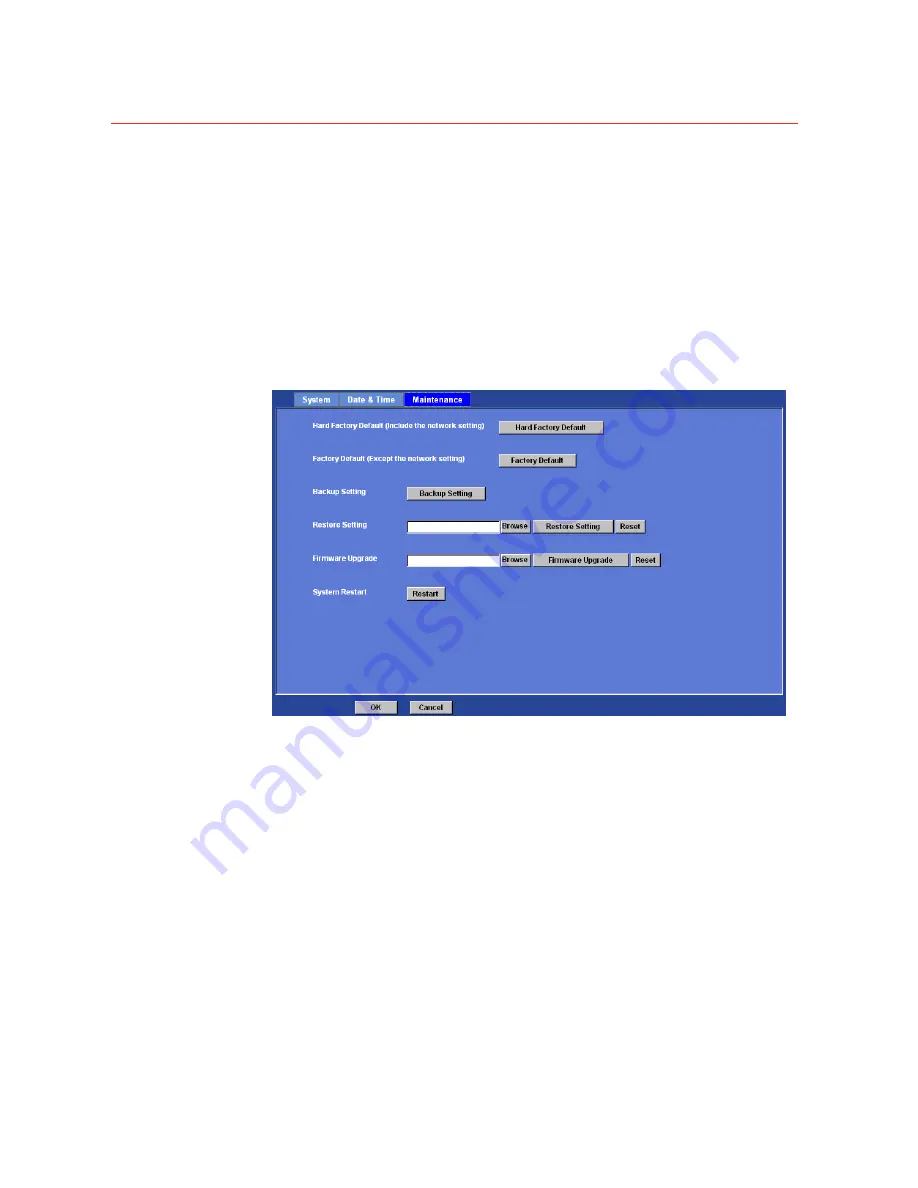
Honeywell
41
Factory Default (Except the network setting):
The unit is restarted and most current settings are reset to factory default values. This
action will not reset the network setting.
Backup Setting:
To take a backup of all of the parameters, click this button. If necessary, it will then be
possible to return to the previous settings, if settings are changed and there is unexpected
behavior.
Restore Setting:
Click the “
Browse
” button to locate the saved backup file and then click the “
Restore
Setting
” button. The settings will be restored to the previous configuration.
Firmware Upgrade:
The device supports new firmware upgrade (the software that controls the operation in the
device). Please contact your dealer for the latest version if necessary.
Download the latest firmware file from our website or your dealer. Unzip this firmware file to
binary file and store it into your PC. Then follow the steps as bellow carefully:
1. Close all other application programs which are not necessary for firmware update.
2. Make sure that only you access this device while firmware updating.
3. Disable all event trigger and/or schedule trigger functions first.
4. In this web page, click “Browse” button. Select the Firmware binary file.
5. Once the firmware file was selected, click “Firmware Upgrade” button.
6. The upgrade progress information will be displayed. Once the uploading process
completed, the device will reboot the system automatically.
Содержание 2MP
Страница 1: ...Document 800 16354 Rev A Honeywell 3MP 2MP IR Vari Focal Bullet Camera User s Manual ...
Страница 2: ......
Страница 9: ...Honeywell 3 Intel Core 2 Duo E8600 3 33GHz or faster Memory Size 2GB or more Windows XP 7 ...
Страница 71: ...Honeywell 65 Input Status Show either inactive or active Output Status Show either inactive or active ...






























