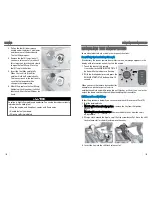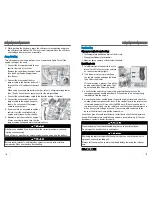Models with Display Audio
Here are some examples of Siri Commands:
"Call John Smith"
"Read my new text message"
"Find a nearby sushi restaurant"
"Remind me to pick up dinner"
"Set up a meeting at 3 p.m."
"Play song XYZ"
Note:
• Any requests that include visual feedback from Siri on your phone are not
displayed in the vehicle.
• Certain commands rely on the iPhone’s features and existing apps.
• To hear turn-by-turn directions or songs through the vehicle, set the audio
source to
Bluetooth
®
Audio.
Siri and iPhone are trademarks of Apple, Inc.
BLUETOOTH
®
HANDSFREELINK
®
76 |
NAVIGATION
Learn how to enter a destination and operate the navigation system
*1
.
Basic Navigation Operation
A real-time navigation uses GPS and a map database to show your current
location and help guide you to a desired destination. You can operate the
system using voice commands or the system controls.
To reduce the potential of driver distraction, certain manual functions may be
inoperable or grayed out while the vehicle is moving. Voice commands are
always available.
n
Steering Wheel Controls
Use the steering wheel controls to give
voice commands. If you press the
MENU button on the steering wheel
and select Navigation Menu while on
the map screen, the following items are
available. Use the steering wheel
buttons to select the items.
• Go Home
• Recent Destination
• Calculation Mode
• Saved Places
• Stop
• Add New Address
n
Talk Button Tips
The system recognizes commands in the Voice Command Index, see Voice
Portal Commands.
• When using the Talk button, wait for a beep before saying a command.
• To bypass the system prompts, simply press the Talk button again to say
your command.
• Speak in a clear, natural voice.
• Reduce all background noise.
*1 - If equipped
NAVIGATION
| 77