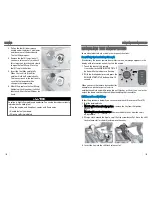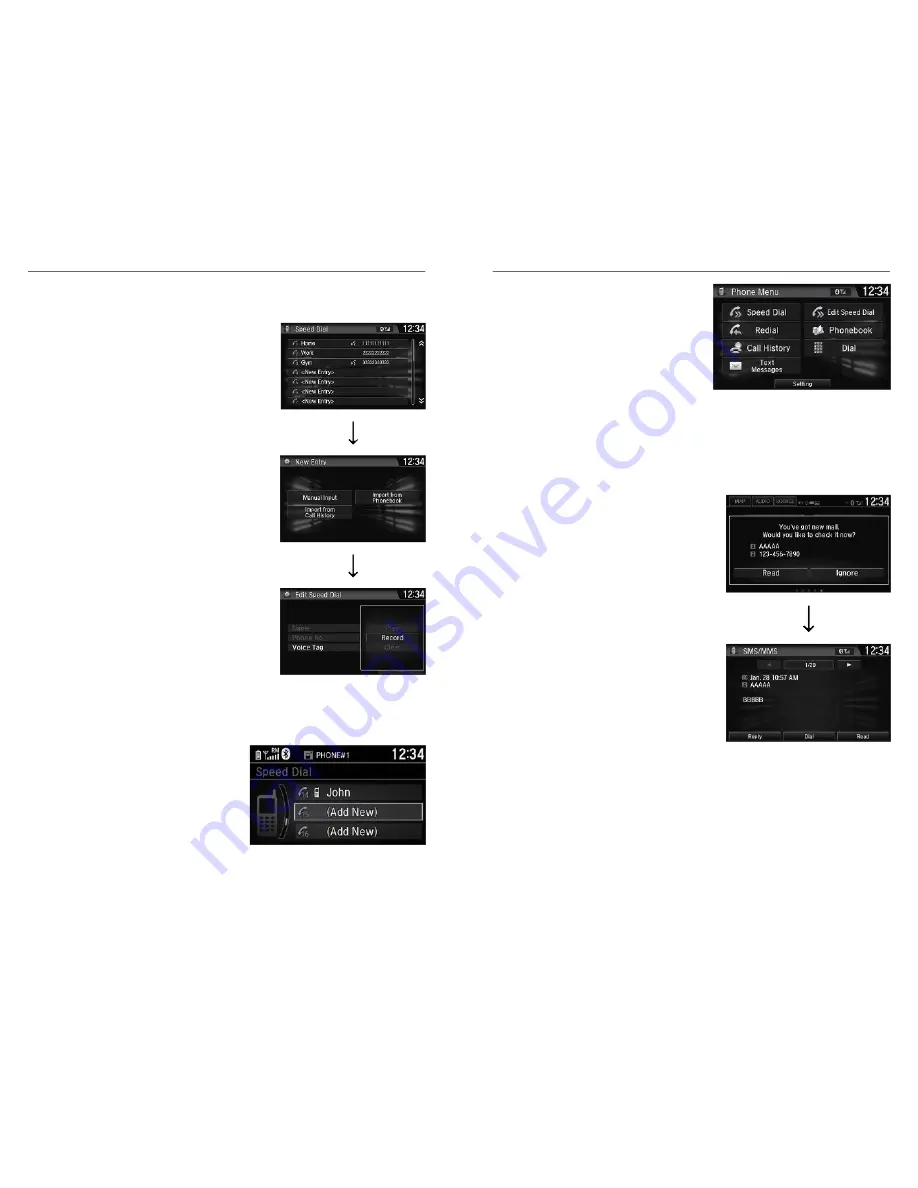
Models with Display Audio
1. Go to the phone menu screen.
2. Select Speed Dial.
3. Select New Entry.
4. Select a place to choose a number.
From Manual Input:
Input the number manually.
From Import from Phonebook:
Select a number from the connected
mobile phone’s imported phonebook.
5. When the speed dial is successfully
stored, you are asked to create a voice tag
for the number. Select Yes or No.
6. Select Record to store a voice tag for the
speed dial entry.
n
Using Speed Dial
Models with Color Audio
Make calls quickly using stored speed dial entries or call history numbers.
1. Press the Phone button.
2. Rotate the selector knob to select
Speed Dial, then press the selector
knob.
3. Rotate the selector knob to select a
number, then press the selector
knob.
Dialing starts automatically.
Models with Display Audio
BLUETOOTH
®
HANDSFREELINK
®
74 |
1. Go to the phone menu screen.
2. Select Speed Dial.
3. Select a number.
Dialing starts automatically.
SMS Text Messaging and E-Mail
*1
HFL can display newly received text messages as well as the last 20 messages
received on a linked cell phone. Each received message can be read aloud and
replied to using a fixed common phrase. To use the text message function, it
may be necessary to set up on your phone.
1. A pop-up appears and notifies you of a
new text message.
2. Select Read to listen to the message.
The text message is displayed. The system
automatically starts reading out the
message.
3. To discontinue the message read-out,
select Stop.
Siri Eyes Free
™
Activate Siri through your vehicle when an iPhone
®
is paired to the system. Visit
handsfreelink.com
(US) or
handsfreelink.ca
(Canada) to check phone
compatibility.
*1 - If equipped
BLUETOOTH
®
HANDSFREELINK
®
| 75