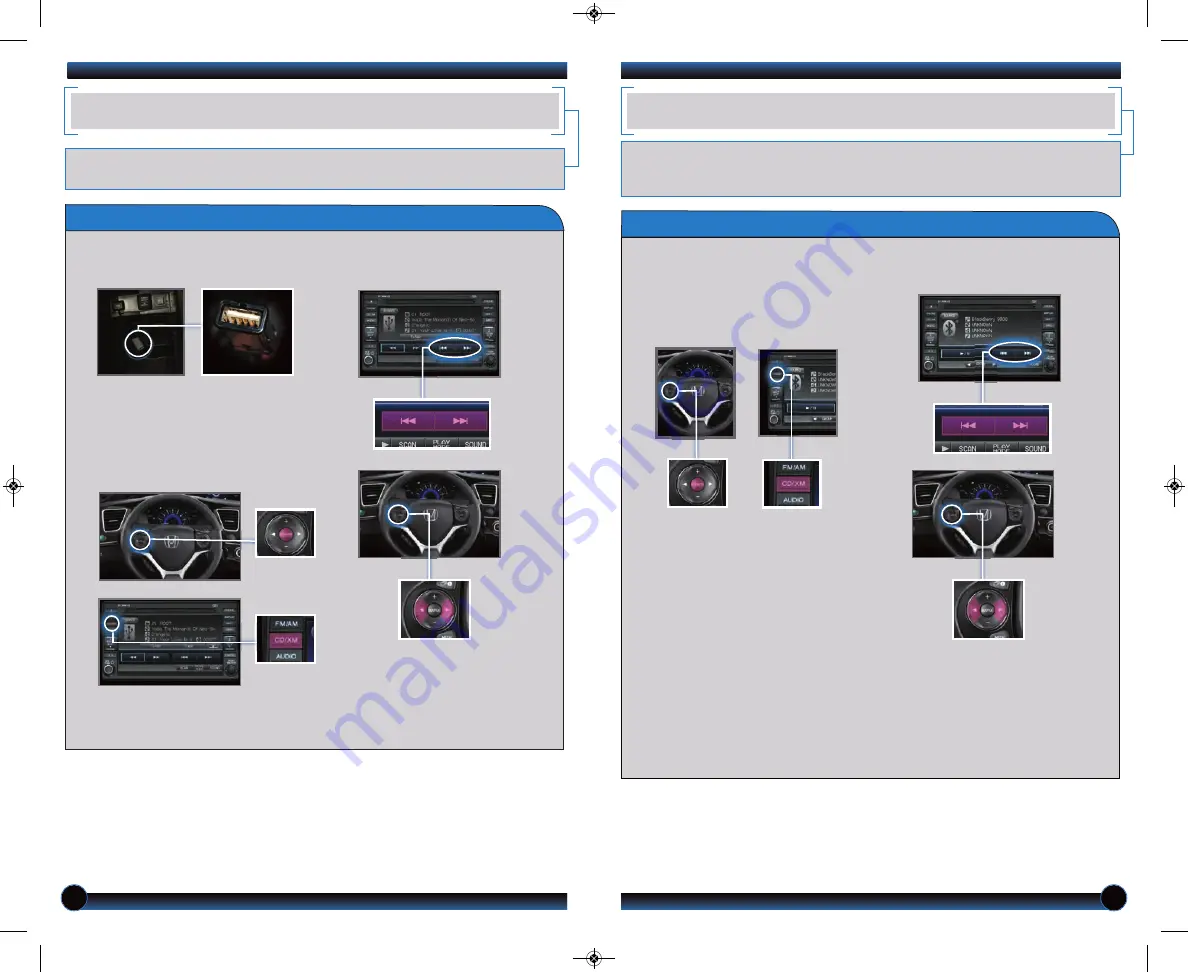
26
27
4.
Press
(
9
) (
:
)
or
(
t
) (
u
)
to change
tracks.
Notes:
• You may need to enable additional
Bluetooth
settings on your phone for
playback.
• Remote audio controls and the play/pause function may not be supported
on all phones.
• Operate your phone only when your vehicle is stopped.
3. From your phone,
open
the desired
audio player or app and begin playing.
Sound is redirected to the audio
system. Make sure the volume on your
phone is properly adjusted.
iPod
®
OR USB FLASH DRIVE
Play audio files from your compatible iPod or USB flash drive through your vehicle’s
audio system.
Connecting Devices and Playing Audio
1.
Pull out
the USB adapter cable from
the center console.
2.
Press
SOURCE or CD/XM until
iPod or USB mode appears. Audio
begins to play.
Playing
Bluetooth Audio
BLUETOOTH
®
AUDIO
Play stored or streaming audio files from your compatible phone through your
vehicle’s audio system. Visit
handsfreelink.honda.com
to check if this feature is
available on your phone.
1. Make sure your phone is on and
paired to
Bluetooth
®
HandsFreeLink
®
2.
Press
SOURCE or CD/XM until
Bluetooth
Audio mode appears.
Connect
the USB adapter cable to
your iPod dock connector or flash
drive.
iPod is a registered trademark of Apple Computer, Inc., registered in the U.S. and other countries. iPod not included.
3.
Press
(
9
) (
:
)
or
(
t
) (
u
)
to change
tracks.
Note:
Connect your device only when your vehicle is stopped.
13 Civic 4D TRG_Navi_ATG_NEW STYLE 10/5/2012 1:08 PM Page 15



































