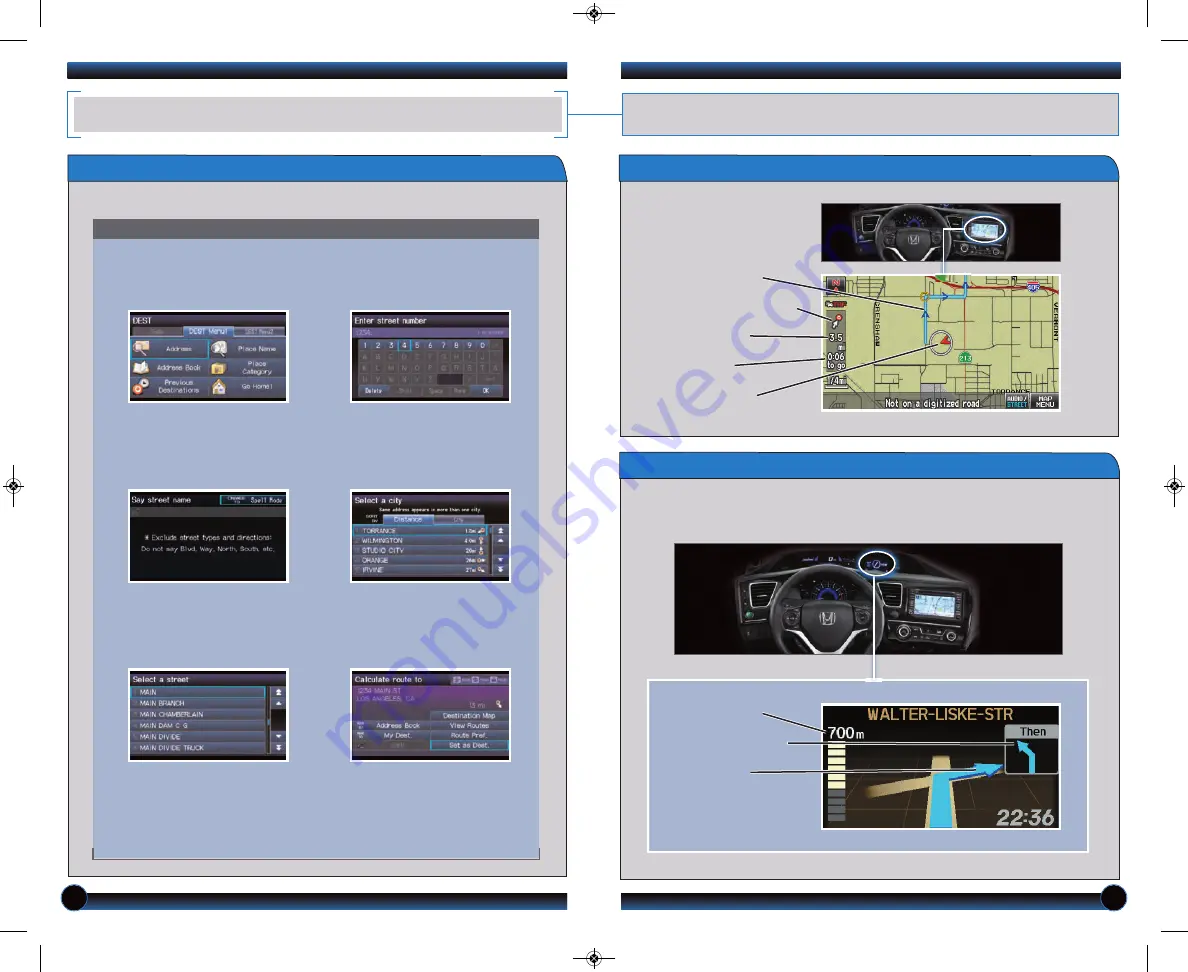
16
17
NAVIGATION
Real-time navigation system uses GPS and a map database to show your current
location and help guide you to a desired destination.
Entering a Destination Using Voice Commands
Shows a more detailed view of the next maneuvers during route guidance on the
multi-information display. See your Owner’s Manual for instructions on how to
turn this feature on or off.
Set a destination using a street address. For other destination options, see your
Navigation Manual.
Press and release the Talk button before you say a command.
Turn-by-Turn Directions
1.
Say
“
Display menu.
”
Say
“Address.”
2.
Say
“Street,”
then
say
the street
name on the next screen. Do
not include the direction (N, S,
E, W) or type (St., Ave., Blvd.,
etc.).
3. A list of street names appears.
Say
the number next to the
street you want to select.
Note:
If menu options are grayed out, they are only available using
voice commands. It is recommended that you enter your destination
before driving or when the vehicle is stopped.
5. If the street address is in more
than one city, a list of city names
appears.
Say
the number next to
the city you want to select.
6. The system displays the
“Calculate route to” screen.
Say
“
Set as destination
” to set the
route.
4.
Say
the entire street address
number. For example,
“1-2-3-
4.”
If necessary,
say
“OK”
to
proceed.
Direction of destination
Calculated route
Distance to go
Time to go
Current vehicle
location
Distance to next
maneuver
Upcoming maneuver
Current route
Map Screen Legend
13 Civic 4D TRG_Navi_ATG_NEW STYLE 10/5/2012 1:07 PM Page 10

















