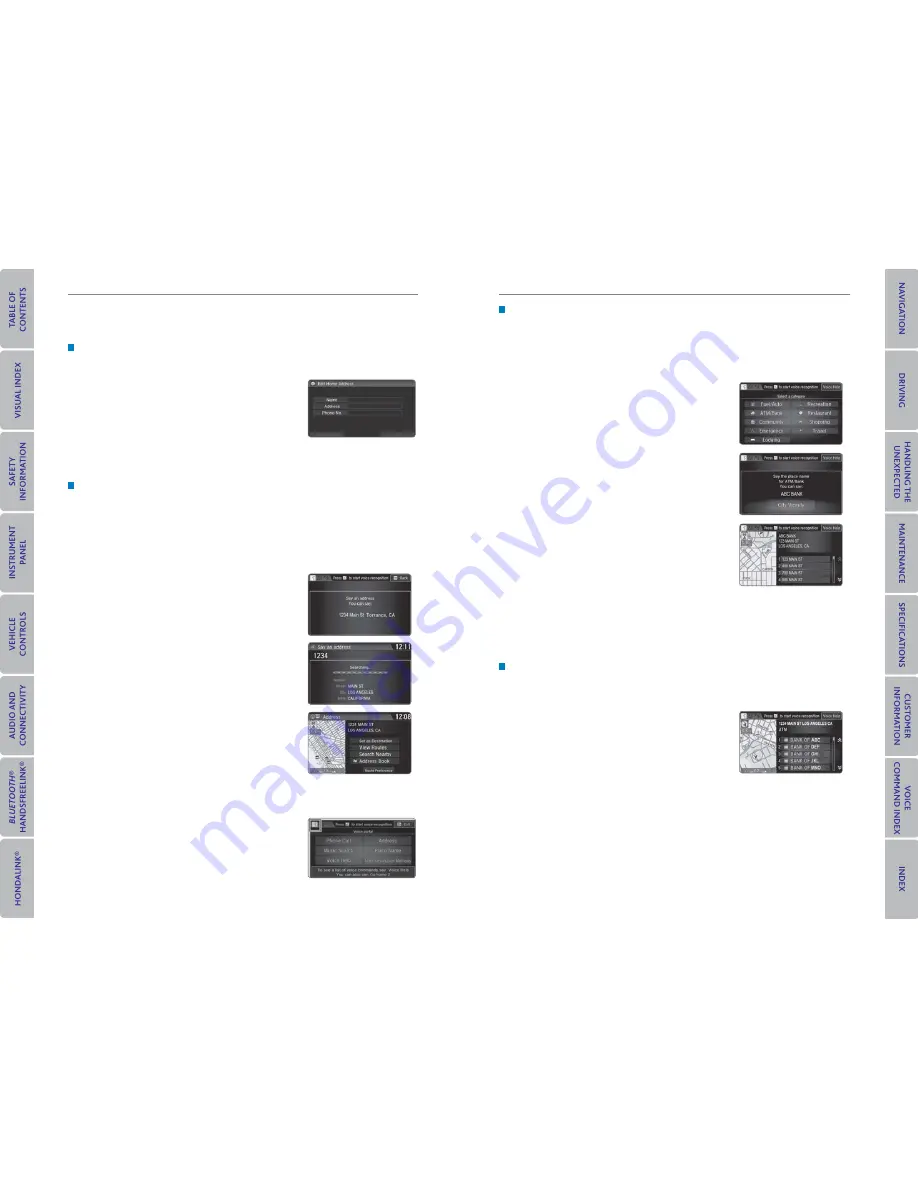
62 |
| 63
NAVIGATION
NAVIGATION
Entering a Destination
Use multiple methods to enter a destination.
Home Address
Store your home address in the system so you can easily route to it.
1. From the Home screen, select Settings.
2. Select Navigation.
3. Select Edit Go Home (1 or 2).
4. Enter the address, and select OK when complete.
When your home address is stored, you can press the Talk button and say
“Go
home”
at any time. You can also select Go home from the navigation menu.
Street Address
Enter a street address using voice commands. Press the Talk button before saying
each command.
You can also enter the address manually when the vehicle is stopped. From the
map screen, press MENU and select Address. Follow the prompts.
U.S. models
1. From the Voice Portal screen, say
“Address.”
2. The system prompts you to say the entire
address. For example, say
“1-2-3-4 Main Street,
Los Angeles, California.”
3. The system interprets the address by state, city,
street, and address number. If necessary, you
may have to clarify similar matches.
4. Say
“Set as destination”
to set the route.
Canadian models
1. From the Voice Portal screen, say
“Address.”
2. Follow the prompts.
Place Category
Enter a destination or point of interest using voice commands. Press the Talk
button before saying each command.
You can also enter the place name manually when the vehicle is stopped. From the
map screen, press MENU and select Place Name. Follow the prompts.
U.S. models
1. From the Voice Portal screen, say “
Place name
.”
2. Say a category, for example “
ATM/Bank
.”
3. Say the name of the place, for example “
ABC
Bank
.”
4. The system interprets the name. If necessary,
you may have to clarify similar matches.
5. Say
“Set as destination”
to set the route.
Canadian models
From the map screen, say “
Display menu
,” followed by “
Address
.” Follow the
prompts.
Find Nearest Place
Enter a destination by category and distance using voice commands. Press the
Talk button before saying each command.
1. Say
“Find nearest”
and a place. For example,
“Find nearest ATM.”
2. A list of the nearest places in your area is
displayed by shortest distance to destination.
3. Say the number next to the destination you want
to select.
4. Say
“Set as destination”
to set the route.






























