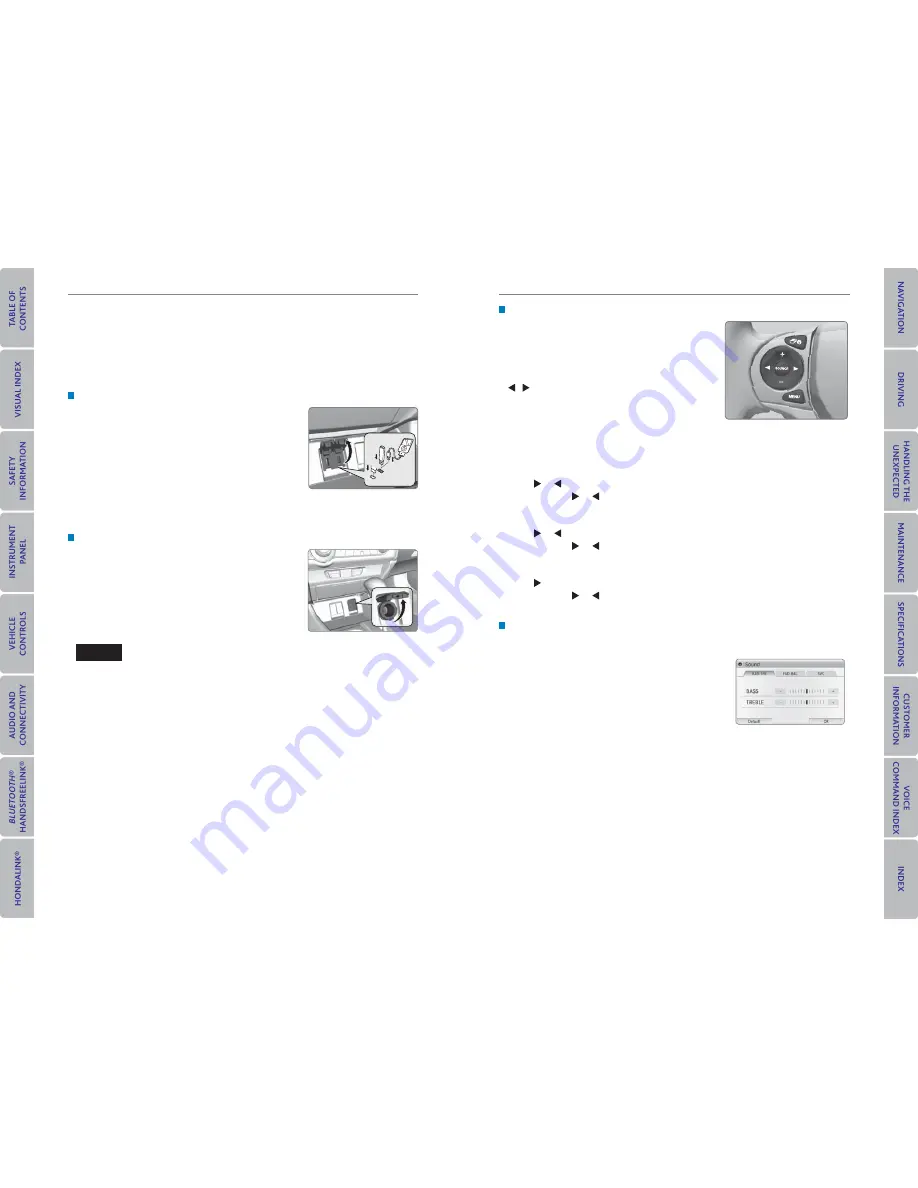
40 |
| 41
AUDIO AND CONNECTIVITY
AUDIO AND CONNECTIVITY
Basic Audio Operation
Connect audio devices and operate buttons and displays for the audio system.
USB/ HDMI Port
1. Open the port cover in the front console.
2. Connect a USB fl ash drive or iPod/iPhone
®
cable
connector to the USB port, or an HDMI cable to the
HDMI port.
An additional USB cable is located in the center
console.
iPod and iPhone are trademarks of Apple, Inc.
Additional cables and accessories sold separately.
Accessory Power Socket
Open the socket cover in the front console to use
power when the vehicle is on.
Do not insert an automotive type cigarette lighter element. This can overheat the
power socket.
NOTICE
AUDIO AND CONNECTIVITY
Learn how to operate the vehicle’s audio system.
Steering Wheel Controls
You can operate certain functions of the audio
system using the steering wheel controls.
SOURCE button:
Cycle through available audio
modes.
/ buttons:
Change presets, tracks, albums, or
folders.
+ / - buttons:
Adjust audio volume.
MENU button:
On vehicles with display audio, press and hold to view options for
the current audio source. Use the other buttons to navigate through the options.
FM/AM/SiriusXM
®
Radio
Press or for the next or previous station.
Press and hold or for the next or previous strong station.
CD/iPod
®
/USB/
Bluetooth
®
Audio
Press or for the next or previous track.
Press and hold or for the next or previous folder (CD/USB).
Pandora
®
Press for the next song.
Press and hold or for the next or previous station.
Adjusting the Sound
Adjust various sound settings. Make and enter selections using the touchscreen.
1. Select Settings.
2. Select Audio.
3. Select Sound.
4. Select the tabs to change the sound mode and
adjust the setting.
5. Select OK when complete.






























