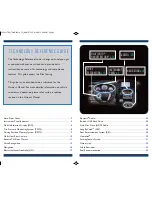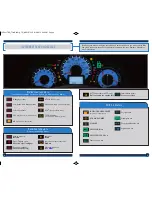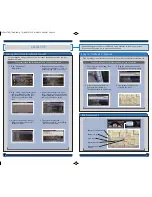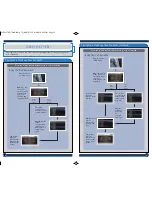16
17
NAVIGATION
Real-time navigation system uses GPS and a map database to show your current
location and help guide you to a desired destination.
Entering a Destination Using Voice Commands
Set a destination using a street address. For other destination options, see your
Navigation Manual.
Press and release the Talk button before you say a command.
1.
Say
“
Display menu
.”
Say
“Address.”
2.
Say
“Street,”
then say the street
name on the next screen. Do
not include the direction (N, S,
E, W) or type (St., Ave., Blvd.,
etc.).
3. A list of street names appears.
Say
the number next to the
street you want.
4.
Say
the entire street address
number. For example,
“1-2-3-4.”
If
necessary,
say
“
OK
” to proceed.
5. If the street address is in more
than one city, a list of city names
appears.
Say
the number next to
the city you want to select.
6. The system displays the
“Calculate route to” screen.
Say
“
OK
” to set the route.
Find a nearby point of interest, such as a gas station, movie theater, restaurant, etc.
Press and release the Talk button before you say a command.
1. From the map screen,
say
“Find
nearest ATM.”
2. A list of the nearest ATMs in
your area is displayed by
shortest distance to destination.
3.
Say
the number next to the
destination you want to select.
4. The system calculates and
displays the route.
Using the “Find Nearest” Command
Direction of destination
Calculated route
Distance to go
Time to go
Current vehicle
location
Map Screen Legend
13 Pilot TRG_TOURING_ATG_NEW STYLE 8/8/2012 3:49 PM Page 10