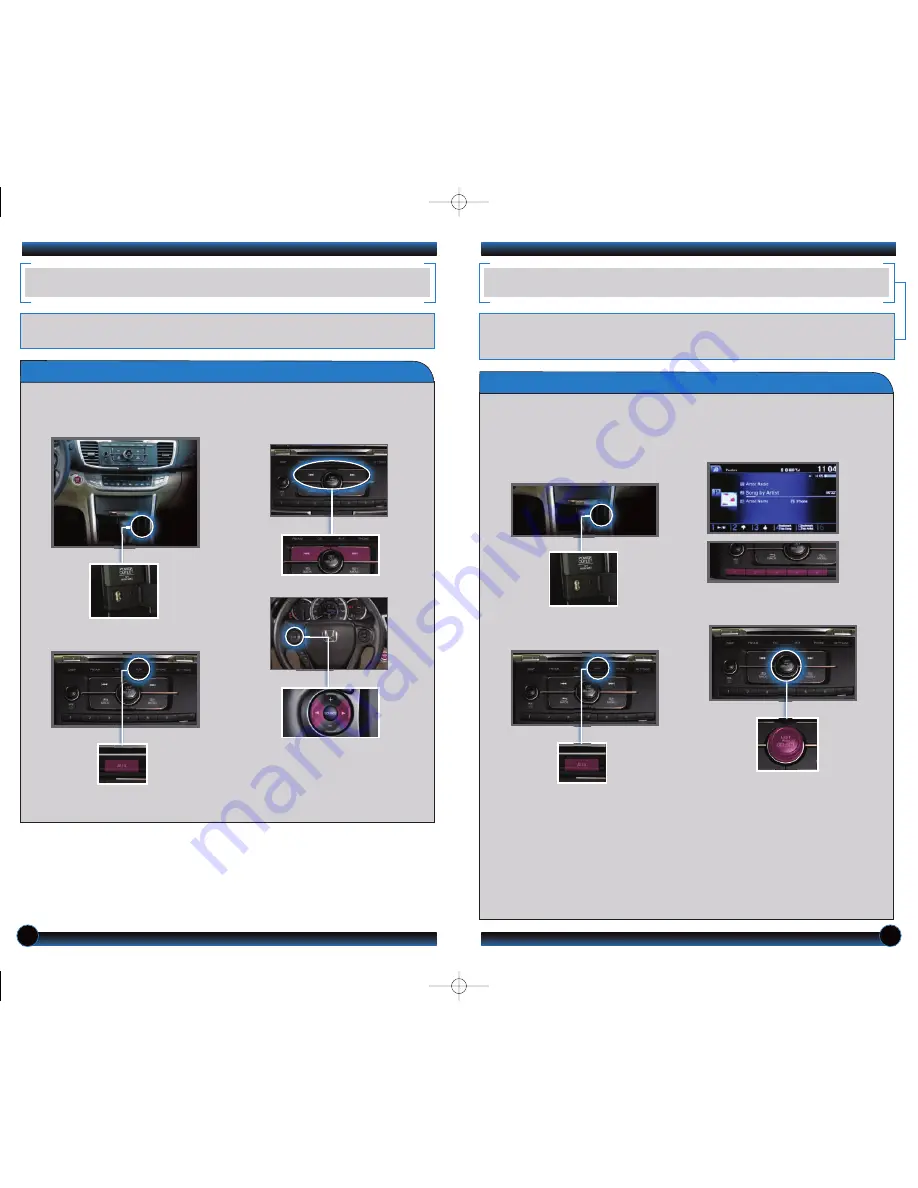
24
25
iPod
®
OR USB FLASH DRIVE
Play audio files from your compatible iPod or USB flash drive through your vehicle’s
audio system.
Connecting Devices and Playing Audio Files
2.
Press
AUX until iPod or USB appears.
iPod is a registered trademark of Apple Computer, Inc., registered in the U.S. and other countries. iPod not included.
3.
Press
(
) or (
) on the audio
control panel or (
) or (
) on the
steering wheel to change tracks.
PANDORA
®
Play and operate Pandora streaming radio from your compatible phone through your
vehicle’s audio system. Visit
handsfreelink.honda.com
to check if this feature is available on
your phone. Standard data rates apply.
Playing Pandora
iPhone is a registered trademark of Apple Computer, Inc., registered in the U.S. and other countries. iPhone not included.
2.
Press
AUX until Pandora mode
appears and streaming begins.
1.
Open
the USB port in the front
console.
Connect
the dock
connector or flash drive.
1.
For Bluetooth connection:
Make sure
your phone is paired to
Bluetooth
®
HandsFreeLink
®
(see
page 17
), and
the screen is on and unlocked.
For USB connection:
Connect
the
dock connector to the USB port.
3. From the audio screen,
select
items
such as Like/Dislike, Pause/Resume,
and Bookmark Song/Artist using the
corresponding preset buttons.
Rotate
the selector knob to
change stations.
Notes:
•You can select Bluetooth or USB in Connected Device Priority in the Audio
Settings menu (see
page 26
). This establishes what kind of connection will
happen every time you turn your vehicle on.
• iPhone can connect via Bluetooth or USB; Android and BlackBerry phones
can connect via Bluetooth only.
• If you cannot operate Pandora through the audio system, it may be streaming
through
Bluetooth
®
Audio. Make sure Pandora mode on your audio system is
selected.
13 Accord 4D TRG_LX SPORT EX:ATG_NEW STYLE 7/13/2012 1:37 PM Page14


































