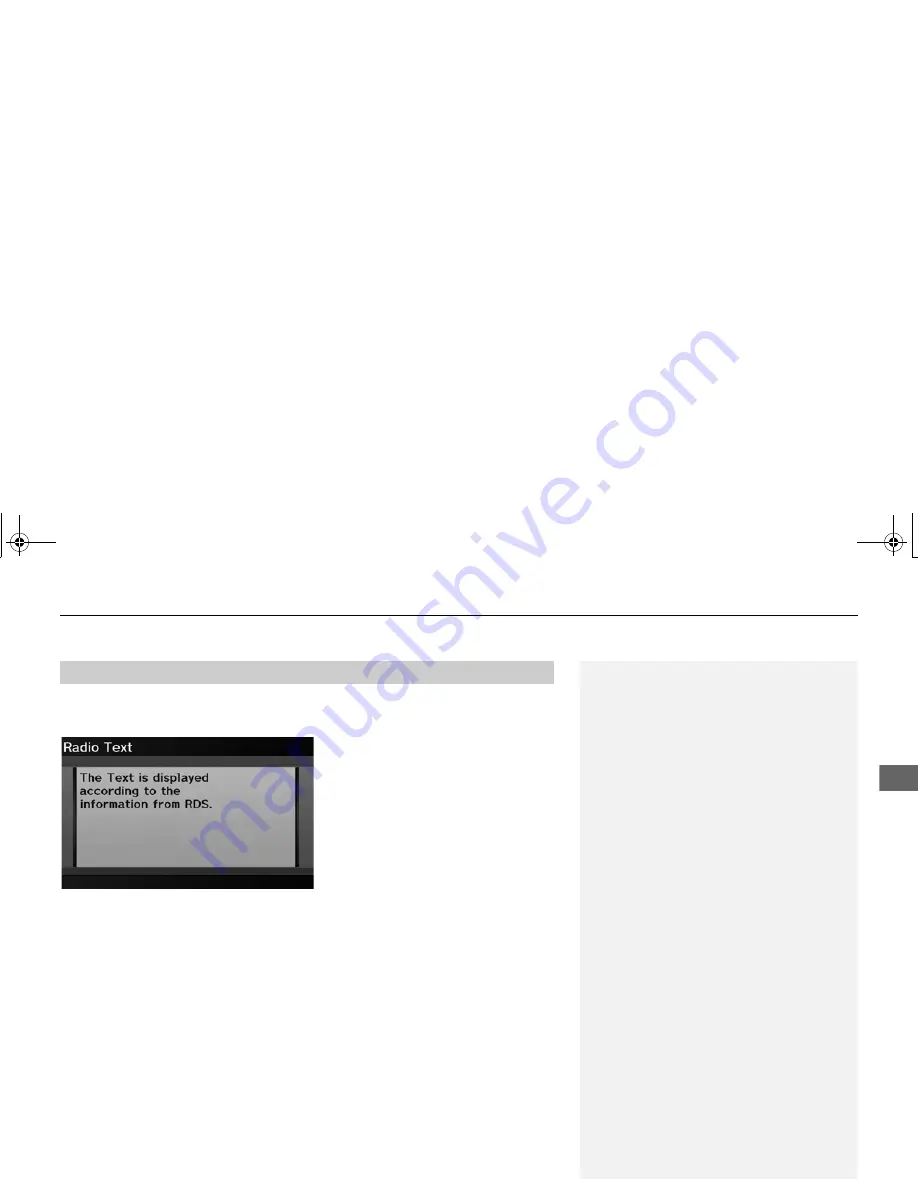
139
Playing FM/AM Radio
Radio Data System (RDS)
Au
d
io
H
AUDIO button (in FM/AM mode)
AUDIO MENU
Read Radio Text
Display the radio text information of the selected RDS station.
■
Radio Text Display
1
Radio Text Display
The RDS indicator comes on the display when the
selected RDS station is broadcasting text data.
TSX_KA-31TL1820.book 139 ページ 2011年6月24日 金曜日 午後3時43分
















































