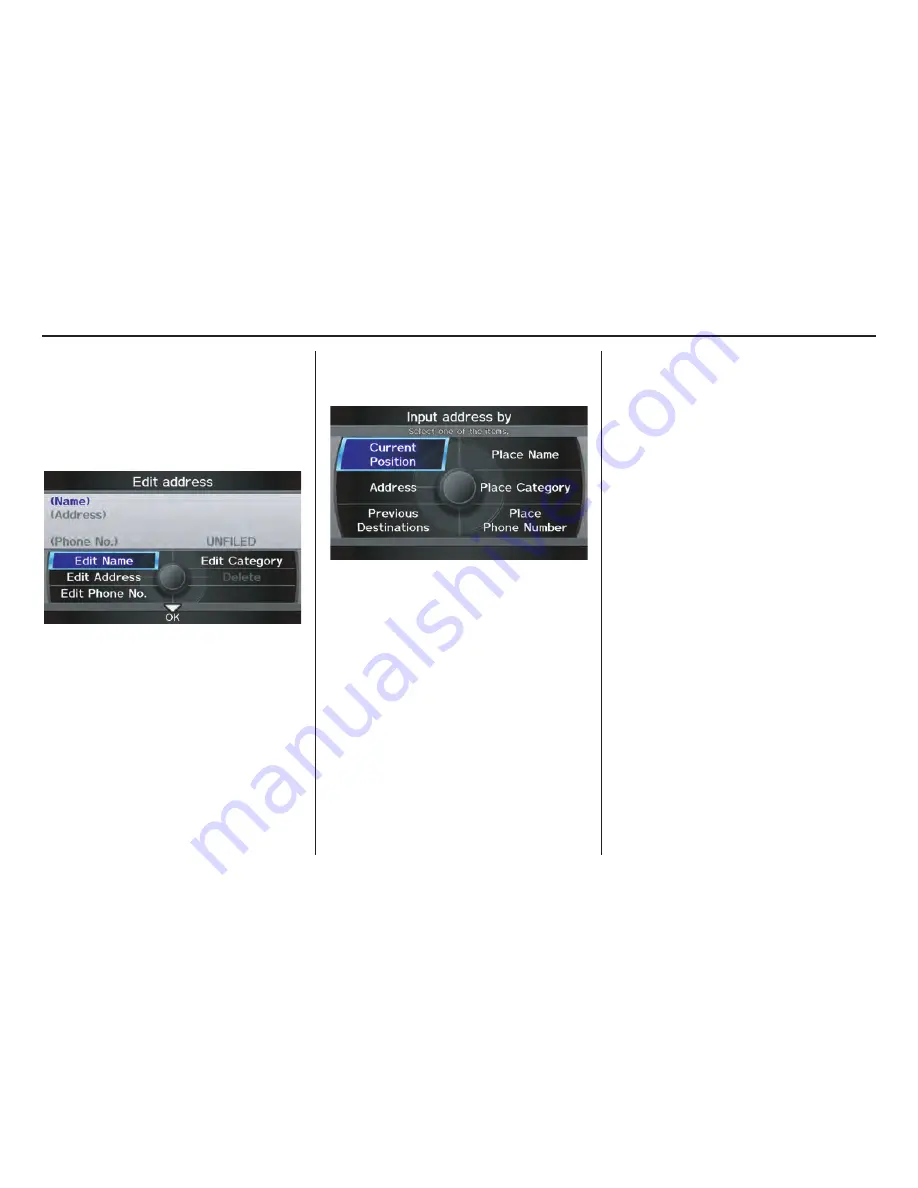
Navigation System
97
System Setup
Edit Name
You may use the “Name” field to give
the entry a name or title that you will
recognize later, such as “Doctor Smith”
or “Broadway Theatre.” If you do not
give the address a name, the system will
assign one (Address 001, etc.).
Say or select
Edit Name
. Then use the
Interface Dial
to enter the name.
Select
OK
when finished.
NOTE:
You can always re-enter, edit, or make
changes to any entry. “Address” is the
only required field.
Edit Address
When you say or select
Edit Address
,
the display changes to:
Current Position -
Allows you to use
your current position as the address.
Address -
Requires you to enter the city
and address you wish to store. The
operation is the same as selecting
Address
from the
MENU
screen
(
Dest. MENU 1
). See page 29.
Previous Destinations -
Allows you to
choose one of the locations in the
Previous Destination list for your
Address Book list. This operation is the
same as selecting
Previous
Destinations
from the
MENU
screen
(
Dest. MENU 1
). See page 35.
Place Name -
Allows you to select one
of the Point of Interest (POI) locations
already stored in the system as one of
your personal addresses. This is the
same as selecting
Place Name
from
the
MENU
screen (
Dest. MENU 1
).
See page 36.
Place Category -
Allows you to select a
point of interest (POI) that has been
saved in the system as one individual
address. This is the same as selecting
Place Category
from the
MENU
screen (
Dest. MENU 1
). See page 37.
Place Phone Number -
This feature is
very convenient when you know the
phone number of a place or business
that you want to save. This is the same
as selecting
Place Phone No.
from
the
MENU
screen (
Dest. MENU 1
).
See page 43.
















































