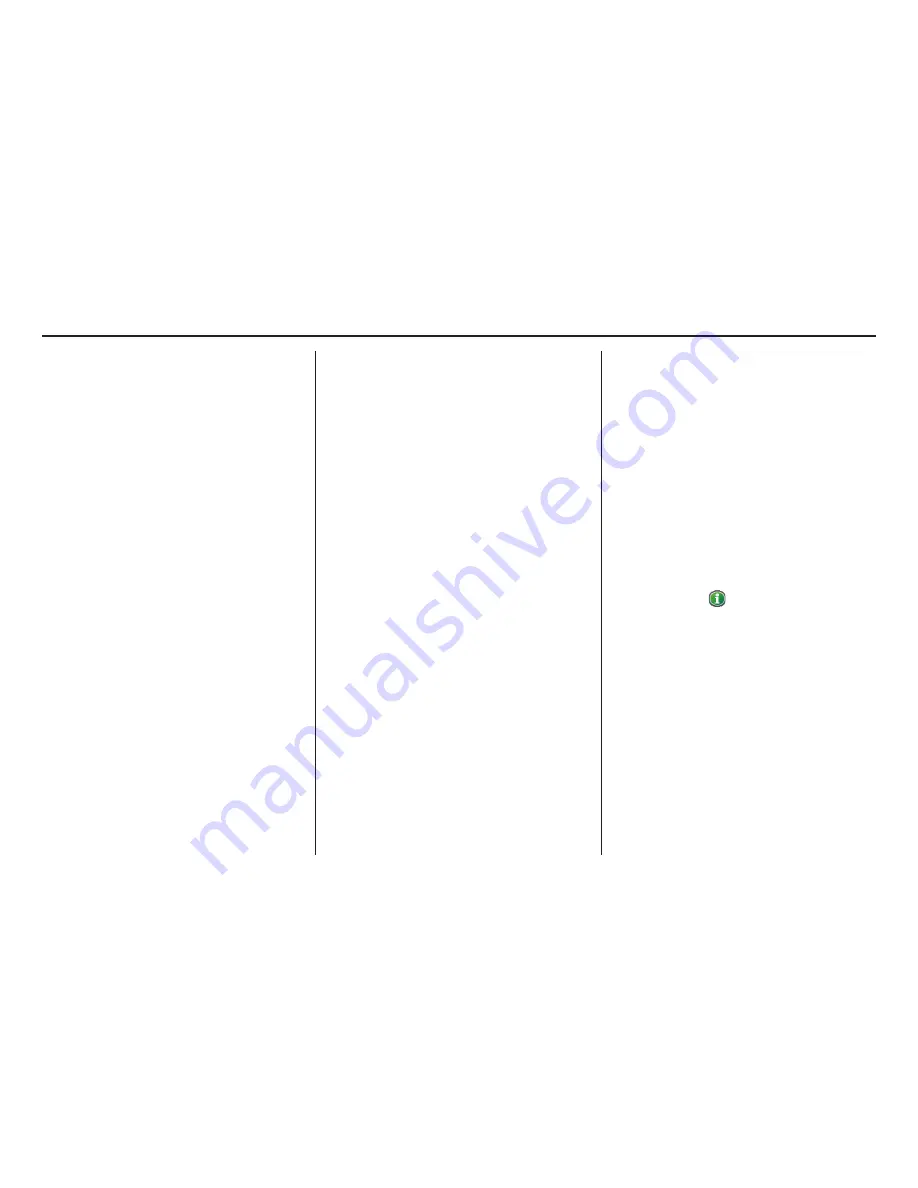
60
Navigation System
Driving to Your Destination
When you select
Exit Info.
by moving
the
Interface Dial
to the right, you can
display a list of the freeway exits en
route (see page 60).
Press the
CANCEL
button or the
BACK
button, or move the
Interface
Dial
down to return to the previous
screen.
You can scroll one guidance point at a
time by rotating the
Interface Dial
knob
.
The route guidance display disappears
and guidance ends when you reach your
destination. Press the
MENU
button to
return to the
MENU
screen (
Dest.
MENU 1
or
2
).
Exit Info. (Freeway Exit
Information)
You can search freeway exit
information (gas stations, restaurants,
ATMs, etc.) and add new destinations or
waypoints to the calculated route. Select
Exit Info.
on the
Guidance menu
screen, and a list of freeway exits for the
route is displayed.
If you select the freeway exit you plan
on taking, a list of businesses in the area
will be displayed. You can choose a
listing to set as a new destination or
waypoint, and say or select
OK
.
On the
map
screen, you can display
Freeway Exit information using the
Interface Dial
. The Exit Info icon will
only be displayed on the
map
screen if
there is any freeway exit information
available. Choose the 1/4, 1/2, or 1 mile
scale, then move the crosshairs to the
desired Exit Info icon and push in on the
Interface Dial
. Choose a place from
the list and set it as a new destination or
waypoint.
NOTE:
To turn on “Freeway exit information”
on the
map
screen, display the icon bar
and select the
icon (see page 62).
















































