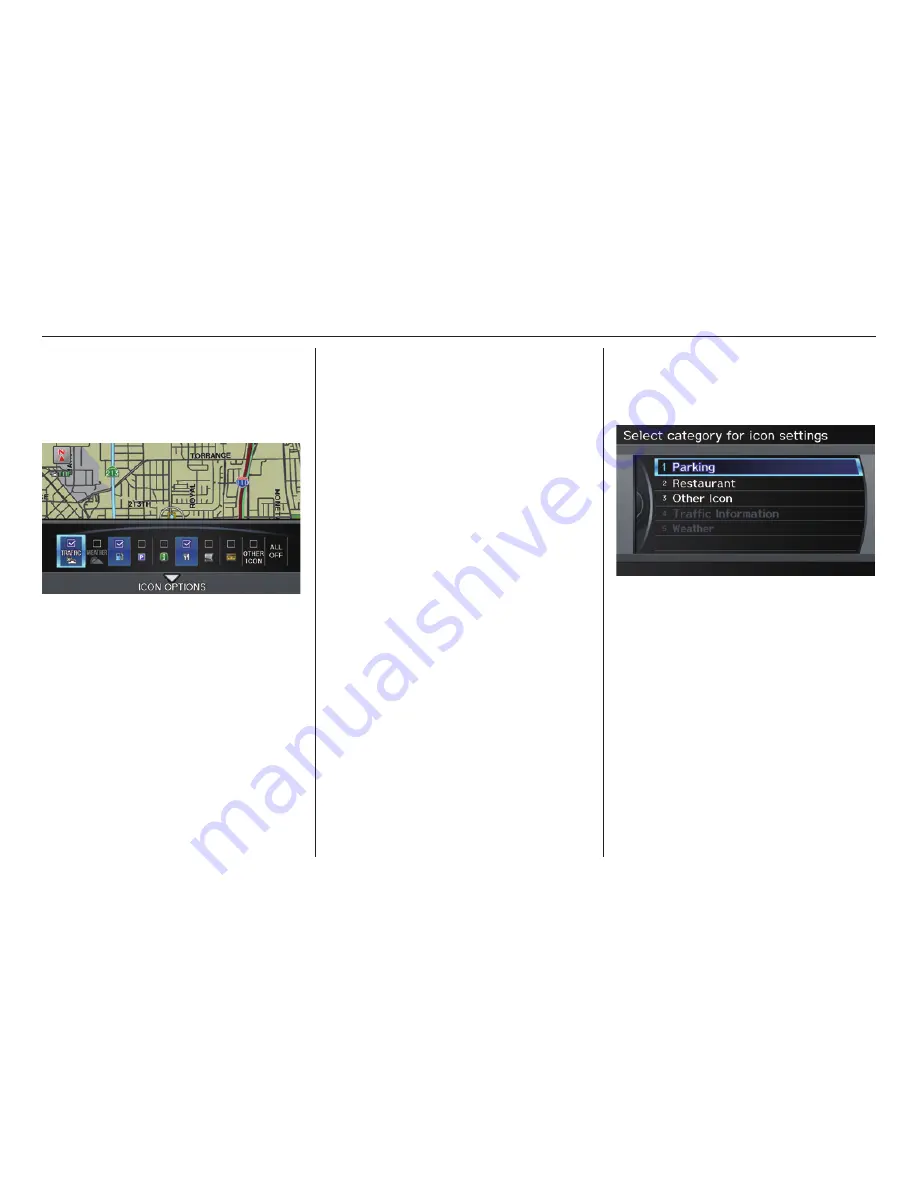
Driving to Your Destination
68
Navigation System
Showing Icons on the Map
Selecting
Show Icon on Map
from
Map Information
on the
Map
menu
(see page 58 ) displays the following
screen:
The screen consists of the following
items:
Icon Bar
The icon bar allows you to manually
select the icons that are displayed on
the map (see page 66 for a list of these
icons).
In the screen shown, traffi c, gas
stations, and restaurants are selected.
Rotate the
Interface Dial knob
and push in to select (blue with box
checked) or remove them (black with
box unchecked). You can also display
or hide the same icons by using the
“Display” or “Hide” voice commands
on the
map
screen
(see page 157 ).
ICON OPTIONS
This feature allows you to “fi ne tune”
some of the icons on the Icon bar (See
Icon Options to the right for more
information).
Icon Options
If you move the
Interface Dial
down
and select
ICON OPTIONS
, the
following screen will be displayed:
The fi ve icon choices –
Parking
,
Restaurant
,
Other Icon
,
Traffi c
Information
, and
Weather
– can
each be tailored to your needs.






























