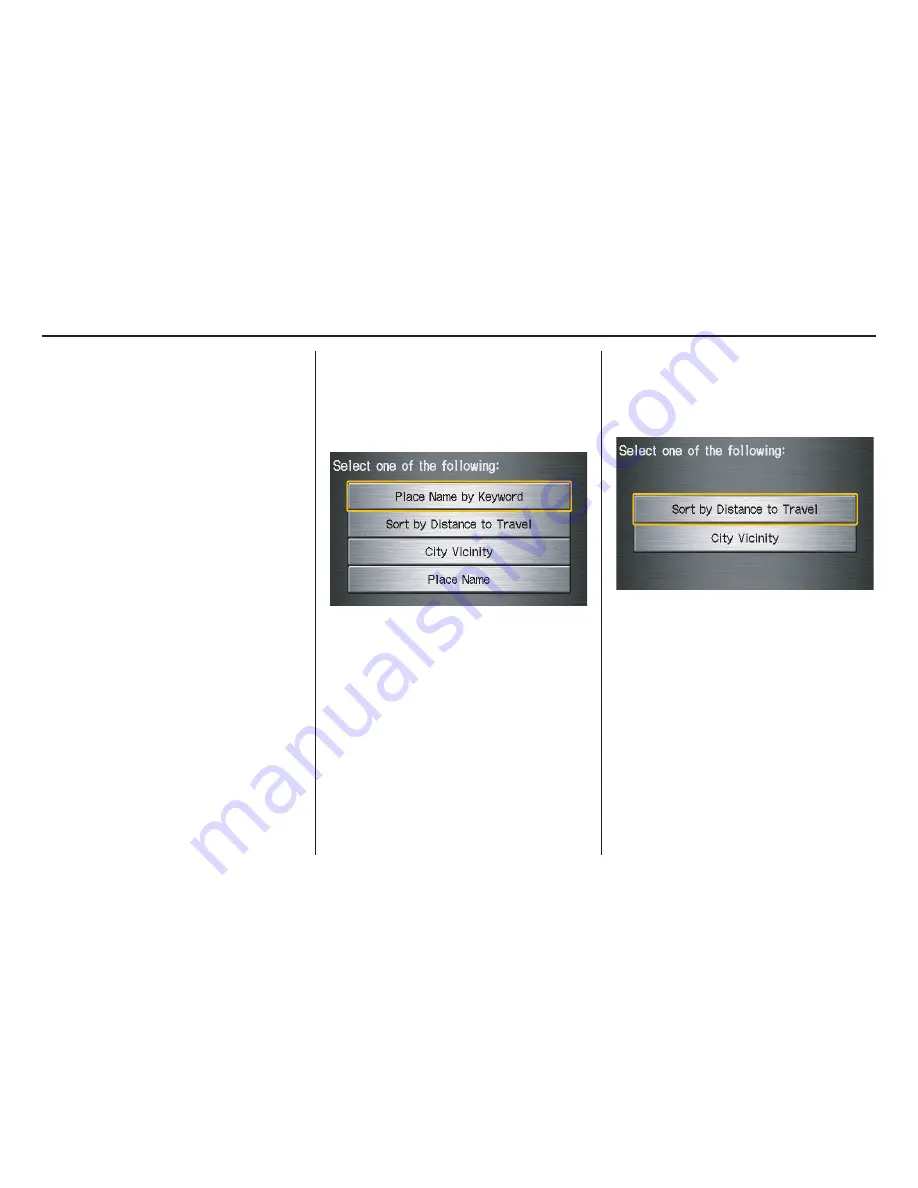
Navigation System
33
Advanced
If you do not find the category or
subcategory you need in the other
options, you can find the categories with
a keyword. When you select this option,
the display changes to the
Enter
keyword for category
screen. Enter the
keyword using the on-screen keyboard.
When the system finds the categories
with the keyword you entered, the
display changes to the
Select a
category
screen. Select the desired
category.
After selecting a category, the system
will give you the options of
Place
Name by Keyword, Sort by
Distance to Travel, City Vicinity,
or
Place Name
with the following
screen:
Place Name by Keyword
If you do not know the exact name of
the destination, you can find the place
with a keyword. When you select this
option, the display changes to:
You can find your destination with
keyword using the
Sort by Distance
to Travel
option or
City Vicinity
option.
Entering a Destination
2008 Civic Hybrid
















































